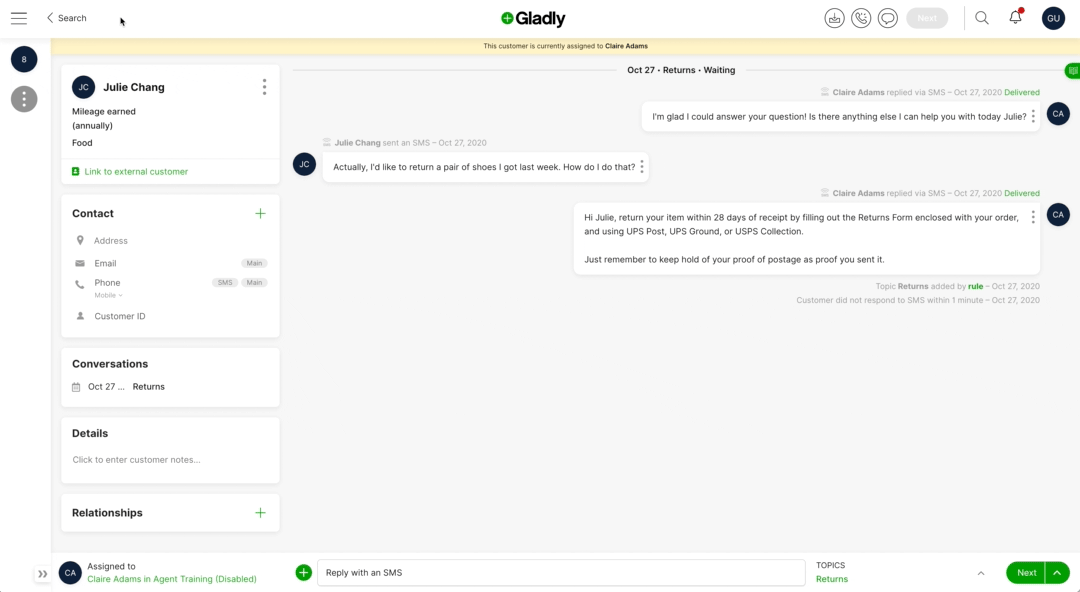The Settings page contains options to manage Gladly settings and features. Here, you can add users, configure Inboxes, create IVR, update Chat throttling settings, and more. You can also set up unique features like Proactive Chat and People Match. Use this help doc to understand better how each setting is used and how it relates to other features across Gladly.
How to access Settings #
#
To access the Settings page:
- Click
on the top left corner of the screen.
- Click Settings.
Who has access to Settings #
The availability of particular settings and configurations on the Settings page depends on the role. For example, Agents who are also assigned the Team Manager role will see the Settings option but will see features only available to Team Managers. Review the Roles and Permissions table to learn more.
Settings Homepage #
Clicking Settings in the main menu drawer takes you to the Settings homepage. The Setting page’s contents depend on the user’s role.
Click Settings anytime on the top left corner of the page to return to the Settings homepage.
| Administrators and Compliance Administrators | Others (Team Managers, API User, Developer Answers Administrator) |
|---|---|
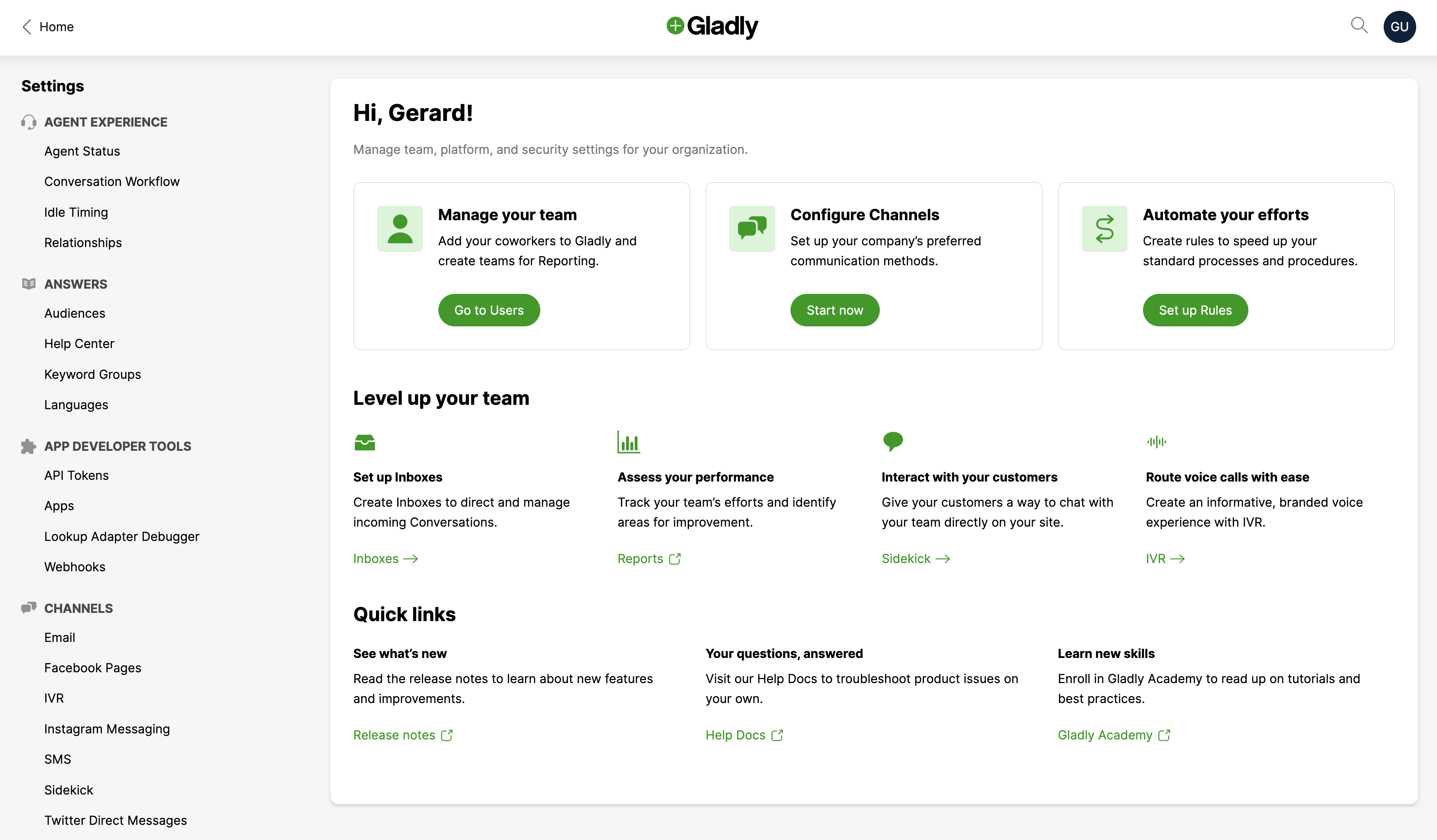 | 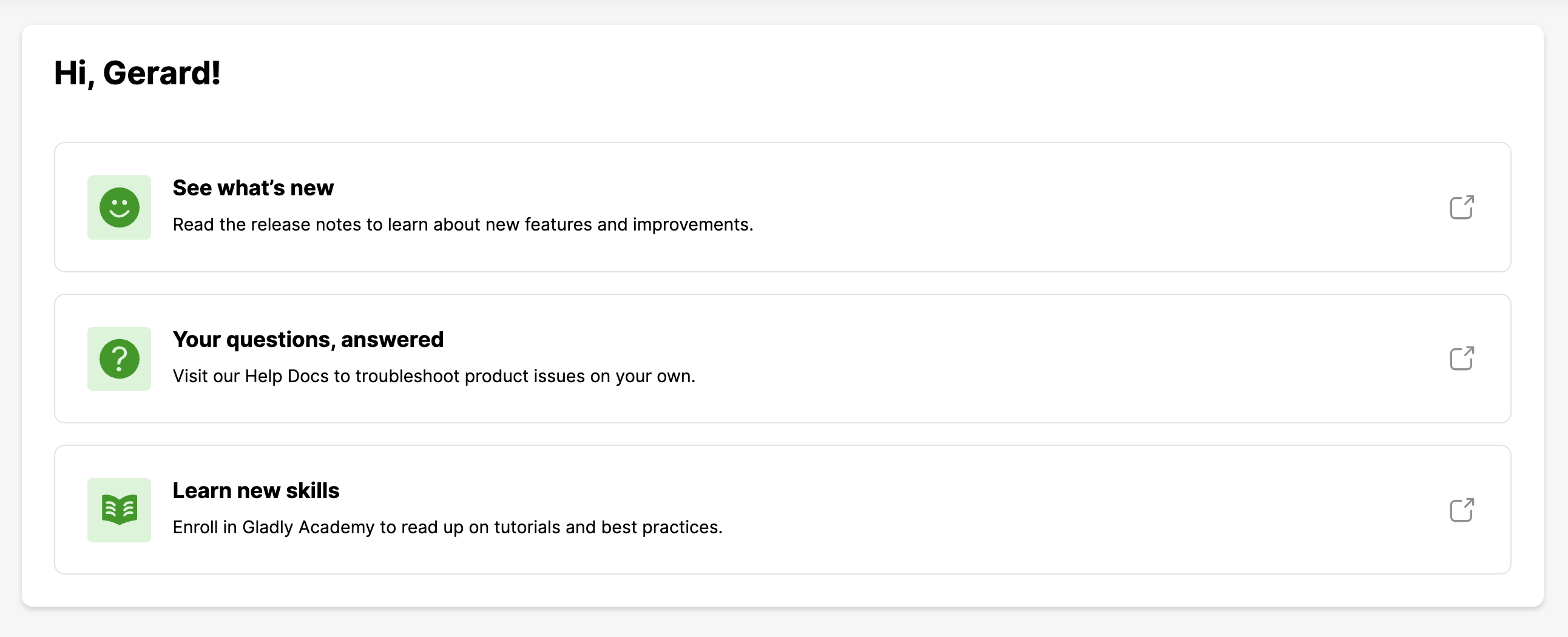 |
- Administrators and Compliance Administrators – Contains links to the most frequently used settings, including managing users, configuring Channels, Entry Points, and configuring Rules. It also displays quick links to help and enablement content like the release notes, help docs, and Gladly Connect Learning.
- Others (Team Managers, API User, Developer, Answer Administrator) – Displays quick links to help and enablement content like release notes, help docs, and Gladly Connect Learning.
Settings Categories #
Options in the Settings page are organized by category with appropriate settings nested under them. Review the categories and setting descriptions below.
Agent Experience #
Settings relevant to Agent-specific settings.
- Agent Status – Lists Away and Active reasons Agents can use to indicate what they are doing while working or when they step away from helping Customers. You can create, edit, or archive Agent Statuses on this page.
- Conversation Workflow – A collection of Channel-specific settings, Task routing window, and Focus.
- Idle Timing – Configure settings that control how soon Agents are put in an Away state or logged out of Gladly due to inactivity.
- Relationships – Lists types of relationships used to associate Customers with one another. You can create, edit, or delete relationship types on this page.
Answers #
Settings relevant to Answers.
- Audiences – Lists Audiences used to organize Answers. Create Audiences to organize and segment content for Answers, Help Center or Glad App. For example, if you’re a multi-brand corporation using Gladly, you can create Answers specific to each brand by linking them to a specific Audience.
- Help Center – Lists Help Centers used to host FAQs available to Customers. Create and configure Help Center consisting of Answers that your Customers can use to view FAQs or any information you’d like them to have access to. Help Center uses Public Answers exclusively to expose FAQs in Help Center.
- Languages – Lists languages available to use with Answers. This allows you to add Languages (e.g., Spanish, Dutch, Chinese, etc.) to use with Answers. For example, adding Chinese as a language allows you to create an Answer in Chinese.
App Developer Tools #
Settings relevant to Gladly integrations and external systems.
- API tokens – Lists API tokens along with when they were created. You can also create new API tokens from this page.
- Apps – Lists external apps/integrations you have connected to Gladly. You can also add and configure integrations from this page. These apps include Shopify, Optimizely, and Magento, which you can connect to Gladly.
- Lookup Adaptor Debugger – A set of tools used to help debug Lookup Adaptor data.
- Webhooks – Lists webhooks used to listen to Gladly events. Here, you can create new webhooks and manage existing ones.
Channels #
Settings relevant to Channel features.
- Email – Lists email addresses and domains used to support Customers via email. You can add new email addresses and domains here that you’d like to use to receive requests from Customers.
- Facebook Pages – Lists Facebook accounts used in Gladly for Facebook Messenger. You can manage the Gladly-Facebook integration here.
- Instagram Messaging –Lists Instagram used in Gladly for use with Instagram Messaging. You can manage the Gladly-Instagram integration here.
- SMS – Lists phone numbers and related Inboxes used for SMS. You can also purchase new SMS numbers here.
- Glad App – Lists Glad Apps used to receive chat requests from Customers. Create and edit Glad Apps you can embed on pages where you want chat support. You can also manage Chat Throttle settings from here.
- IVR – Lists IVRs (Initial and Queue) configured for phone numbers to receive calls from Customers. Here, you can create and edit IVRs and archive ones you don’t use.
Insights #
- SLA Business Hours – Sets your contact center’s primary operating hours for reporting purposes.
- Scheduled Reports – Lists reports currently scheduled to go out automatically. Reports can be scheduled for automatic delivery to someone’s email. Who a particular report is automatically sent to and how often it’s sent are found on this page. Scheduled reports can also be deleted from here.
Orchestration #
Settings relevant to how Gladly manages Customers in Inboxes, Rules, and other automation.
- Business Hours – Lists Business Hours used with Rules to automate business processes and messaging based on hours of operation. Here, you can create, edit, and delete Business Hour settings.
- Entry Points – Lists Entry Points (e.g., inbound emails, phone calls, SMSes) for each Channel and controls which Inbox(es) incoming requests are routed to. You’ll also find Entry Point SLA settings here.
- Freeform Topics – Create and manage Freeform Topics to capture Conversation-specific attributes for analysis outside Gladly. Can be applied alongside Topics.
- Inboxes – Lists Inboxes used to queue Customer requests. Agents receive work from the Inboxes they’re assigned to. You can create and configure Inboxes here. You can also deactivate/activate Inboxes as needed.
- People Match – Lists People Match boosts that are used to prioritize matching Customers with specific questions with Agents best equipped to respond. You can create and edit boosts anytime and archive boosts that are not being used.
- Rules – Lists Rules used to automate processes and procedures. For example, a Rule can automatically apply a Topic if certain conditions are met. You can also create and edit Rules from here.
- Skills – Create and manage skills exclusively used with People Match.
- Topics – Create and manage Topics used to apply to Conversations to categorize Conversations. For example, if a Customer calls in to return a product, the Topic Product Return could be applied to the Conversation. You can create and edit Topics from this page.
People #
Settings relevant to Gladly users.
- Users – Lists all Gladly users. You can change Inbox assignments and roles from this page, as well as the option to invite new users.
- Teams – Lists Teams that are used to group users for reporting purposes. You can create and edit Teams and assign/unassign members.
Proactive Conversations #
Settings relevant to proactive communications feature.
- Proactive Chat – Lists Proactive Chat Campaigns (using Glad App) used to proactively reach out to Customers while they’re on your website. You can create new Proactive Chat Campaigns from here and activate/deactivate them as needed.
- Proactive Voice – Lists Proactive Voice Campaigns used to call Customers en masse to provide a message or an update. You can create new Proactive Voice Campaigns from here and manage and edit recipients for the Campaign.
- Proactive SMS – Lists Proactive SMS Campaigns used to SMS Customers en masse to provide a message or update. You can create new Proactive SMS Campaigns from here and manage and edit recipients for the Campaign.
- Proactive Email – Lists Proactive Email Campaigns used to SMS Customers en masse to provide a message or update. You can create new Proactive Email Campaigns from here and manage and edit recipients for the Campaign.
Security and Compliance #
Settings related to access, security, and compliance.
- Compliance Event Log – See compliance-related events.
- Customer Data Retention – Settings to control how long Customer data is retained.
- Single Sign-On – Configure Gladly to allow users to sign in via SSO.