| REQUIRED USER ROLE Administrator, Team Manager, or Analyst |
| ADD-ON FEATURE Sidekick is an add-on feature. Contact Gladly Support, your CSM, or your Gladly Account Executive if you’d like to learn more about Sidekick. |
Use the Sidekick Conversation Time dashboard to estimate how much time Sidekick has saved your team by handling Customer inquiries that your Agents would have had to handle if Sidekick hadn’t. This metric reflects the work Sidekick has done by counting the responses Sidekick sent to your Customers and then translating that into the time (rounded to the nearest hour) that it would have taken your Agents to perform that same volume of work. We calculate the time it takes your Agents to handle messages in a given Channel, and then use that as input to the Sidekick Conversation Time calculation.
Before you start #
We recommend you review the following before using any OOTB Dashboards.
- Review Overview of OOTB Dashboards.
- Get familiar with Time Anchors. Every report tile in the dashboard uses a specific time anchor to aggregate data, so you must understand how this concept is utilized.
Core Concepts #
Review the foundational definitions below to better understand the metrics used in the dashboard:
- Sidekick Messages – The count of messages, or individual responses, that Sidekick has sent to your Customers throughout the course of an Assisted Conversation. In the image below, the count of Sidekick Messages for this Assisted Conversation would be five, because Sidekick has sent five messages to the Customer.
- For example, Sidekick Messages counts the five chat messages shown in the image below. It will not include after-Conversation Time, which is a buffer of time added on to Agent conversations to capture the time it takes an Agent to add notes and assign tasks after the finish working with a Customer.
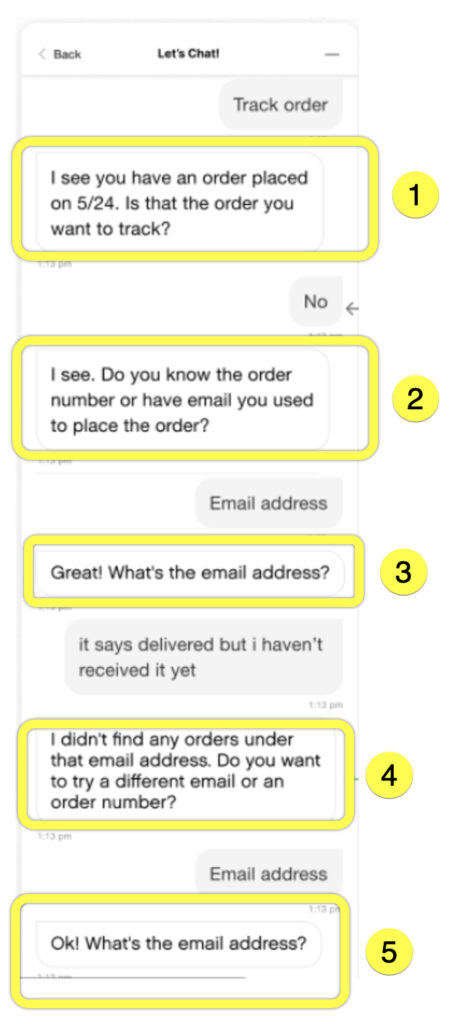
- Assisted Conversations – The total number of Conversations where Sidekick acted to support the Customer. It includes Resolutions, Auto-Closed Conversations, and Handoffs (Hero-Assisted Handoffs + Insufficient Message Handoffs). Assisted Conversations is the unit of measurement for Sidekick billing.
- Resolutions – Assisted Conversations in which Sidekick completed the steps specified in the workflow without handing off to an Agent. This includes Conversations where Sidekick started to assist the end Customer and then auto-closed the Conversation after the end Customer stopped responding. For example, Sidekick will wait for two hours after the end Customer’s last reply before auto-closing an abandoned Chat Conversation.
Access the Sidekick Conversation Time dashboard #
- Click
on the top left corner of the screen.
- Click Reports.
- Under the Sidekick category, click Sidekick Dashboard.
- Set the dashboard filters.
- Note – No additional filters are available aside from the ones available in each dashboard.
- Click the green Load button on the top right corner of the dashboard to refresh dashboard data bounded by the filter.

- Note – After the initial dashboard load, the Load button changes to a Refresh icon. If you change the filter, click refresh again to reload the dashboard.

- Note – After the initial dashboard load, the Load button changes to a Refresh icon. If you change the filter, click refresh again to reload the dashboard.
Sidekick Conversation Time dashboard tiles #
The table below details each report tile available in this dashboard.
| Tile Name | Metric Used | Time Anchor | Filters | Description | Comments |
|---|---|---|---|---|---|
| Total Sidekick Conversation Time | Sidekick Conversation Time | Contact Ended Date | Assisted Conversations | This metric reflects the “work” Sidekick has done by counting the number of responses Sidekick sent to your customers, and then translating that into the time (rounded to the nearest hour) that it would have taken your Agents to perform the same work – based on their actual response-level handle time in Gladly. | |
| Sidekick Conversation time – Assisted Conversations | Sidekick Conversation Time | Handed-off Conversations | This metric shows an estimate of how much time your Agents would have spent handling the customer responses that Sidekick sent for all conversations where it started to assist your customers before handing off to an Agent to complete the conversation. | ||
| Sidekick Conversation time – Resolutions | Sidekick Conversation time | Resolutions | This metric shows an estimate of how much time your Agents would have spent handling the conversations that Sidekick resolved without handing off to an Agent. | ||
| Sidekick Messages and Conversation Time | Sidekick Conversation time | This view is aggregated by week. | |||
Sidekick Activity – by Time of Day | Sidekick Conversation time | Filtered to show Sidekick contacts for the time period selected in the top-level dashboard filter. | Shows the count of responses that Sidekick sent and the total hours that it would have taken your Agents to perform that volume of work. | This view is aggregated by hour. | |
| Sidekick Conversation Time – by Channel | Sidekick Conversation time | Sidekick conversation time, broken down by the channel in which Sidekick communicated with your customer. | In this table, we calculate the Average Agent Handle Time per message sent for each Channel, and we use your Agent’s data to calculate Sidekick’s Conversation time. | ||
| Sidekick Conversation Time – by Customer Contact Reason | Sidekick Conversation time | Shows the number of conversations where Sidekick did some work to support the customer, grouped by the customer Contact Reason. The table also shows the average count of responses that Sidekick sends, and the average count of responses that an Agent sends to customers. |
Sample Sidekick Conversation Time dashboard use cases #
Gain perspective on using the Conversation Time dashboard to drive action. Let’s look at some examples using the report tiles below.
Sidekick Conversation Time – by Customer Contact Reason #
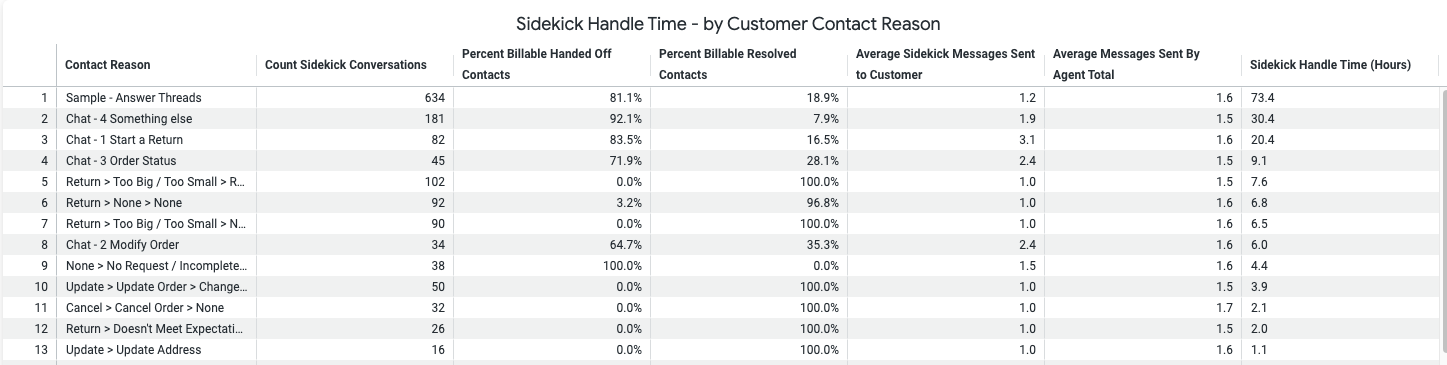
Review the Contact Reasons for which Sidekick is doing the highest volume of work to understand, qualitatively, where Sidekick is doing the most work to support your Agents. Are there other areas where you would expect Sidekick to do more work? If so, Gladly will work with you to build out AI-powered workflows that can address your use cases.
Based on this information about where Sidekick is doing the most to free up your team’s capacity, where could you reallocate your Agent’s time to higher-value tasks that humans do best? For example, are there opportunities to use the time that Sidekick has freed up by handling certain tasks to empower your Agents to strengthen Customer relationships or to drive revenue-generation or save-the-sale initiatives?
Sidekick Activity – by Time of Day #
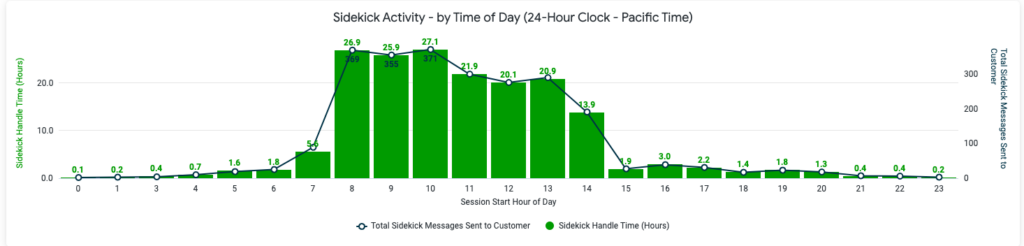
Review the chart to understand when Sidekick is most and least active. It shows you when (over a 24-hour day) Sidekick is most active. These insights can help you adjust your Agent staffing and Sidekick configurations to meet your Customers when they need support.







