| REQUIRED USER ROLE Administrator |
Before you create a Rule, it’s imperative that you understand the following:
When you are confident that you have a good understanding of Rules, you are ready to create new Rules.
- Click
on the top left corner of the screen.
- Click Settings.
- Under the Orchestration category, click Rules. The Rules page will list all the Rules that have been created active or not.
- On the top right of the page, click Create Rule.
- From the Add Rule page, enter the following information:
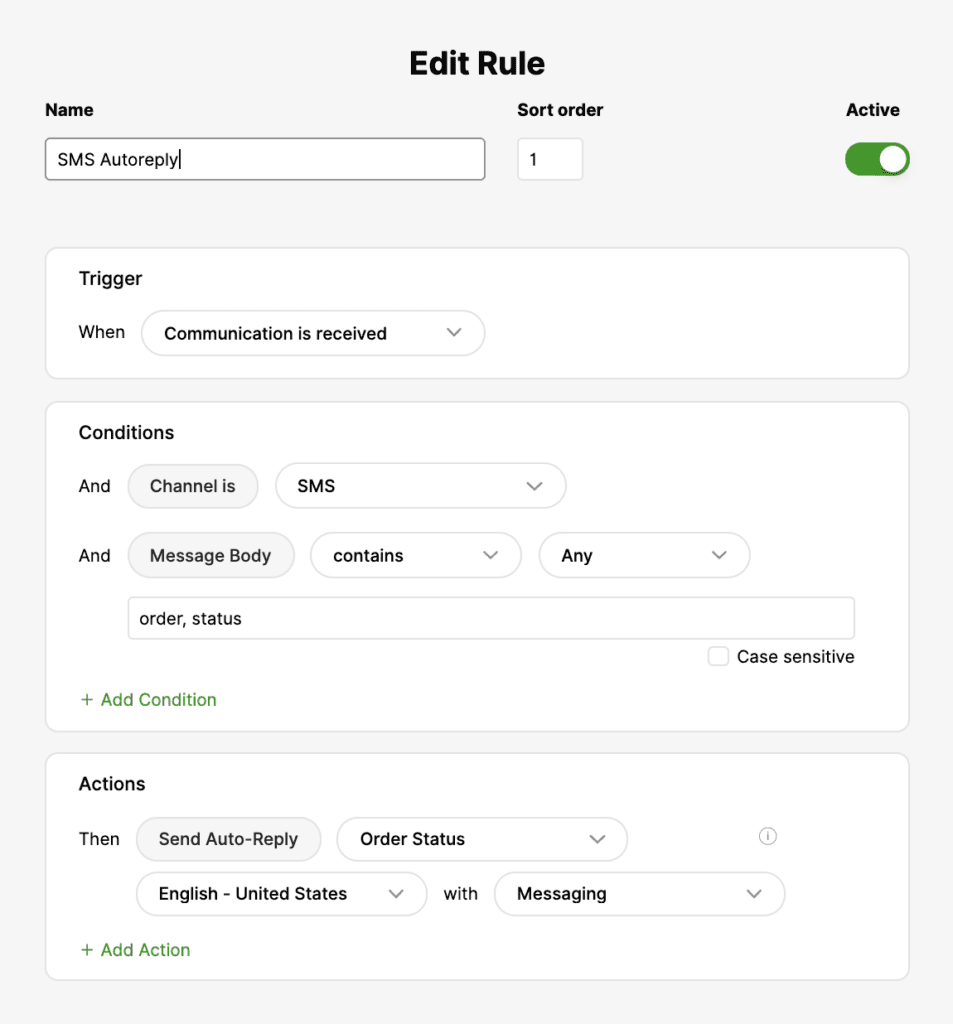
- Rule Name. Enter a name that allows you to identify the function of the Rule quickly. This is the same name that appears on the Rules settings page.
- Select the desired Trigger.
- Under Conditions, click + Add Condition and select the desired Condition.
- Under Actions, click + Add Action and select the desired Action.
- Click the same + Add buttons to add more Conditions or Actions. If you change your mind, select the trash icon to the right to delete a Condition or Action.
- If you don’t want the Rule to be active when created, click the Active toggle switch to deactivate it. You can return to this screen to activate it later.
- If you want to discard the Rule without saving, click X on the top right corner of the screen, or click Cancel on the bottom right corner of the page.
6. Click Save.








