Gladly is leading the charge on reimagining how Customer Service is delivered. And because Gladly is built around the Customer, we introduce concepts defined differently from systems you may have used in the past, especially “ticket” or “case-based” systems.
To help you get the most out of Gladly, take a moment to review these terms and key concepts. They will help you get familiar with Gladly features and terms used in Gladly documentation.
A #
Agents #
Agents are the front line of a company’s Customer Service Center and the champions of providing a great Customer Experience. In Gladly, this means:
- Agents handle Conversations and their Contacts.
- Agents are used to staff Inboxes, and Agents can be assigned to multiple Inboxes at a time.
- Multiple Agents can handle a single Conversation over time, but a Conversation can only be assigned to a single Agent simultaneously.
- Agents can be assigned multiple Conversations at a time, especially in Messaging Channels.
Add New Customer #
While Gladly automatically creates a Customer Profile for unknown Customers who reach out, you can still manually create a new Customer Profile by adding a new Customer.
Answers #
Every company has a database of ‘model’ responses for Agents to leverage when responding to Customers. At Gladly, we call that database Answers.
Answers are knowledgebase articles that Agents use to relay information to Customers quickly. It is also accessible to Customers for self-service through Glad App and the Help Center.
You’ll find four types of Answers in Gladly: Reference Answers, Email Answers, Messaging Answers, and Public Answers.
- Reference Answers – Serve two purposes, depending on whether they are “internal” or not. ‘Internal’ Answers are meant to be for the Agents’ eyes only; they provide context and guidance about how and when to use the Answer. When not marked ‘Internal,’ Reference Answers can be shared with the Customer and are a helpful resource for Agents responding to Customers over the phone.
- Email Answers – Should be used when replying to Customers over email. These answers are usually longer and more detailed than Message Answers.
- Message Answers – Shorter answers that can be used for Channels like SMS or Chat, where Customers don’t have space (or appetite) for extraneous detail.
- Public Answers – Aren’t used by Agents to communicate with Customers directly but are seen by Customers who are leveraging self-service.
While all users can access and use Answers, only Answers Administrators, Team Managers, and Administrators can create and edit them.
Agent Status / Activity #
Agent Status reflects what you’re doing on Gladly at any given time.
API tokens #
Use API tokens to generate tokens to integrate with Gladly API.
Apps #
Apps are external services and systems that Gladly may use to retrieve Customer information.
Assignments #
Assignment is a process that helps ensure that Customer requests are correctly handled. There are a few things to know about Assignments and other related concepts:
- Customers can be assigned and reassigned manually by Agents or automatically by Rules.
- Customers are always assigned to an Inbox. Once they’re routed, Customers are also assigned an Agent in that Inbox.
- At a technical level, Conversations are the assigned entities. Still, since a Customer can only have one open Conversation at a time, you can think of that Customer as assigned to that Agent.
- Calls and messages contained within a Conversation inherit assignments from the Conversation. This means a chat message or email can’t be assigned independently; the entire Customer and Conversation are.
- Tasks are different. They are also always assigned to one Inbox, and an Agent when routed, but a Customer can have multiple open Tasks at a time.
- Over its duration, a Conversation may be assigned to more than one Agent (e.g., it starts with one and then is reassigned to another). Those Assignment changes are reflected as Attribution in relevant reports. Since Conversations can contain multiple Contacts, each Contact can be attributed to a different Agent.
Audience #
Used with Answers to segment Reference, Email, Messaging, or Public Answers or knowledge information for a particular audience, region, brand, etc.
Availability #
With Gladly, you can decide when to make yourself available and which Channel(s).
Depending on which Channel you’re ready to take on, you’ll select the corresponding Availability button, which turns green to signify that you are ready. Gladly will route you to the next most urgent Customer on that Channel.
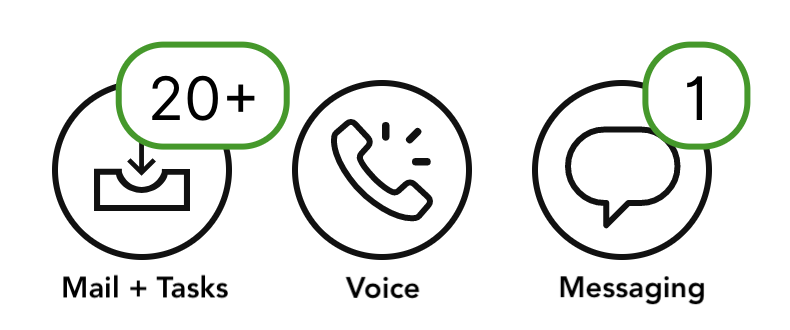
Gladly automatically pushes new Email, Task, Voicemail in two situations:
- When the Agent first becomes available for Email, Task, Voicemail Channel.
- If and when the Agent is available for Mail and has no Work, the next inbound email will be automatically pushed to the Agent. Otherwise, Agents must select Next or Close & Next to receive new Email, Task, Voicemail items.
Away #
Away allows you to step away from helping Customers. You must select a reason for stepping Away.
B #
Business Hours is used with Rules to create routing automation based on your hours of operation.
C #
Channels #
A Channel is a method a Customer uses to communicate with your company. Currently, we support all Customer communications from the following Channels:
- Voice
- IVR
- Chat (via Glad App)
- SMS/MMS
- Social Messaging: Facebook Messenger, Instagram Messaging, WhatsApp
Close & Next #
Close & Next allows you to close an existing Conversation and receive the next most urgent Customer that needs assistance.
Conversations #
Conversations provide a more natural way of handling communication. Conversations always provide a holistic view of who the Customer is the Channels they use to communicate, and quickly see past Conversations. It also comprises all Contacts and Messages a Customer has with you.
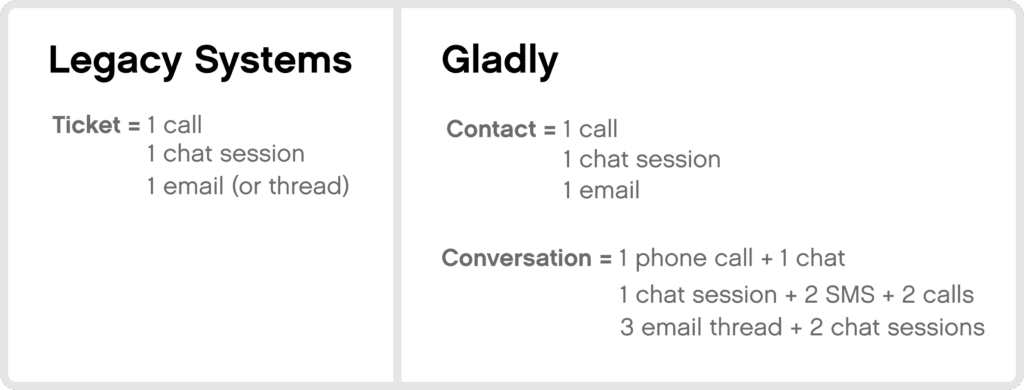
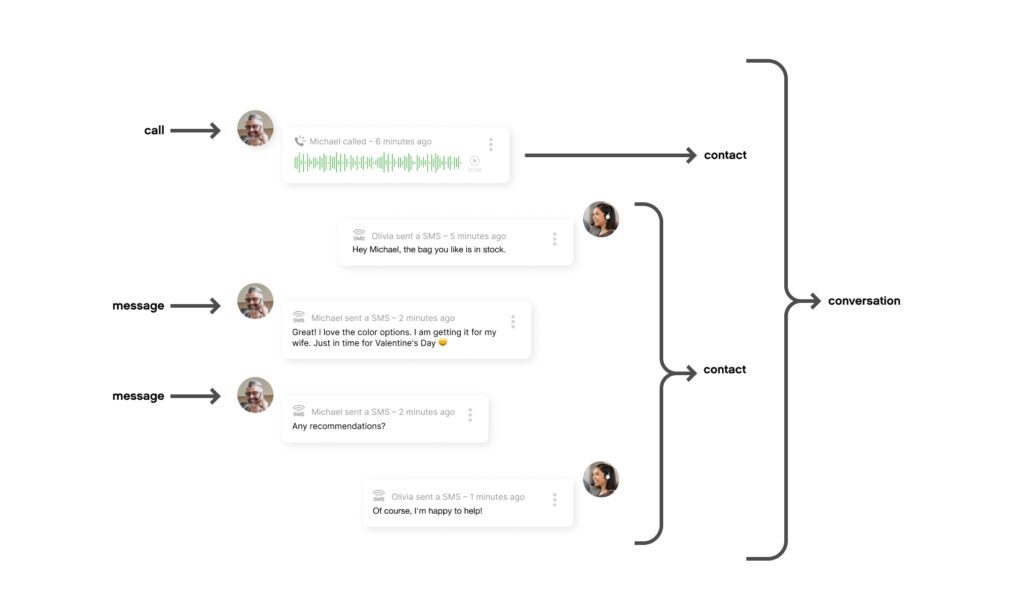
Here are other things to take note of regarding Conversations:
- A Conversation can span across multiple Channels.
- A Conversation stays in a single Inbox and Agent at a time.
- A Conversation can have different Contacts on different Channels.
- A Conversation can be assigned one or more Topics, so you know the matter being discussed.
- A Conversation may go through a series of statuses:
- New – Unassigned, after a new Contact just came in.
- Open – Assigned to an Agent.
- Waiting – An Agent has responded to the Customer and is waiting for their response.
- Closed – Solved and require no further action. It can be reopened if a Customer responds to a closed Conversation within a specified time window.
Conversations in Gladly differ greatly from the traditional concepts of “tickets” or “cases.” Some of the other key differentiators to take note of are:
- Customers are never assigned a ticket or case number in Gladly.
- A new Conversation is never opened every time a Customer contacts you (unlike cases/tickets).
- Conversations can cross multiple Channels (e.g., SMS, chat, voice, etc.) where cases/tickets are generally restricted to the type of inbound Channel used. This omnichannel capability in a conversational environment allows you to quickly meet your Customers when and where they want to be met.
- A Customer can only have one Conversation open at any given time, preventing request duplication.
Conversation Timeline #
A running record of every Customer interaction with your company compiled into a single timeline. This means you can see the entire history of a Customer’s relationship, every action and every Conversation with your brand, from start to present.
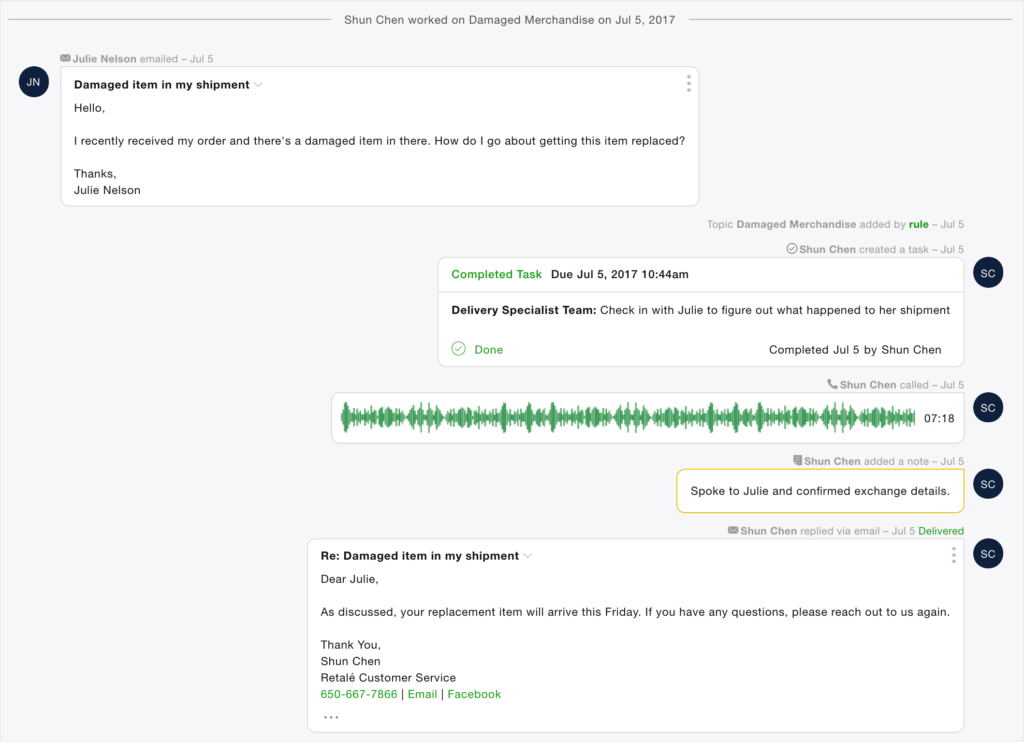
Contacts #
Gladly defines a Contact as a phone call, a Messaging session, an email, or a voicemail. Contact can be defined as an Inbound (started by the Customer) or Outbound (started by Agents) activity. Contact can contain one call or multiple messages (individual chat messages, SMSes, etc.). Contact is also part of a Conversation.
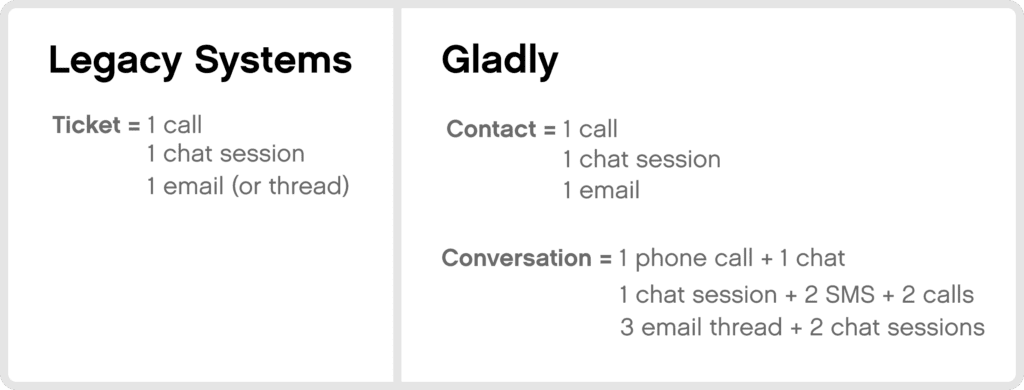
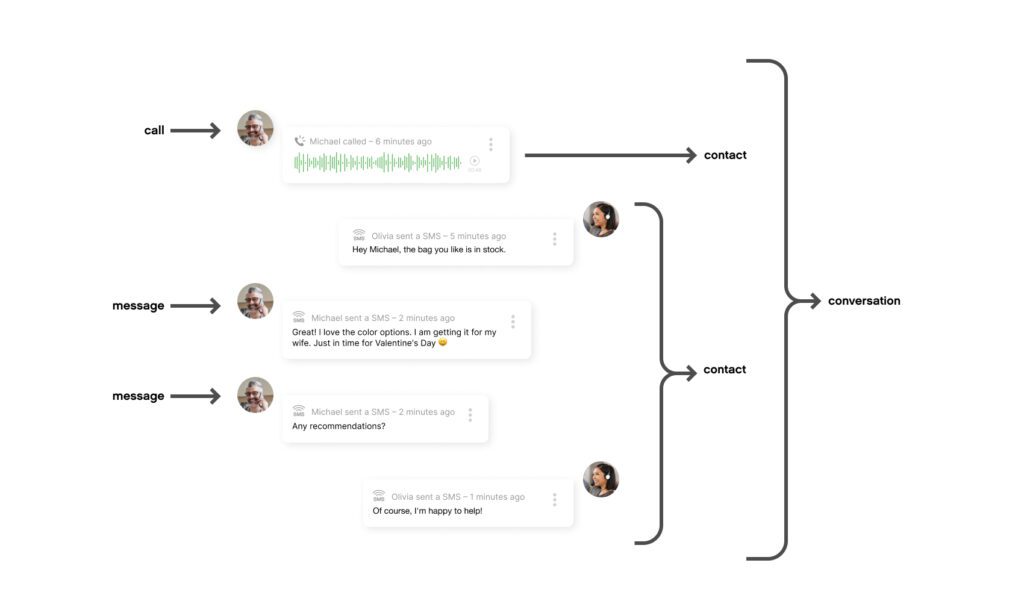
- A Contact is a phone call, a chat session, a Messaging session, an email, or a voicemail. Contact can be an Inbound (started by the Customer) or Outbound (started by Agents) activity.
- A Contact can contain one call or multiple messages (individual chat messages, SMSes, etc.)
- The linear sequence of Contacts and Tasks, and their Assignment and Routing actions, comprises the Conversation timeline.
Conversation Workflow #
Conversation Workflow is a group of settings to manage Conversation behaviors and routing logic for Email, Voice, Messaging, Tasks, and Focus.
Compliance Event Log #
Compliance Event Log is a setting that allows you to view events related to compliance, including the deletion of Customer Profiles, Conversations, and more.
Composer #
A WYSIWYG (what you see is what you get) editor where messaging, emails, chat, and Answers text is written. It also contains a set of text editor features similar to what you’ll find in word processing applications like Google Docs and Microsoft Word.
Custom Attributes #
Identifies unique attributes (e.g., Lifetime Value, Order ID, etc.) associated with a Customer typically accessed by API. Attributes may originate outside of Gladly (i.e., an external app like Shopify) or from Gladly, like through Freeform Topics.
Customers #
Customers are people who have a connection with your company because they are interested in your products and services or are existing paying Customers. Customers in Gladly could also have a history of Conversations that may span multiple Channels.
A Customer will have a single Customer Profile in Gladly that contains information about them. Sometimes, a Customer may have multiple Customer Profiles (e.g., if they contact you using a different email address, phone number, etc.) that may exist. Duplicate Customer Profiles should be merged in this situation.
Customer Data Retention #
Customer Data Retention is a setting for your organization that controls how long Customer data is stored in Gladly before it’s automatically purged.
Customer Profiles #
Think of a Customer Profile as a one-stop-shop for everything related to a Customer.
On the left of the Customer Profile, you’ll find the Customer Details pane, with the Customer’s name, contact information, a list of their past Conversations with your company, and even a section for Customer notes – a handy place to store important details about them like an upcoming anniversary or golf trip. Your company can also customize the information that gets pulled in here, so if you work at an airline, you might see a Customer’s upcoming flight details or past purchases if you work in retail.
On the right of the Customer Profile, you’ll see the Customer Timeline, which is a complete history of interactions – regardless of the Channel used – between you and the Customer. The Timeline includes internal actions, like when and by whom a Task was created, who the Customer was routed to, and Notes left by you or your fellow Agents.
The more you interact with and learn about a Customer, the more you can add to their Customer Profile, helping to paint a complete, rich picture of who your Customer is, what makes them tick, and how you can help them have the best experience possible.

Customer Match #
If a Customer has reached out to your company before, they should have their very own Customer Profile in Gladly. That means that when they reach out again, Gladly can direct you straight to that Customer Profile using any matching identifier (like their email address, phone number, or Facebook ID), so you know the when, where, and what of their previous interactions with you.
We call that matching process Customer Match.
Customer Cards #
Visible to Team Managers and Administrators only, a Customer Card is how Gladly represents Customers in a particular Inbox. Clicking on a Customer Card takes you directly to that Customer’s Customer Profile.

Each Customer Card is meant to give you a snapshot and status of a Customer, any pending chat payments for a Customer in an Inbox, and all Conversations. Customer Card details include the following:
- The Customer’s name and contact information
- The Topic(s) of the Conversation
- When the response is due
- The Channel that was last used
- The last interaction with the Customer
- When the Conversation was created
- The Inbox the Conversation belongs to
- When the Customer Card was last updated
D #
Data Dictionary #
The Reporting Data Dictionary defines Gladly reporting metrics that appear in reports and report CSVs.
E #
Email #
Email is a setting that allows you to configure sending domains and associated email addresses to use in Gladly.
Email Answers #
Email Answer is a type of knowledge article that can be shared with Customers through the EMail Channel or Proactive Email.
Entry Points #
Suppose a Channel is the primary way a Customer uses to reach you. An Entry Point would be the bystreet that helps direct them to your company’s exact destination — or department.
For example, while a Customer might use email as the Channel to reach out, the Entry Point would be the specific address they send that email to (e.g., [email protected] or [email protected]). Entry Points are essentially the phone numbers, email addresses, Facebook pages, or chat widgets a Customer uses to contact you.
External Name #
External Name is a setting that replaces the First Name Answer Variable with the name configured as the External Name.
F #
Facebook Pages #
Facebook Pages is a setting that allows you to connect Facebook as a Channel and utilize Facebook Messenger with Gladly.
Focus #
Focus is a setting that allows Agents to pause the Routing Engine from routing Customers without going unavailable on any Channel.
G #
Glad App #
An embeddable website element that allows Customers to chat with you and see your public answers.
H #
Help Center #
Help Center is a website embeddable knowledge base that uses Public Answers and allows your Customers to view FAQs and encourage self-service
I #
Idle Timing #
Idle Timing is a setting that allows Administrators to control how soon Agents are put in an idle state or logged out of Gladly after inactivity.
Inboxes #
Inboxes are used to assign Customers to the right Agent for assistance. The Inbox concept is the closest to a traditional “queue:” that you will find in Gladly, except Inboxes provide other benefits not found in a traditional “queue” world. Some of these benefits are:
- A Customer can only be assigned to one Inbox at a time. This removes the possibility of having duplicate requests for any Customer.
- Gladly’s Routing engine smartly assigns Conversations to the Agents who are Available in each Inbox.
On a personal level, every Agent has their own individual “Inbox” called My Customers. It’s a list of Customers and Tasks currently assigned to them.
On a company level, Inboxes direct and organize incoming Conversations based on certain characteristics. This could be the Entry Point that a Customer uses to reach out, the issue they’ve reached out to you for, or a custom Rule your company might have set.
Let’s assume your company directs Customers with billing issues to one Inbox (‘Billing Inbox’) and Customers with warranty issues to another. If a Customer asks a question about their last bill, that request would be automatically routed to the Billing Inbox and then assigned to the next available Agent servicing that Inbox.
Instagram Messaging #
Instagram Messaging is a setting that allows you to connect Instagram as a Channel and utilize Instagram Messaging in Gladly.\
IVR #
IVR (Interactive Voice Response), or as some call it, “Phone Tree”, allows Customers to go through when they call for help. The IVR setting allows you to create and manage IVRs associated with phone numbers linked to Gladly.
J #
K #
L #
Languages #
Languages are used as part of Answers and Answer Keyword Groups.
Link Customer to External System #
This allows you to link a Customer in Gladly to an external app/system where additional information may exist, allowing you to retrieve data from the external system to display or have available in the Customer Profile.
Liveboards #
Liveboards – as the name suggests – are live, real-time measures of how your contact center is running. Liveboards make it easy for Administrators and Team Managers alike to keep track of important metrics at that very instant, such as:
- How many Agents are working and available?
- How long are Customers waiting before they speak to an Agent?
- What percentage of SLAs have we met so far?
- What type of issues are Customers reaching out for?
There are three types of Liveboards in Gladly:
- Summary Liveboard
- Agent Liveboard
- Topic Liveboard
Lookup Adaptor #
Lookup Adaptors allow Support Heroes on Gladly to link and populate a Gladly Customer Profile from an external record system. The debugging tools test the specific workflows associated with your Lookup Adaptors and mirror the experience Support Heroes have in Gladly.
Lookup before Rules #
Lookup before Rules is a setting the tells the Routing Engine to wait for the Lookup Adaptor to retrieve Customer information from an app/external system before running Rules.
M #
Merge Customer #
Customers may have duplicate Customre Profiles in Gladly. Maybe they have one with just their email address and one with their phone number. Merging the Customer Profile consolidates all interactions into one Customer Profile.
Messaging Answer #
Messaging Answer is a type of knowledge article that can be shared with Customers through the Messaging Channel or Proactive SMS.
Mobile Phone Number Identification #
Mobile Phone Number Identification is a setting that allows Gladly Voice to detect if a phone number used to contact you is a mobile device, allowing Gladly to better match existing Customer Profiles.
Multi-Channel #
Conversations can have different types of Contacts (e.g., chat, SMS, voice, etc.) in the same thread. If there are at least two different types of Contacts from different Channels, this is known as a multi-Channel interaction.
My Customers #
My Customers is a list where you’ll find open Conversations and Tasks assigned to you.
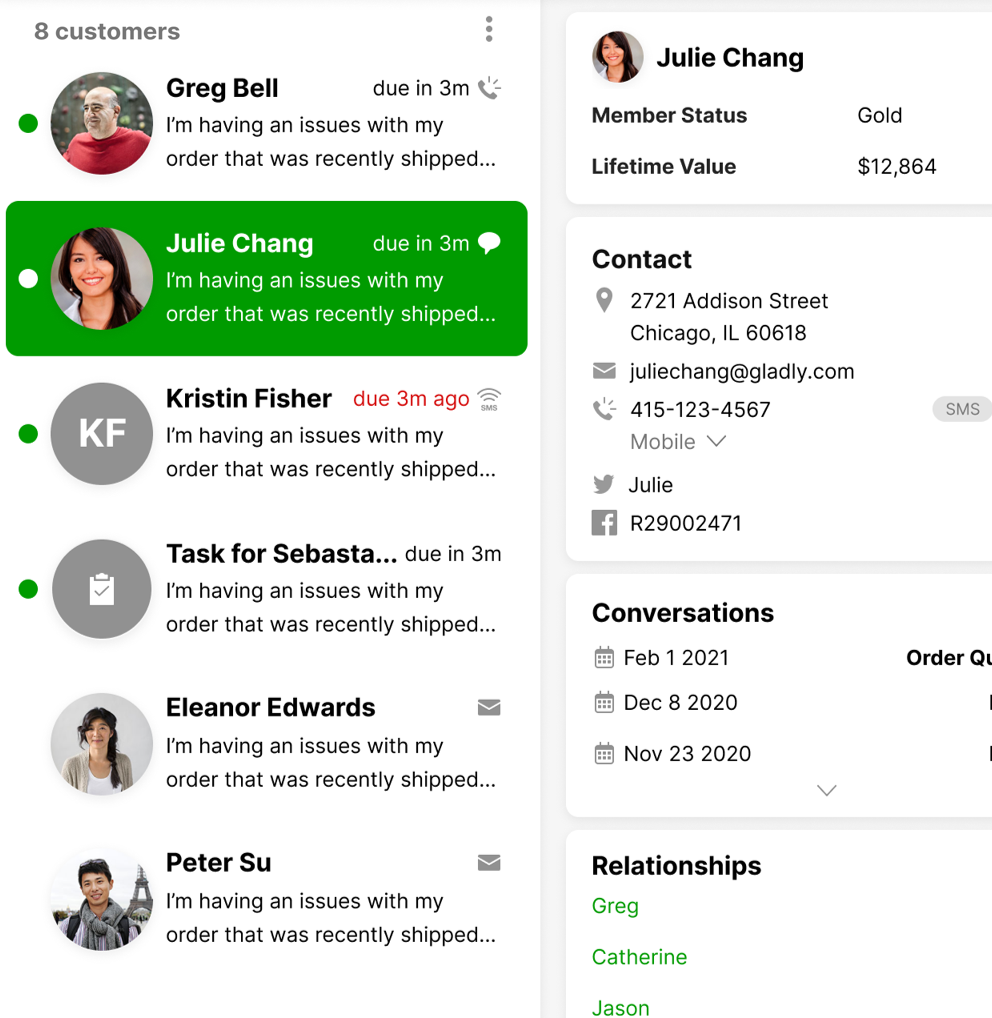
You can think of it as your home base or center of operations, and it’s where you’ll spend most of your day as you help resolve your Customers’ issues.
N #
Next #
Click Next to receive a Customer who needs assistance waiting in an Inbox.
Notifications #
Notifications allow users to see notifications, like if they have been tagged or mentioned in a Note or Task.
O #
P #
People Match #
People Match is a routing feature that boosts the priority of routing certain Customers based on situations or attributes.
Profile #
Not to be confused with Customer Profile, Profile is a user-specific settings page containing basic information about the Gladly user.
Pin #
The Pin feature allows you pin a certain Conversation with another Profile, making it easier to view related interactions for different Customers.
Placeholders #
An Answer can also have Placeholders, which are mandatory fields you’ll need to fill out before you can send the Answer out to a Customer.
For example, an Answer could have a Placeholder that requires you to insert a confirmation number or name of the item purchased, to help provide personalized context to a Customer.
Proactive Conversations #
Proactive Conversations is a suite of features comprising Procitve Email, Proactive SMS, Proactive Chat, and Proactive Voice. Proactive implies that you initiate the communication in Gladly through the aforementioned Channels.
Public Answer #
Public Answer is a type of knowledge article that can be shared with Customers through Help Center or Glad App.
Q #
R #
Reference Answer #
Reference Answer is a type of knowledge article that’s written for internal use only and only available to internal Gladly users.
Relationships #
Relationships connect people in Gladly so you can jump between their Profiles and share Conversations, such as when a person asks a question on someone else’s behalf. Relationships can be called, for example, “Spouse,” “Executive Assistant,” and so on.”
Routing #
Routing is the term we use to describe how Customers are directed to Agents in Gladly.
Rather than having you choose who to help or be assigned a Customer by an Administrator or Team Manager, Gladly’s intelligent routing system automatically routes the most urgent Customer in an inbox to the next available Agent.
Our Routing Engine works on the following basic principles, which help ensure that Customer issues are handled in the fastest and most efficient way:
- Voice, SMS, Chat, and Social Media Customers are routed ahead of Email, Voicemails, and Tasks
- Customers who reach out on real-time Channels like Voice Chat, SMS, and Social expect to wait minutes — not hours — to speak with an Agent. That’s why our Routing Engine directs these Customers ahead of those who reach out over email or those who previously left an agent a Voicemail. That means even if you’ve made yourself available for both voice and emails, you’ll only be routed voice call Customers for as long as they’re calling in and waiting to be helped. Only when all the voice calls have been cleared will you be routed to the Customers who reached out via email.
- Conversations that are closest to or which have gone over their SLA will be routed first
- In keeping with our philosophy of routing the most urgent Customers first, Gladly will always route Conversations that are closest to exceeding their SLAs ahead of Conversations that are less urgent. So between an SMS that’s just come in (with an SLA of 3 hours) and an email that came in yesterday (with a remaining SLA of 4 hours), the SMS will be routed ahead of that email, even though it came in later.
- Customers are routed to the Agent waiting for the longest
- When multiple Agents are available to help a Customer, Gladly will route them to the Agent who has been waiting and available the longest. This helps ensure that work is distributed as evenly as possible between team members and gives you the chance to take a breather before jumping on to the next Conversation.
- When an Agent logs out, Customers in their Inbox nearing their SLA will be routed to the next available Agent
- There are only so many Customers that you can help in a day. When logging out, Gladly will automatically route the Customer whose Email, Voicemail, or Task is closest to reaching its SLA\ to the next available Agent. After an Agent goes offline, Messaging Conversations are placed back in the Inbox and are routed to the next available Agent. This helps ensure that customers respond to their issues promptly, even when you’re not available to help them.
- Where possible, Customers are routed to the same Agent they spoke with before
- Gladly will always try to route a Customer to the last Agent they spoke with. This helps give Customers a sense of familiarity and comfort with an Agent and a chance to build rapport. However, if the Agent can’t help the Customer — for example, they’re not set up to handle the Channel the Customer reaches out on — the Customer will be routed to another Agent instead.
Routing Engine #
Routing Engine powers Routing in Gladly, ensuring Customers are routed to the proper Inbox whenever they reach out.
Rules #
Rules are a set of conditions that, when met, can trigger actions and/or responses in Gladly. For example, you can set a Rule to route all incoming emails with the word ‘Returns’ in its subject to an inbox that deals just with Customers wanting to return items. It’s an easy way to automate workflow, saving time and effort for your team’s more common actions.
Rules can only be applied to incoming emails and SMSes and can be used to:
- Add Topic(s) to a Conversation
- Assign an Agent to a Conversation
- Assign a Conversation to a particular inbox
- Send an auto-reply to Customers
S #
Scheduled Reports #
Schedule a recurring report to be sent to your inbox. You can easily send the report to one or more email addresses.
Single Sign-On #
Single Sign-On allows users to access Gladly using an SSO provider, like Okra or Azure. The Single Sign-On setting allows you to configure and use access SSO to access Gladly.
Skills #
Skills is used with People Match to connect Customers to Agents with the desired expertise, like languages or product specialty. You can create nested Skills to organize a range of Skill areas.
SLA Business Hours #
SLA Business Hours is a setting used to indicate the primary operating hours during which you are staffed to receive Customers to assist.
SMS #
SMS is a setting that allows you to purchase phone numbers for use with SMS and see the numbers currently ready for use for SMS in Gladly.
Search #
Search lets you find Conversations and Customer information — Gladly-wide — using various filters to find the Customer you need.
Sidekick #
Gladly Sidekick is an AI and automation platform that enables personalized self-service. It’s designed to work with Gladly Hero to deliver personalized Agent-assisted service.
T #
Tasks #
Tasks are work items that must be accomplished for a Customer or other Customer related items. Some other things to note about Tasks in Gladly are:
- Tasks are associated with the Customer and can be found in the Customer’s Profile.
- Tasks appear in the Customer Profile and Conversation Timeline but are not Contacts.
- Tasks can be Opened or Closed at a given time and include a due date.
- Tasks can be assigned to either an Inbox or a specific Agent in an Inbox.
- Tasks are routed separately from the open Conversation of a Customer.
- Tasks can be assigned/routed to a different Inbox(es) than the active Conversation.
Here are examples of just some of the Tasks you can set in Gladly:
- Set a Task for yourself as a reminder to call a Customer back in a week to confirm her return was processed.
- Assign a Task to your company’s design team to work on a layout for the Customer by the end of the month.
- Assign a Task to your Team Manager or Administrator to ask for their advice on a particularly tricky Customer issue.
Task Cards #
Available to Team Managers and Administrators, Task Cards are, for the most part, almost identical to a Customer Card. But instead of Customers, they represent the Task that is assigned. This view is available for Team Managers and Administrators only.

Each Task Card should give you a quick snapshot of the key information and status of a Task, including:
- The Customer’s name and contact information.
- When the Task is due.
- Details of the Task.
- Who created the Task.
- Who the Task is assigned to and when it was assigned.
Topics #
We use Topics to classify or disposition Conversations in Gladly — they’re labels you can attach to a Conversation that helps identify the issue a Customer is reaching out to you for.
Each Topic also gets reflected in Gladly’s Liveboards and Reports, providing Administrators and Team Managers an overview of the kinds of issues Customers are reaching out to the company for and what’s causing the most pain.
Teams #
Agents in contact centers are often grouped by Channel, skill, location, product expertise, and more. Gladly’s Teams feature gives Admins and Team Managers the flexibility to segment Agents into groups, giving them better visibility around how each team is performing via Liveboards and Reporting. And teams can be defined without the need to adhere to any strict hierarchy. Group any Agent across your contact center, regardless of geography, Channel, or organizational structure.
Teams are configured as a group of people that may have specific skills, be in a particular location, or be based on an organizational structure. Agents can be grouped into Teams for reporting purposes.
- Agents can be grouped into Teams for reporting purposes
- Teams can reflect things like:
- Your organizational structure
- In-house vs. outsourced teams
- Different locations
U #
Users #
A Gladly user is, well, you; and anyone else in your company who uses Gladly to help Customers resolve their issues, manage teams of Agents, or even manage Gladly.
Every user has at least one assigned Role, which helps define the types of permissions and their actions in Gladly. For more specific details on each of these roles, check out the Role and Responsibilities help doc.
V #
Variables #
You can think of Variables like cheat codes that help you personalize your responses with the information you have about your Customers. When a response with a Variable gets sent, that Variable gets replaced with the corresponding information from your company’s database.
While you can certainly insert Variables into your responses, you’ll encounter them most often in Answers since they’re usually drafted generic enough to be used across support teams.
You can find the following Variables in Gladly:
- Customer Full Name
- Customer First Name
- Customer Last Name
- Customer Email
- Customer Phone Number
- Agent Name
You can also find the full list of Variables in the Variables section of the Answers page.
But there will be times that you won’t have all the information you need to replace those Variables – you may know the Customer’s name, for example, but not their loyalty number. In those cases, your Agents Plus, Team Managers, or Administrator should have set a default value in its place to replace that Variable if it can’t be resolved.
Voice #
Voice is a setting that allows you to purchase phone numbers to use with Voice but also manage phone number-specific settings, like Hold Music and IVRs.
W #
Webhooks #
Webhooks is a setting that allows you to get notified when certain events (e.g., when a Conversation is created) occur in Gladly as a POST request to an endpoint of your choice.
Work Session #
A Work Session represents a period of time that an Agent spends working with a Customer on a given Channel during a given Contact (messaging exchange, phone call, etc.).
Work #
“Work” is used to describe actionable Customer items that get routed to Agents, which include Conversations and Tasks.
Working #
Agents are considered Working if they’re working with a Customer and are Available.







