| REQUIRED USER ROLE Administrator, Team Manager, Answer Administrator |
You can set the available languages when creating Reference, Email, Messaging, or Public Answers. This ensures that Answers are only written and available in languages your company supports. See Supported Languages for information on languages Gladly supports.
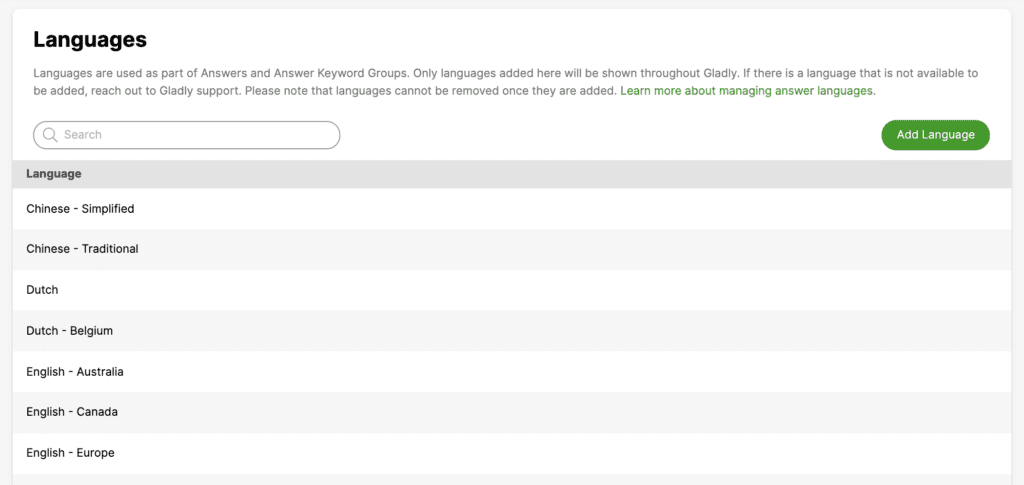
Add Answer language
- Click
on the top left corner of the screen.
- Click Settings.
- Under the Answers category, click Languages. The page will display the currently available languages for use to create Answers.
- Click Add Language.
- On the Add Answer Language page, you can select the language(s) you want to start using and then click Save.
- The list will show available languages not added to your existing language list. If there are no languages to select, you have already added all the languages to your current list.
- If you don’t see the language you need, please contact Gladly Support.
- 6. The language(s) you added will appear in the Answers language selection list when creating a new Answer.
Remove Answer language #
Once an Answer language is added, it cannot be removed. If you add a language by mistake, please work with your team to ensure they do not use the language you accidentally added.







