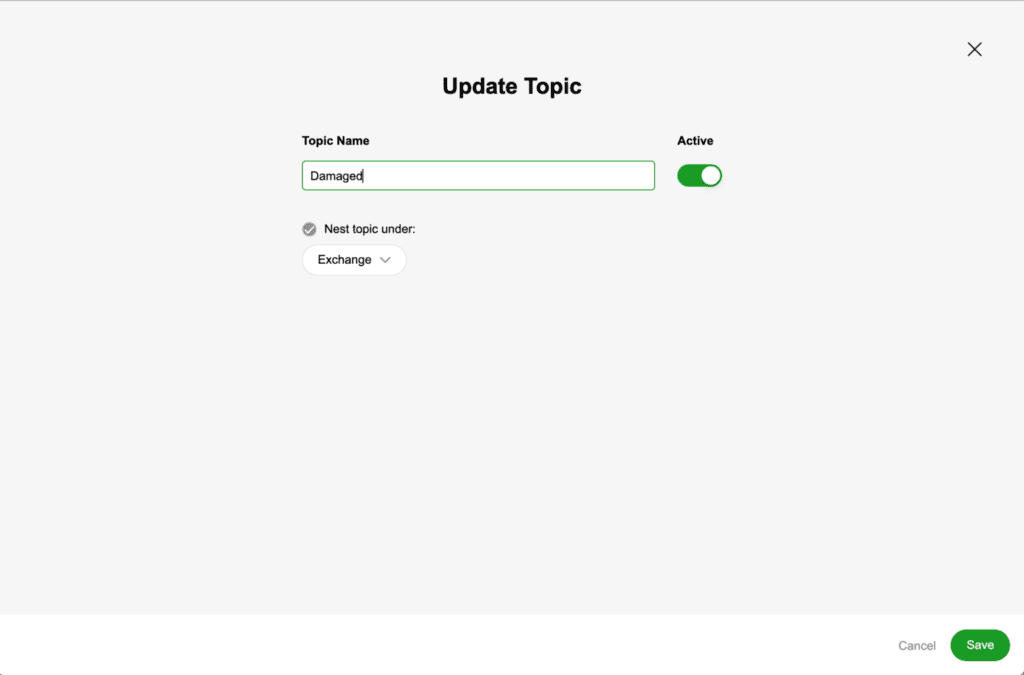| REQUIRED USER ROLE Administrator, Team Manager |
Topics help you classify your Conversations, so it’s easy to identify your Customers’ issues. They not only make it easier to search through the many Conversations in your Contact Center but are tracked in Gladly’s Reports and Liveboards to give you a better understanding of the issues causing your Customers to contact you.
Topics can be nested inside each other to see the count of Conversations rolled up to the parent Topic and then drill down to see counts of sub-topics. This helps you spot high-level trends in why people are contacting you.
Create a Topic #
- Click
on the top left corner of the screen.
- Click Settings.
- Under the Topics category, click on Topics. This will take you to the Topics page.
- Click Create Topic.
- Enter the new Topic Name.
- To nest this Topic under another Topic, check the checkbox labeled Nest topic under and select the parent Topic you’d like this one to roll up to.
- If you don’t want this Topic to be active when created, click the Active toggle (gray color) to turn it off. You can return to this screen to activate it later.
- When you’re done, click the Add Topic button at the bottom right.
Edit a Topic #
- From the Topics settings page, click
to the right of the Topic you want to edit.
- Edit the Topic Name or Nest option.
- Toggling the Active option with archive or un-archive the Topic.
- Click Save.