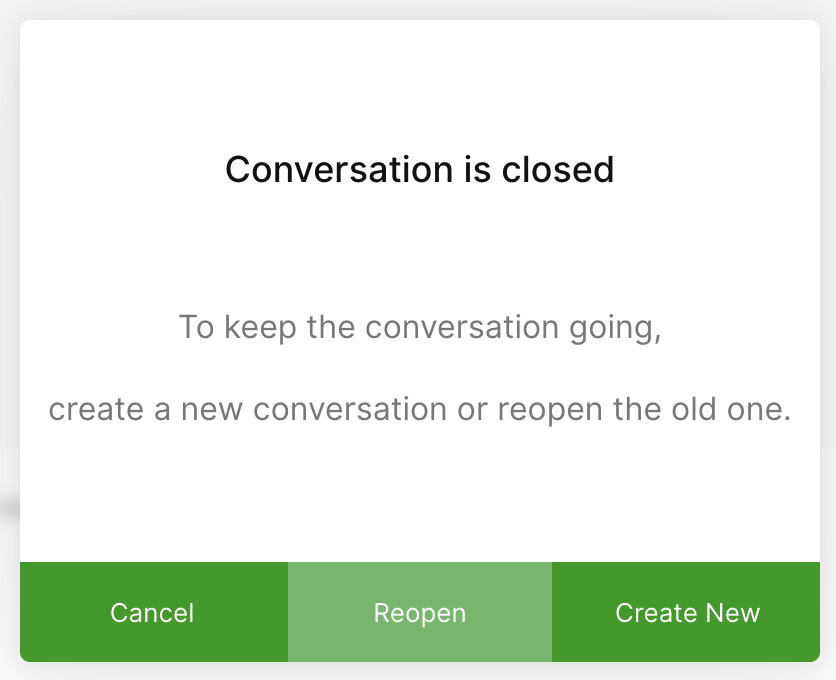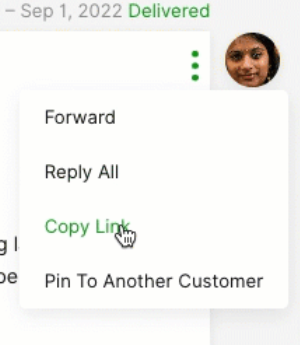Conversations are considered closed after clicking Close & Next or Close. Conversations are usually reopened when a particular issue is unresolved or lacks additional information to close fully.
Create a new Conversation #
Once a previous Conversation is closed, a new Conversation is automatically created when a Customer reaches out outside the Conversation reopen window. A Conversation can only be reopened if the Customer contacts in within the reopen window or if you proactively reach out to a Customer.
Reopen the most recently closed Conversation #
If you try reaching out to a Customer and there’s a recently closed Conversation, you’ll first be notified that the Conversation is closed. Then, you’ll be given the option to reopen the Conversation or create a new one. What you select depends on whether your proactive outreach is related to the Topic of the last Conversation.
- Click
from the Customer’s Profile with the closed Conversation.
- Start your reply to the Customer via email, voice, chat, SMS, or the Customer’s preferred communication channel.
- Upon sending your message or starting a call, a modal will appear with the option to reopen the Conversation. Click Reopen.
- Click Create New if you are reaching out to the Customer for a reason unrelated to the previously closed Conversation.

- Click Create New if you are reaching out to the Customer for a reason unrelated to the previously closed Conversation.
- The most recently closed Conversation is either reopened or a new one is created, but the phone call, email, or message you’re trying to send has not been completed. You must click Call, Send Email, etc., to continue. If you don’t complete your outgoing contact attempt, the Conversation will remain open and will not be routable to any Inbox or Agent as long as you are the Conversation owner.
Reopen an older Conversation #
A Customer might sometimes contact you with a question or a follow-up regarding a matter two or more Conversations ago. Remember that only the last Conversation can be reopened, regardless of how long ago that last Conversation was closed. You cannot reopen any closed Conversation previous to the last Conversation closed.
Do the following if a Customer reaches out about a past Conversation you cannot reopen:
- Find the past Conversation in question in the Conversation Timeline, click
on the last Contact, then click Copy Link. Use Notes to paste the link to the new or reopened Conversation along with your notes to associate the Conversations.

- Note – Conversations can have multiple Topics, so there is nothing wrong with adding an additional Topic when a Conversation is reopened instead.
As a best practice, you should review the Conversation Timeline to get up to speed on other issues/questions the Customer has had.
Customers reopening a closed Conversation by contacting in #
A Customer can automatically reopen a recently closed Conversation if they contact you again within the Conversation reopen window. Otherwise, a new Conversation is created. Contact your Administrator or Team Manager to determine the reopen window threshold.
See Reopen and older Conversation if a Customer contacts you about an older Conversation unrelated to the previously closed Conversation.
Tip – Reopened Conversations using an unknown contact detail
If a Customer uses a contact detail (phone number, email address, etc.,) that is not associated with their existing Customer Profile, you will need to merge the new Customer Profile created with the Customer Profile already in Gladly.