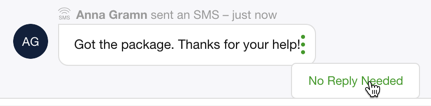Tagging a Conversation as No Reply Needed stops the countdown (SLA)/due date within which you must respond to the Customer.
Mark a Contact in a Conversation as ‘No Reply Needed’ #
Not every Customer interaction warrants a response. If you’ve asked the Customer to send an image of an issue they’re reporting, they respond with “Sure, will do!” Or maybe they just called to thank you for a job well done. Since their last response will trigger the SLA, marking the previous incoming Contact from the Customer stops it.
When to close a Conversation or when to click ‘No Reply Needed’ #
- If the last response tells you the Conversation can be closed (like the Customer saying “thank you” for the help), then close the Conversation.
- Note – A Customer can get routed back to you after closing a Conversation if they reply within the Conversation Reopen Window.
- If the last response tells you the Conversation needs to remain open, click No Reply Needed. This means you have work to do for the Customer, or maybe you’re still waiting for them to do something before you can close the Conversation.
- Note – The Conversation remains open until it’s closed.
Mark a Contact in a Conversation as ‘No Reply Needed’ #
- From the Conversation Timeline, find the last incoming Contact from the Customer.
- Click
,then click No Reply Needed. This stops the SLA countdown up to this point.

- The green dot disappears when the most recent Contact is marked as “No Reply Needed” and reappears if the Customer replies again.
- Note – For managers, this Conversation remains in the Open Conversation list.
Respond to a follow-up reply by a Customer #
If the Customer replies again after marking the last incoming Contact as No Reply Needed and if you still need to take action, you’ll need to mark the most recent Contact as No Reply Needed again since the most recent Contact triggers the SLA.