Use the Note feature to add additional depth and detail about a Conversation, a Customer, or anything you need to jot down for you or your team to see about the Customer. Anything you leave as a Note is for internal use only.
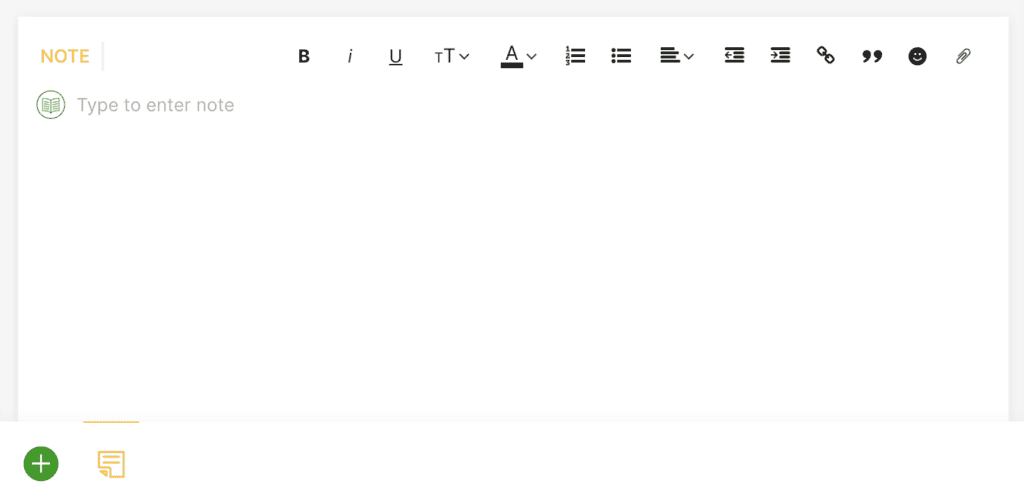
Add a Note #
- Go to the Profile of the Customer you want to create a Note and click
.
- Click Note.
- The Note Composer will appear, where you can type your notes.
- Click Add Note. The Note will appear on the Conversation Timeline.
Tip – Using Note for phone calls
The Note Composer will automatically load upon accepting a phone call so Agents can write the summary of a phone call.
Delete a Note #
Only Administrators can delete a Note.
- Find the Note in the Conversation Timeline.
- Click
then Delete Message.
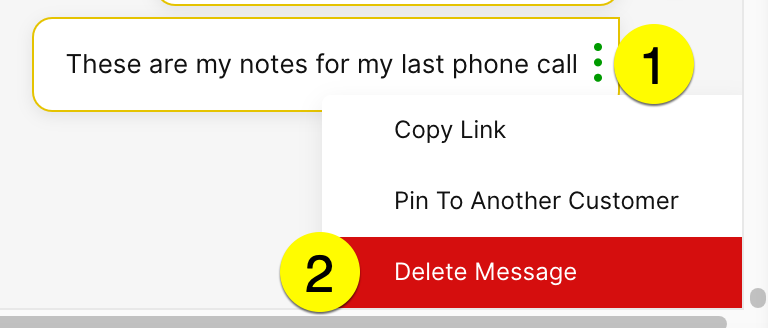
Edit a Note #
Notes can only be deleted but not edited at this time.
Use Answers in a Note #
You can access Answers directly from the Note Composer and drop them quickly into your Notes.
For example, if you spoke to a Customer on the phone about your store’s return policy and want to make a note of it, you can insert the Answer on your returns policy into your Note instead of typing it out yourself.
Tip – Using Answers in a Note
You will only see the Use option for Message and Email Answer types. Alternatively, copy/paste any Answer content to your Tasks when needed.
Mention other users in a Note #
Mention others in your Note by typing @<name> and selecting the user’s name(s) on the list that appears so they are notified of your mention.
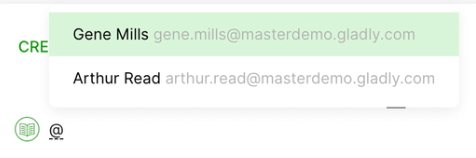
Mention is useful if you want others to review a Note.
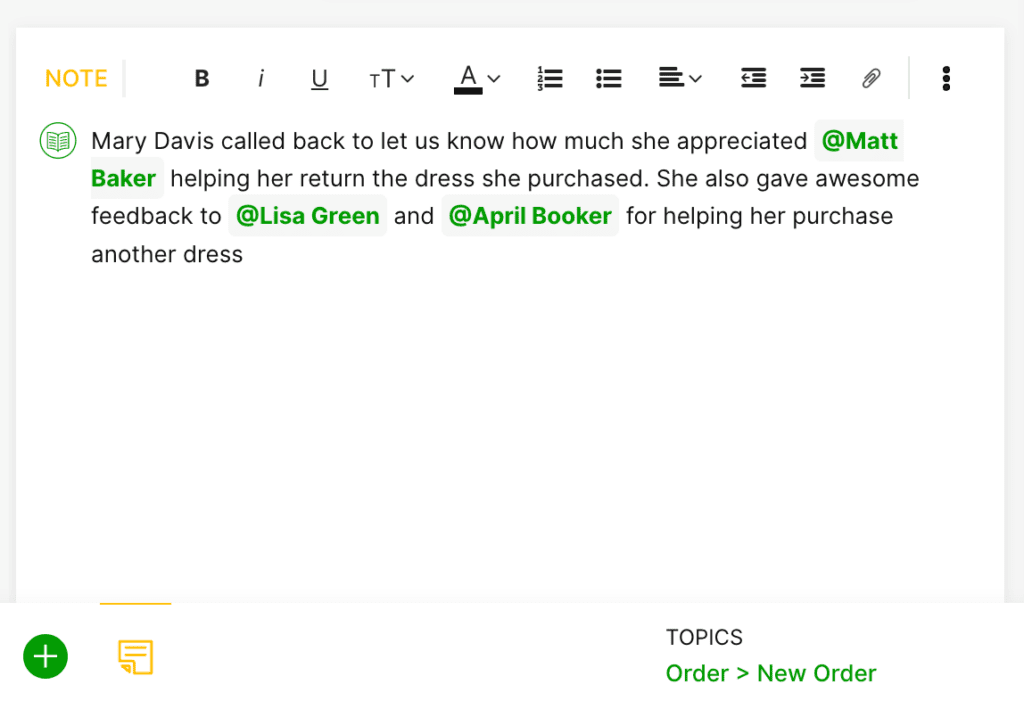
- Tip – If you need a user to take action beyond letting them know of your Note update, create a Task instead.
The user(s) you mention will see a Growl notification and an update that they’re mentioned on a Note in their Notifications Center.







