Add a Topic to a Conversation that relates to the primary reason why the Customer is contacting you.
Tip – Topic for every Conversation
It’s good practice to apply a Topic to every Conversation even if it’s not required. This helps keep track of your Customer issues and discover if there are any patterns or recurring themes to get to the root cause of issues. Topics also help your company understand what Customers are contacting about.
Apply Topic(s) to a Conversation #
1. Go to the Conversation you want to assign a Topic(s) to and click Topics towards the bottom of the screen. You should see a list of available topics to choose from.
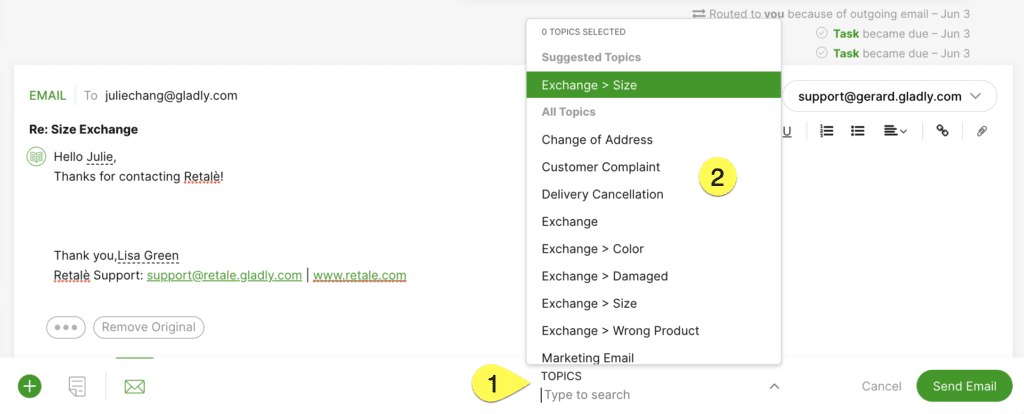
2. Assign a Topic that best describes the question or issue by selecting it from the list or searching for it in the search bar below. You’ll see the Topic you selected at the top of the list.
3. Topics can be nested underneath each other. Nested Topics are separated by a >. For example, the Topic Exchange > Size is a nested Topic in the screenshot above. Size is nested under Exchange, and Conversations assigned the Topic Size will roll up to Exchange in reporting.
4. When you’re done adding Topics, click anywhere outside the Topics menu to close it.
Once set, you’ll see the Topics listed along the bottom of the screen, at the top of the open Conversation you’re working on in the Customer Timeline, and the Conversation history in the Customer Details panel.
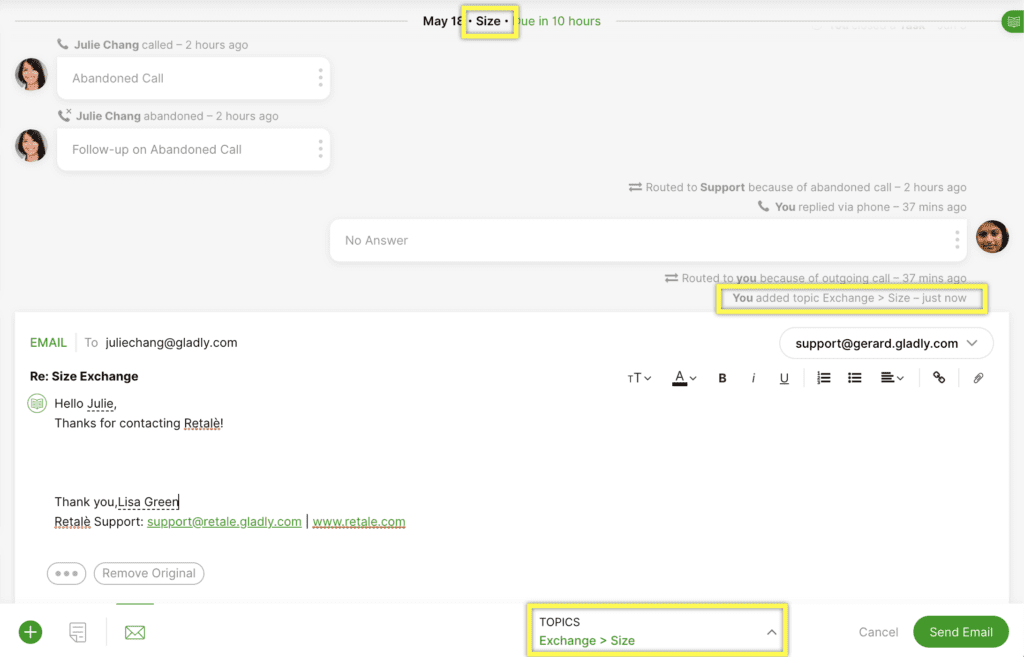
Remove Topic(s) #
- Click Topics towards the bottom of the screen to open the Topics menu.
- Click X next to the Topic to remove a Topic from a Conversation.
- Note – You may have multiple Topics linked to the Conversation.
- Click anywhere outside the Topics menu to close it.
Apply multiple Topics #
You can assign multiple Topics to a Conversation. For example, if the Conversation with the Customer deals with a general complaint and a damaged product, you might want to use Customer Complaint and Exchange > Damaged. This allows for better reporting of Customer issues within a single Conversation.
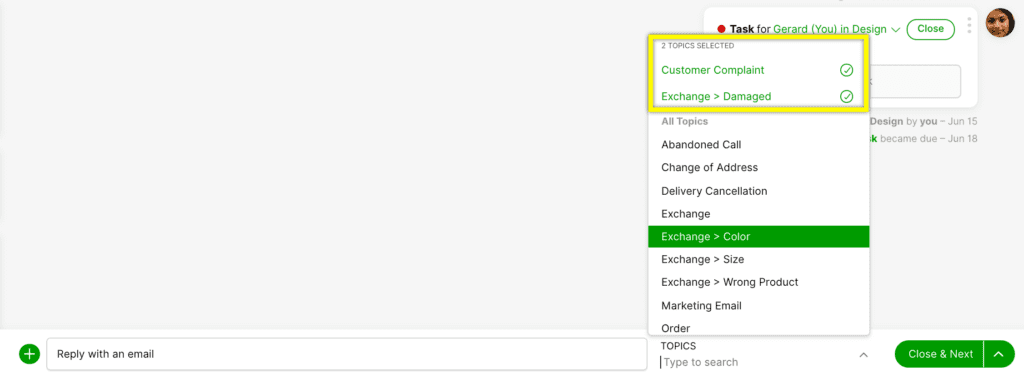
Customer contacts in with a different issue/topic #
If their previous Conversation is still open, use the Notes feature to write down what the call is about. Then, from the open Conversation, add the Topic related to the phone call with the Customer.
If the previous Conversation is closed, Gladly will automatically create a new Conversation where you can apply the Topic of the phone Conversation.
Add or remove Topics #
You can add or remove Topic(s) from a Conversation as long as the Conversation is still open. You can reopen a Conversation to apply a Topic, then close the Conversation again.







