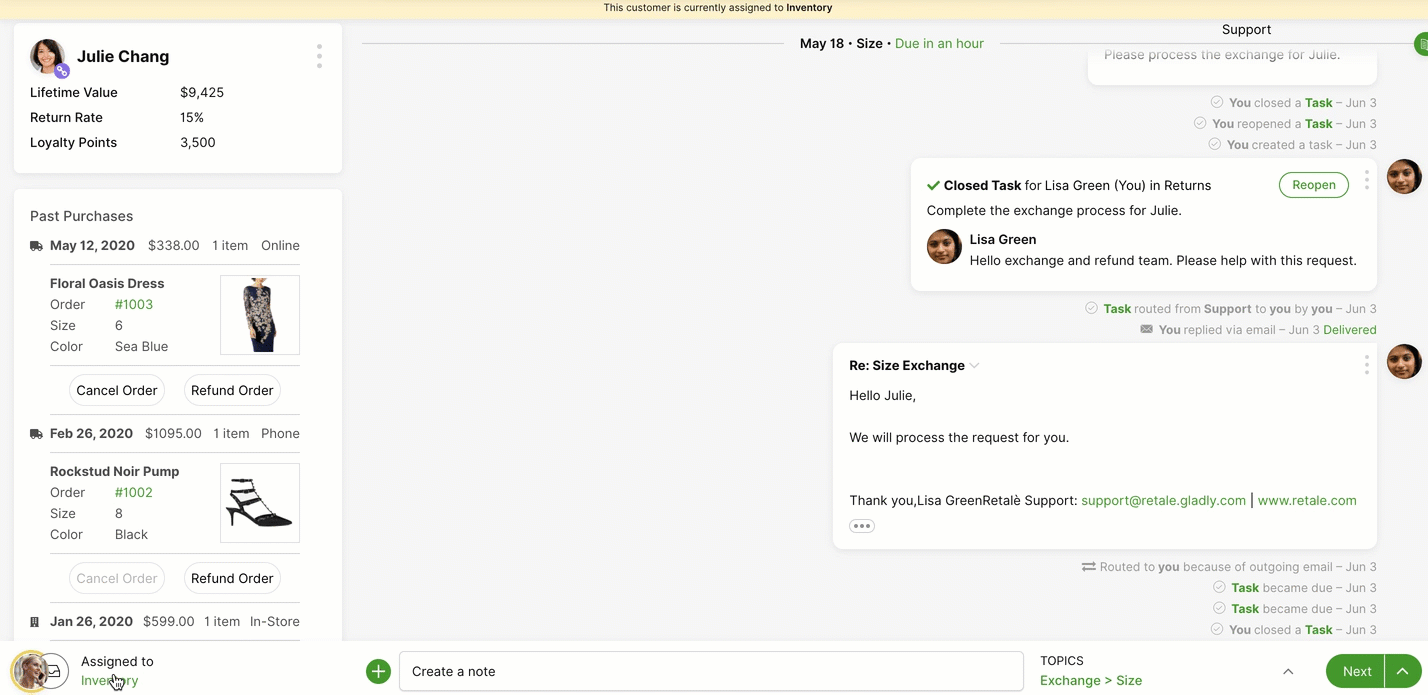There are situations where you may need to re-assign a Conversation to a different Inbox or Agent if a different skill/specialization is required to help the Customer. For example, you can reassign a Conversation to an Inbox specializing in billing questions. You can also reassign a Conversation to a particular Agent with a specialized skill like one who speaks Spanish.
Reassign a Conversation #
- In the Profile of the Customer you want to reassign, click on the name of the Agent/Inbox under the words Assigned To. (If the Customer was assigned to you, that would be your name.)
- The ConversationAssignment menu will pop up. Type the name of the Agent or Inbox you want to assign the Customer to.
- The top of the list shows the Inbox the Conversation is currently assigned to. It says “(Current)” next to the Inbox name.
- Click on the Agent or Inbox name from the drop-down list to assign the Customer to the Agent or Inbox. Select Assign.
- Once you’ve selected the Agent or Inbox to assign the Conversation to, the previous Agent / Inbox will be replaced with the newly assigned Agent or Inbox. You’ll also see the reassignment reflected in the Conversation Timeline.