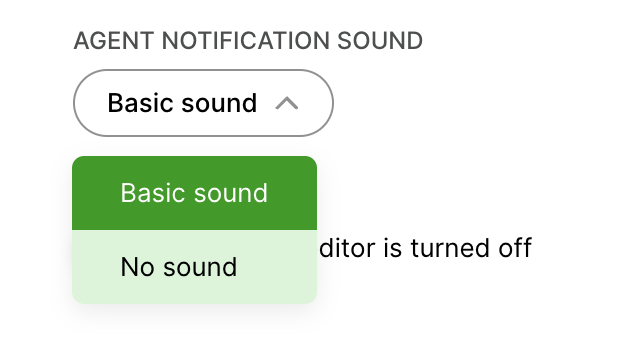Gladly currently limits the use of Growl notifications to Tasks and Notes. It’s designed to call attention whenever you are mentioned (by typing @<name>) in a Task or Note. Growls appear on the top right corner of Gladly and remain visible for eight seconds before they go away or close. A maximum of four Growl notifications can appear at a time.
Task Growl #
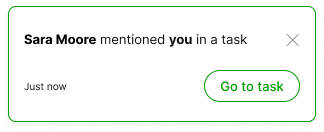
- If a Task is opened via a Growl notification, the Task mention update in the Notification Center is marked as read. If the Growl notification is ignored or closed, the Task mention update in the Notification Center remains unread.
Note Growl #
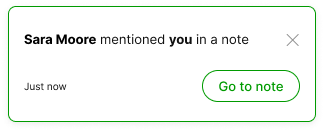
- If a Note is opened via a Growl notification, the Note mention update in the Notification Center is marked as read. If the Growl notification is ignored or closed, the Note mention update in the Notification Center remains unread.
Clicking Go to Note or Go to Task on the Growl notification takes you to the Task or Note. Clicking the X icon closes the notification.
Growl notification sound #
A sound plays whenever a Mention triggers a Growl notification. This sound can be deactivated through the My Profile page (click the bubble with the initials in it) on the top right of the screen, then click Profile.
Under the Agent Notification Sound dropdown list, click No Sound.