The Composer and text editor features are found on Customer Profiles and the Answers page. It’s used to:
- Communicate with Customers.
- Format replies (e.g., emails) to Customers.
- Create and format Notes and Tasks.
- Create and format Answers (Reference, Email, Messaging, Public).
Composer interface #
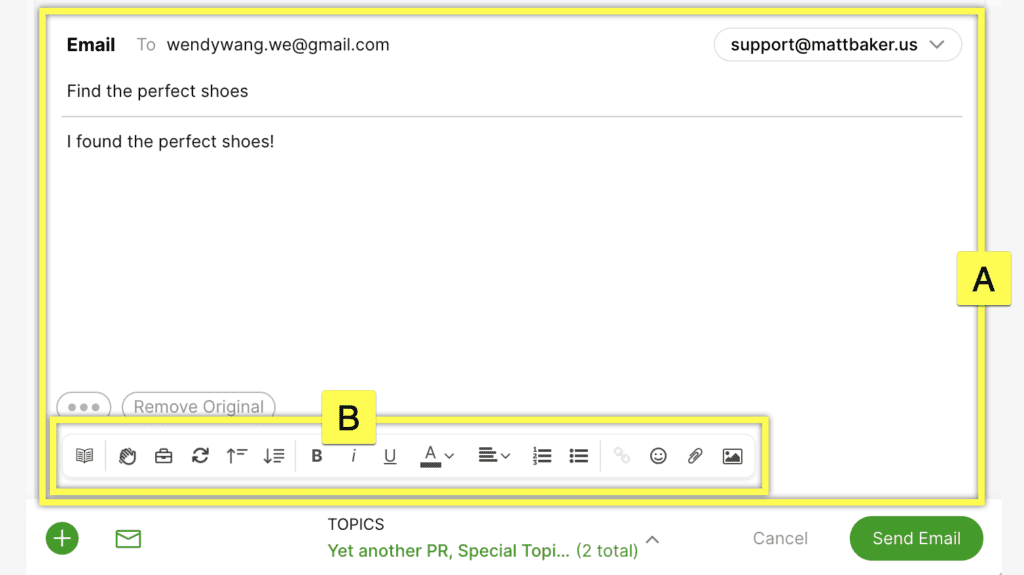
- [A] Composer – Area where you compose your messages and communicate with Customers.
- [B] Text Editor Toolbar – Used to format text in Answers, Notes, Tasks, and Channel Composers. The text editor toolbar gives additional choices to format your text. Editor feature availability depends on the Composer.
- Note – Tasks and Notes display the editor toolbar on the top-right area of the Composer.
Text editor interface #

| Text Editor Feature | Functionality | Text Editor Notes | Available In |
| [A] Text Size | Change the size of the composed text | • Supports four text sizes: small, medium, large, huge • When pasting text, it will attempt to match the text size to our closest text size | •Reference Answers, Email Answers |
| [B] Text Color | Change the color of the composed text | Adjust text alignment to be left, center, or right justified | •Email •Notes •Tasks, Task Comments •Reference Answers, Email Answers |
| [C] Bold, Italic, Underline | Bold, italicize and underline composed text | • No additional note | •Email •Notes •Tasks, Task Comments •Email Answers, Reference Answers, Public Answers |
| [D] Bullets, Numbered Lists | Create lists using: • bullets 1. numbers | • No additional note | •Email •Notes •Tasks, Task Comments •Email Answers, Reference Answers, Public Answers |
| [E] Text Alignment (left, center, right, justification) | Adjust text alignment to be left, center or right justified | • No additional note | •Email •Notes •Tasks, Task Comments •Reference Answers, Email Answers |
| [F] Hyperlink Text | Allow a word/sentence to be clickable to direct to another page or document | • URLs sent to Customers using the full format (i.e., http://www.google.com) are clickable in chat. | •Email • Notes •Tasks, Task Comments •Email Answers, Reference Answers, Public Answers |
| [G] Placeholder | Indicates what specific information must be provided. If the place holder says [color], then it should be replaced with a color (e.g., blue) | • Placeholders have to be manually filled in by the Agent before sending • Pressing tab while focused on a placeholder will focus on the next placeholder. | •Email, Chat, SMS •Notes, Tasks •WhatsApp, Messenger |
| [H] Variable | Automatically populate information based on the variable. If the variable = “Agent’s Name,” then Gladly will automatically insert the name of the Agent | •Created in Answers (Reference, Email, and Messaging) and will auto-populate in all Composers. •Variables in Answers will auto-populate with Customer and Agent specific information (e.g., Agent or Customer name) • If variable data is missing (e.g., missing Customer name, the default value of the variable is used) ◦If variable data is missing and there is no default value configured, the Agent will have to fix the variable. | •Email, Chat, SMS •Notes, Tasks •WhatsApp, Messenger |
| [I] Reference Link | Search and insert a link to a Reference Answer. | • Click +ref then start typing to search Reference Answers. Press return/enter to insert the Reference Answer. | •Reference Answers |
| [I] Emojis | Insert Emojis 😎 | • Most frequently used emojis (based on usage specific to the browser) appear in the top section of the emoji menu • We display the Emoji 5.0 set in the Gladly emoji picker https://emojipedia.org/emoji-5.0/ ◦ Emoji 5.0 emojis are supported in: •Microsoft Windows 10 v1709+ •Apple MacOS High Sierra 10.13.1+ •Apple iOS 11.1+ cGoogle Android “Oreo” 8.0+ •SamsungOne -UI 1.0+ -Experience 9.0+ •WhatsApp 2.17+ | •Reference Answers, Email Answers, Public Answers •Notes •Tasks |
| [K] Table | Insert table sheet | • Create up to 6 rows and columns • Insert more rows and columns by clicking on the icon and selecting “Insert…” | • Reference Answers |
| [L] Text Highlight | Highlight a word or sentence | •Available for use inside a Table only. | •Reference Answers |
| [M] Inline Image | Insert an image for visual support | •Reference Answers •Public Answers •Email Answers | |
| [N] Attachment | Attach a downloadable document that Customers or Agents can download | • Attachments can be drag-and-dropped into the Composer. • When using an Answer with an attachment, the attachment will be added to the Composer. • Limited to 15MB per attachment. | •Email, Chat •Notes, Tasks •Reference Answers, Email Answers |
| [O] Indentation | Indent a text or sentence to increase the margin at the beginning of the line This is an indented sentence. | •Pressing tab does not indent -Pressing backspace does not unindent •Indentation buttons will indent the entire line •From an indented line, pressing enter will create a new line that is at the same indentation | • Email Answers |
| Other Text Editor Features | Functionality | Additional Notes | Available In |
| Greeting Suggestion | Predictive text suggestions before typing can be accepted or ignored. | • The suggested text will appear as a light gray text — press the tab to accept or keep typing to ignore | •chat, SMS, social messaging |
| Pastable HTML | Copy and paste content (from Google Docs, Microsoft Word v16.38 – Mac, Microsoft Word v16.0 – Office, and semantic HTML) and retain the HTML structure of the content. | • Complicated HTML structures or items that require more infrastructure (images, tables) are not supported • Support is based on well-formatted HTML • Basic tags and formatting are supported | • Email • Notes, Tasks • Reference Answers, Email Answers |
| Paste Attachments | Use ‘Ctrt-V’ or ‘Cmd-V’ to paste attachments/images to Composer. | • Messaging only |








