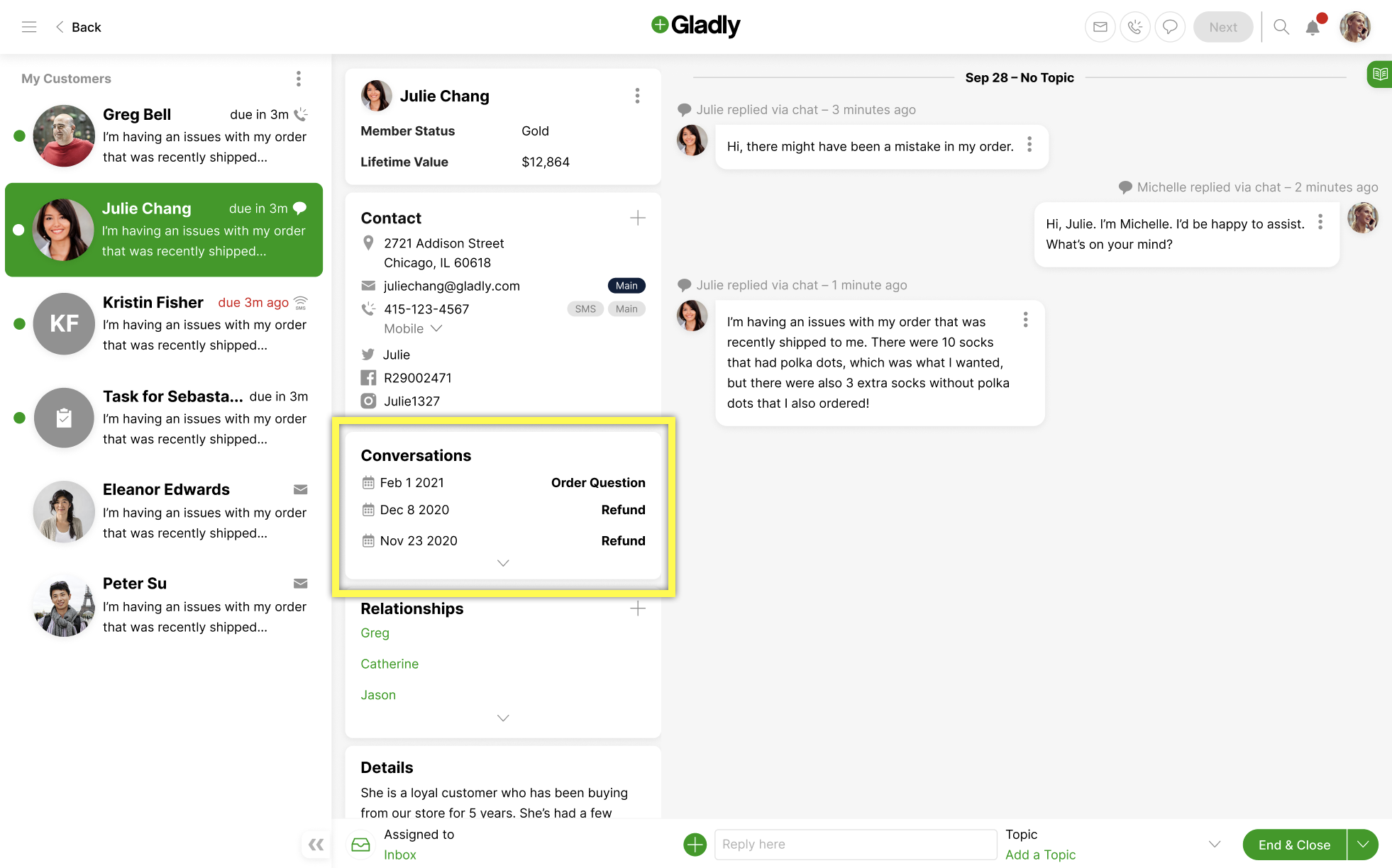The Customer Profile is a record of everything your company knows about a Customer, which includes the Customer’s:
- Contact details (address, email, phone number, social media handles, etc.)
- Historical Conversations
- Preferences
- Relationships
- Details (special notes about the Customer like allergies, preferred color, etc.)
You can get to a Customer’s Profile in one of three ways:
- When a message (i.e., email, voicemail, SMS, Facebook Message) is routed to you, you’ll automatically be taken to that Customer’s Profile,
- Accepting a call or a messaging request automatically takes you to that Customer’s Profile.
- Clicking on a Customer from the My Customers list or a Task.
In Gladly, a full view of the Customer is consolidated in the Customer’s Profile. A Customer Profile is made up of two key sections.
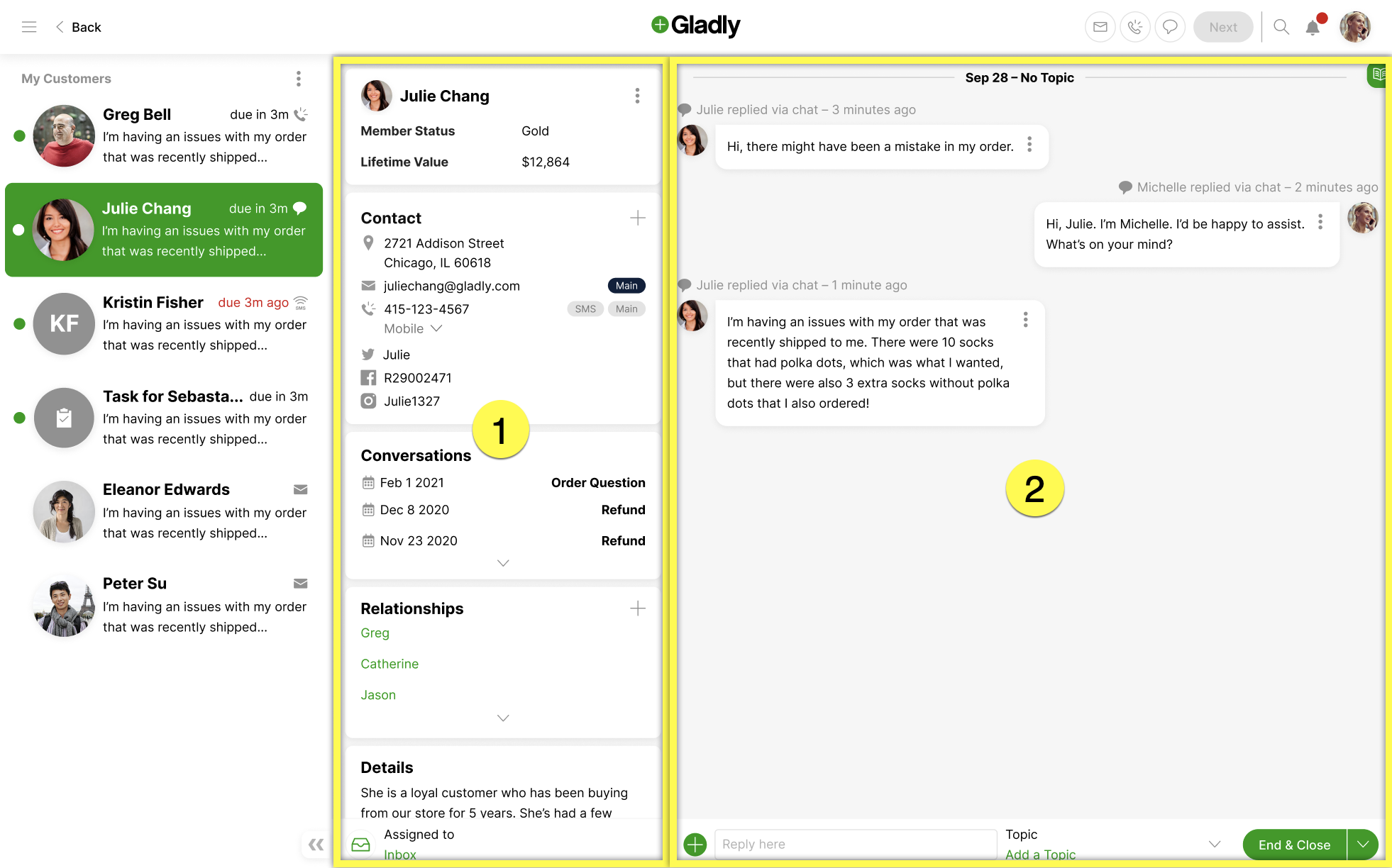
- [1] – Customer Details
- [2] – Conversation Timeline
1 – Customer Details #
The Customer Details panel is on the left of the Customer Profile. It contains different kinds of information about the Customer.
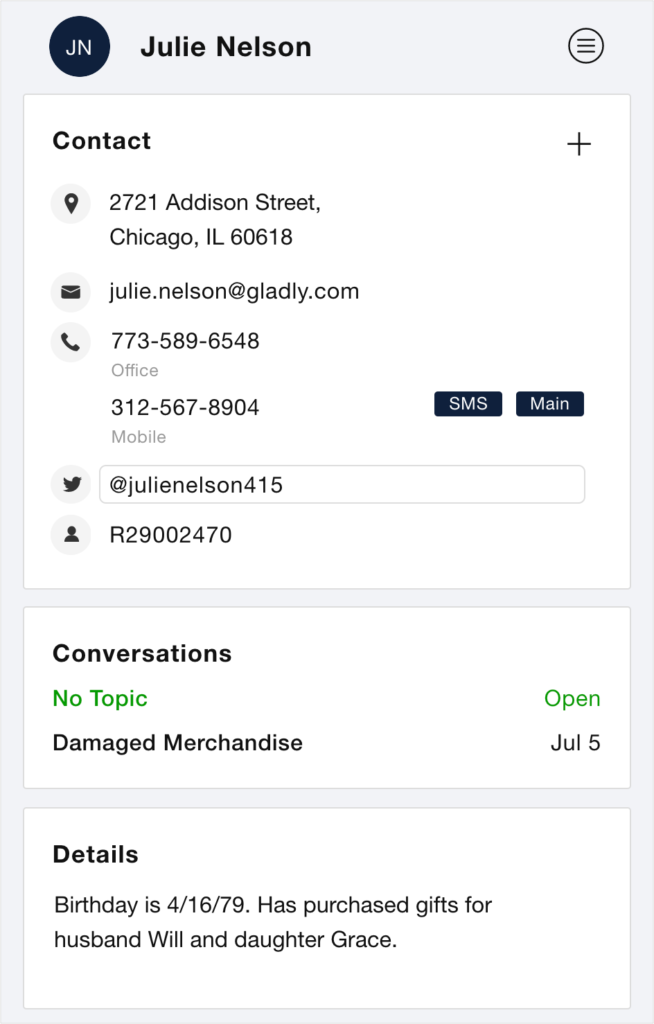
Contact
The Contact section is where you’ll see, add, and edit your company’s contact information for a Customer.
Conversations
In the Conversations section, you’ll find a list of every Conversation organized by Topic a Customer has had with your company. So when a Customer reaches out with a question about a particular Conversation, you can click the relevant Conversation Topic and be taken to the start of that interaction.
Relationships
If used by your company, it shows how a Customer is related to another Customer through the Relationships feature.
Details
The Details section is where you can find, add, and edit any additional details you learn about the Customer, like their preferred color, preferred floor location, or if they have allergies.
2 – Conversation Timeline #
The Conversation Timeline is to the right of the Customer Profile which is where you’ll find previous and current Conversations with the Customer.
In it, you’ll find a running record of every Customer interaction with your company compiled into a single timeline. This means you can see the entire history of a Customer’s relationship with your brand, from start to present.
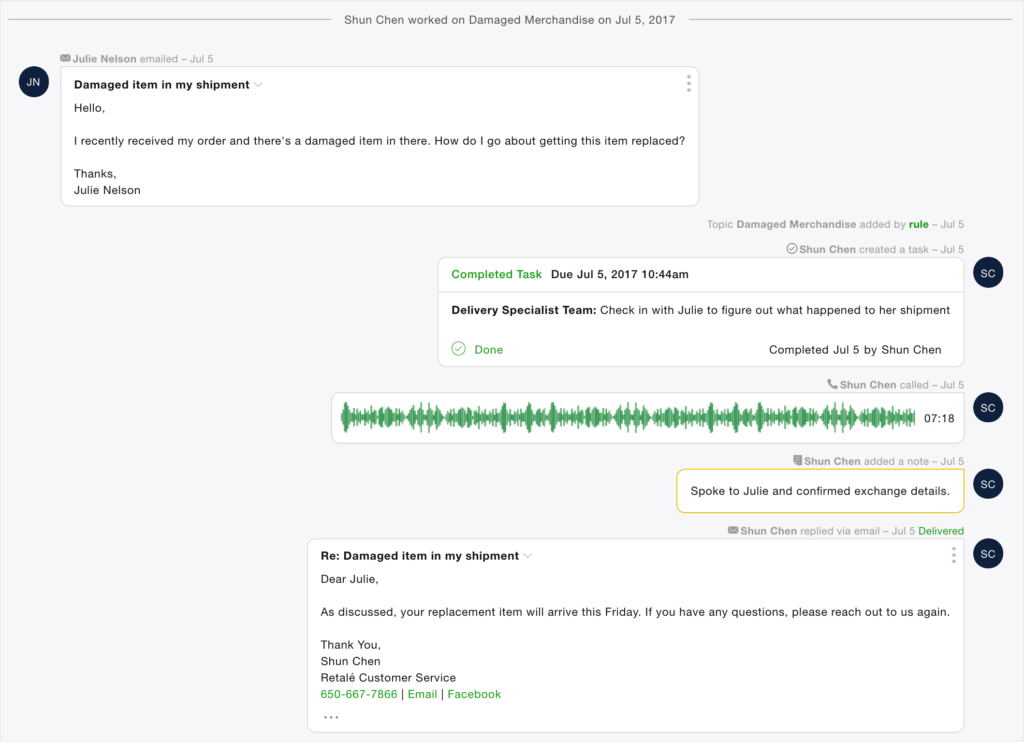
Navigate between Conversations #
A Conversation Timeline can consist of several Conversations, which depends on how many times the Customer has reached out to your company for help.
If a Customer reaches back out about an issue in a previous Conversation, you won’t need to scroll through an entire history of interactions. Instead, you can go to that Conversation via the Customer Details panel by selecting the correct Topic.
To view Conversation by Topic:
- Go to the Conversations section of the Customer Details panel. You’ll see a list of all the Conversations the Customer has had with you by Topic.
- Click on the Conversation the Customer is referring to. You’ll be taken straight to the start of that Conversation to start reading.