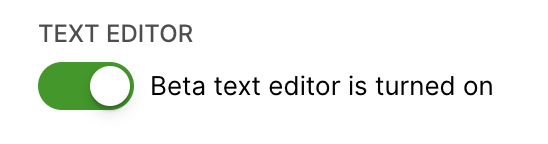Note – The beta Text Editor is available on select Gladly instances
The beta Text Editor addresses an issue specifically with Windows IME to allow direct input of Chinese or Japanese in the Composer through Microsoft/Windows computers.
- Mac OS today supports Japanese and Chinese input without the beta Text Editor feature.
- Gladly customers requiring this feature have been notified.
- The beta Text Editor should be used for Notes, Tasks, and Task comments. Messaging and Email Channels no longer require activating the beta Text Editor feature for Japanese or Chinese input to work in Windows IME machines.
The beta Text Editor feature allows for direct input of Chinese and Japanese in the Composer. However, the following features are not available when this toggle is activated:
- Mentions in Tasks and Notes
- Hero AI Summaries, specifically when accessed through Notes
Activate beta Text Editor #
The text editor is only limited if the beta Text Editor feature is activated, but it can be quickly deactivated/activated as needed. It can also be left activated if other text editor features are not needed and you frequently write in languages like Chinese or Japanese.
- If activating the beta Text Editor for the first time, clear your browser cookies first, then proceed to step 2.
- Click the My Profile button (which has your initials in it) on the top right of the screen.
- From the dropdown list, click Profile.
- Click the gray toggle from the Text Editor setting to switch it on (the toggle is green). To deactivate the setting, click the green toggle to switch it off (the toggle is gray).