The Lookup Adaptor allows you to pull custom attributes from apps connected to Gladly or from custom Lookup Adapters you have built. For example, suppose you have Shopify connected. In that case, you could pull a custom attribute that shows a Customer’s lifetime value in their Customer Profile, or if you have a custom Lookup Adaptor, you can pull your Customer Member IDs to Customer Profiles. These custom attributes can even be used as identifying factors across other features like People Match and Rules. Knowing the exact custom attribute used by a Lookup Adaptor is crucial so data can be passed to Gladly. Because of the amount of information available from external sources, it’s essential to have a tool to help debug issues.
Use Lookup Adaptor Debugger to troubleshoot issues that may prevent information from external sources from being made available in Gladly.
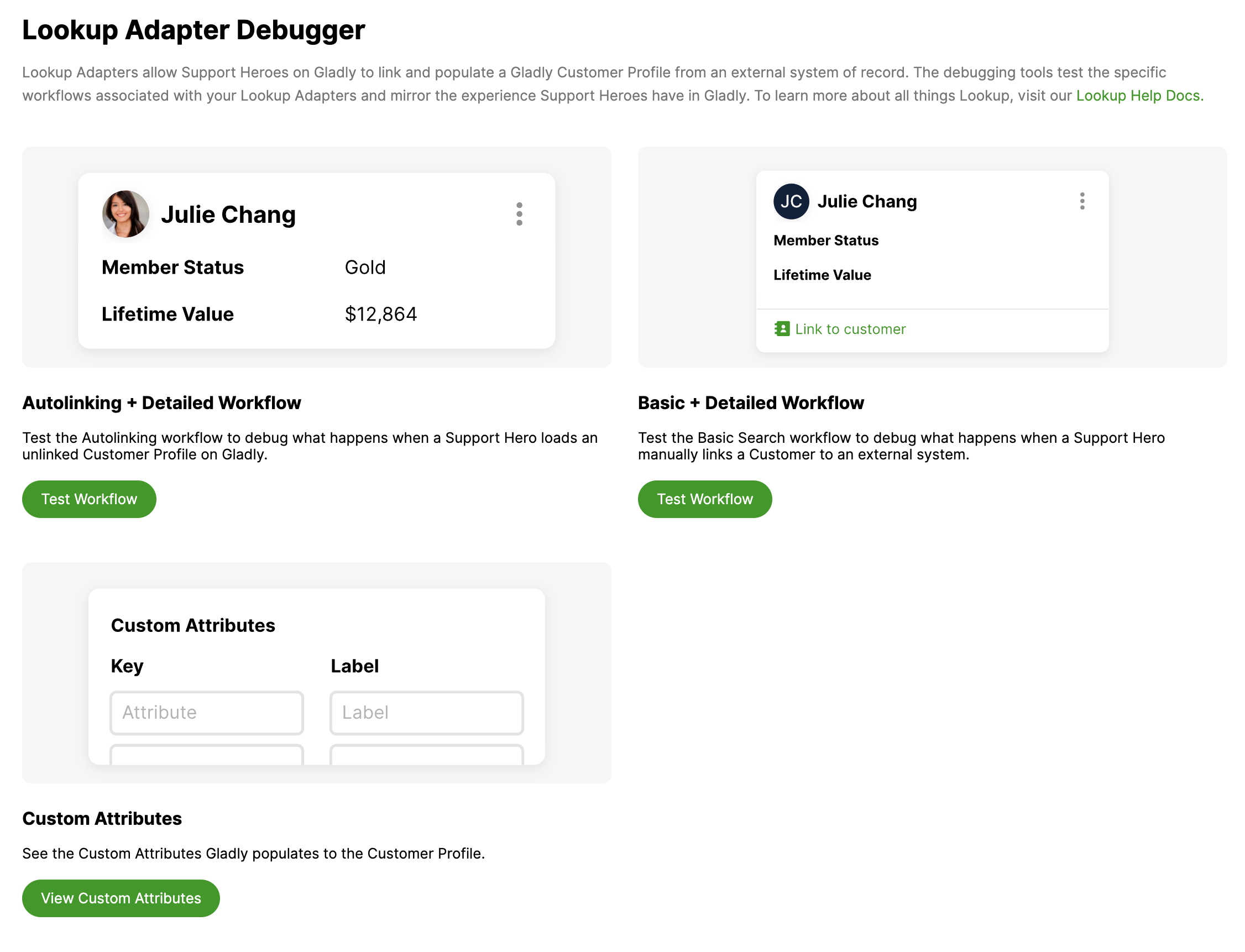
When to use the debugger tools #
- You just configured a new app or made updates to a current app and want to make sure it’s working.
- You deleted a custom attribute from a Customer’s Profile, but it keeps returning.
- Gladly is not automatically linking Customer attributes from the external app to Gladly.
- Custom Attributes are not coming to even though Lookup before Rules is active.
- Basic Search is unable to find an existing Customer.
- Custom attributes in the Customer Profile are not populating.
- Data between Gladly and an external system are not syncing.
Note – Transactions are not supported
The debugger will help you debug issues with custom attributes you bring in from external systems through your Lookup Adaptor. Note that the debugger does not support information pulled by using Transactions.
Three debugging tools #
There are a total of three debugging tools available to you.
Auto-linking + Details Workflow #
Use this debugger tool to test the Auto-Linking workflow. Use this if you experience errors when Customer data from an external app/system fails to link automatically.
Basic + Detailed Workflow #
Use this debugger tool to test the Basic Search workflow. Use this if you experience errors when manually linking Customer data from an external app/system.
Custom Attributes #
Use this tool to see all custom attributes used in apps and custom Lookup Adapters in Gladly.
Additional resources #
See the Lookup Adaptor FAQ for answers to common questions about the Lookup Adaptor.








