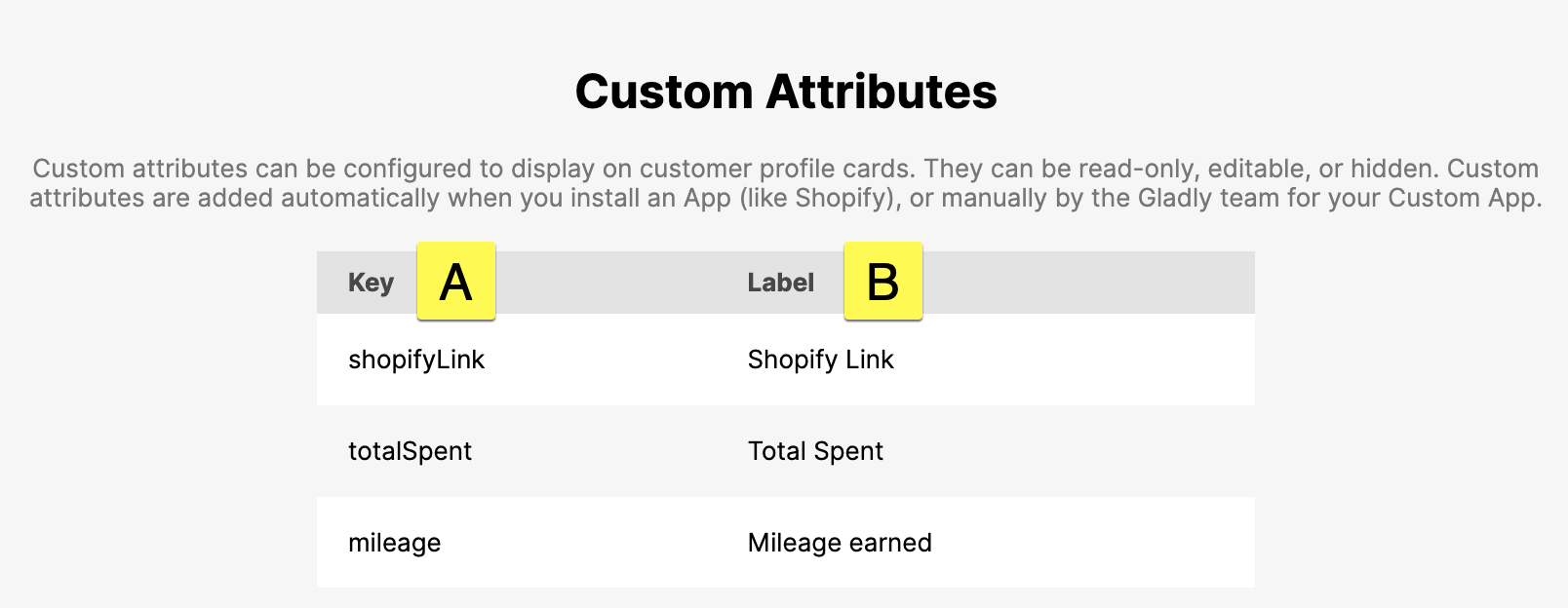| REQUIRED USER ROLE Developer or Administrator |
The Lookup Adaptor allows you to pull custom attributes from apps you have connected to Gladly or from custom Lookup Adaptors you have built. For example, suppose you have Shopify connected. In that case, you could pull a custom attribute that shows a Customer’s lifetime value in their Customer Profile, or if you have a custom Lookup Adaptor, you can pull your Customer member IDs to Customer Profiles. These custom attributes can even be used as identifying factors across other features like People Match and Rules. Knowing the exact custom attribute a Lookup Adaptor uses — especially Key for a custom attribute — is crucial to pass data to Gladly. This is where the Custom Attribute tool can help troubleshoot when you have issues seeing data.
There are several reasons why you may want to use the Custom Attributes tool, but two common reasons include:
- When Gladly is not automatically linking Customer attributes from the external app to Gladly.
- When custom attributes from your external system are not populating in the Customer Profile.
Attributes configured in your Lookup Adaptor or app but are not configured in Gladly will not appear in this tool. To add attributes to Gladly to match your Lookup Adaptor, contact Gladly Support.
View custom attributes #
- Click
on the top left corner of the screen.
- Click Settings.
- Under the App Developer Tools category, click Lookup Adaptor Debugger.
- From the Lookup Adaptor Debugger page, under Custom Attributes, click View Custom Attributes.
- The Custom Attributes page immediately loads all attributes from apps connected to Gladly.

- [A] Key – The Key used in the code for a custom attribute from the Lookup Adaptor.
- [B] Label – The label used in the Customer Profile that identifies the Key.
Change name or label of a custom attribute #
Custom attributes come from an external app connected to Gladly. To change the name that appears in Gladly, you must change the name from the source/app. Custom attributes manually added by Gladly can be changed by contacting Gladly Support.