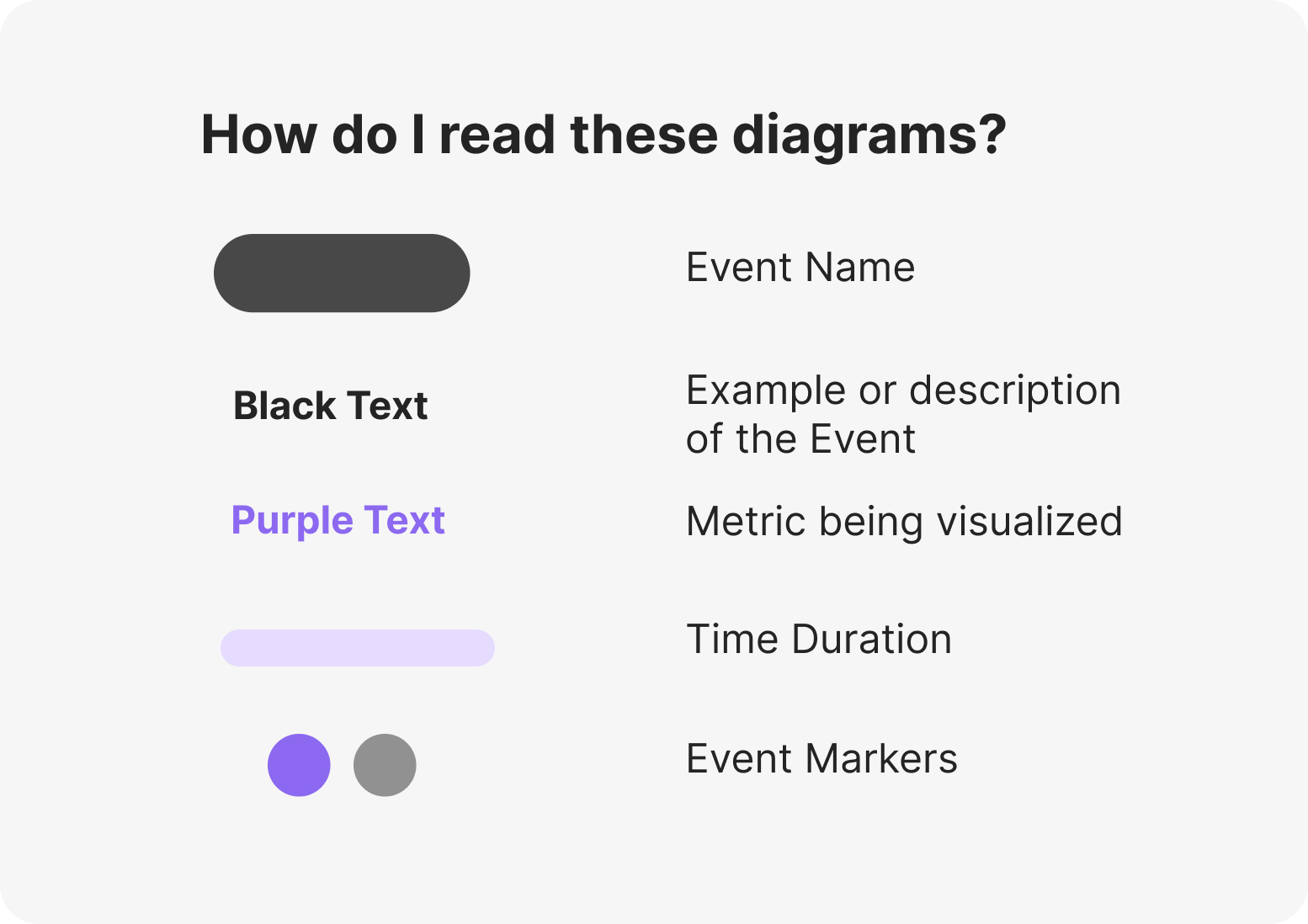Before You Begin #
The Metrics in Detail below assume you understand the basic Key Concepts well. If not, we suggest you familiarize yourself with the basic Key Concepts and Reporting Concepts first.
About Metrics in Detail #
It’s essential to understand how reports are calculated. Specific metrics used in reports are provided and described on a report’s help page. For metrics that require more explanation, Metrics in Detail provides dimensionality to help you understand better how each metric is used to provide data.
Diagrams #
Use the legend below to help you understand how to read help diagrams on specific definitions.
 #
#
Agent Status #
Logged In Time #
Duration from when an Agent is logged in to when they are logged out.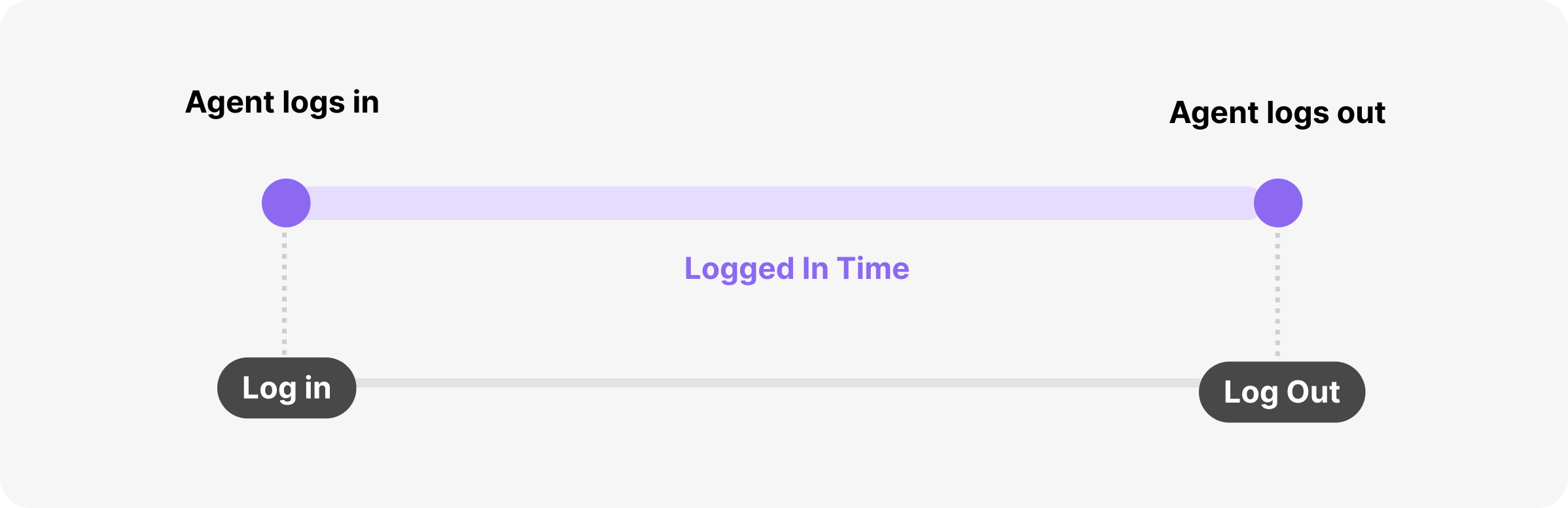
Away Time #
Duration from when an Agent goes Away to when they are returned from Away or when they are logged out (by either choosing to log out or being logged out automatically after being idle).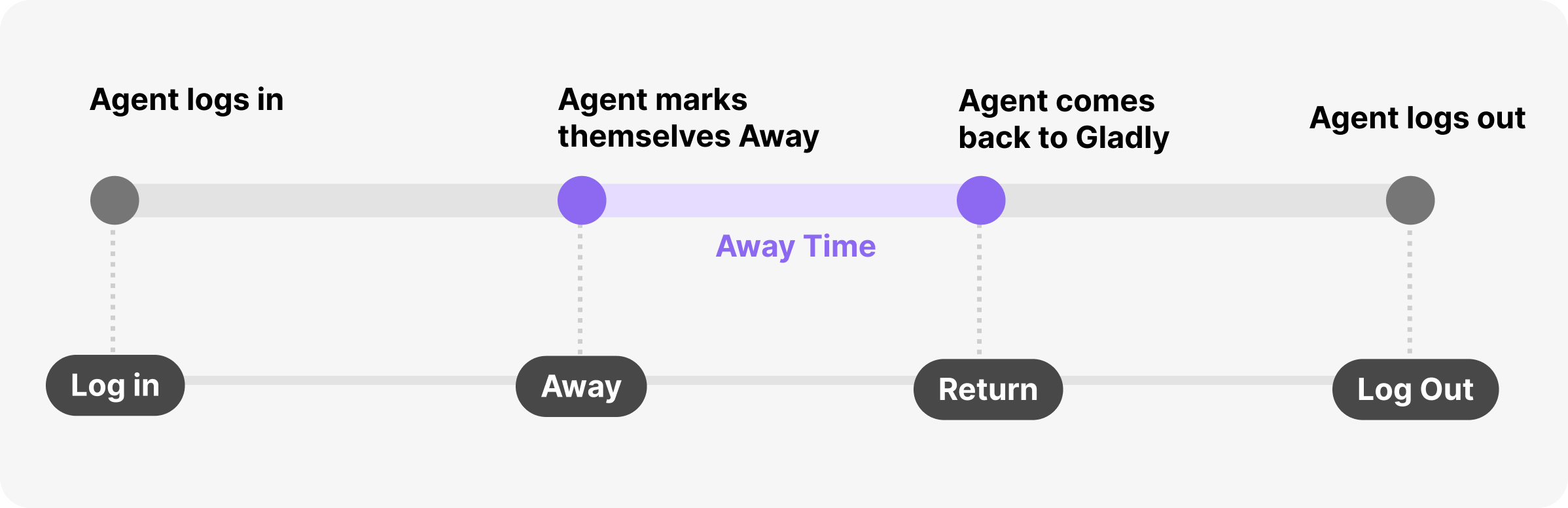
Active (Utilized) Time #
Duration from when an Agent is logged in to when they are logged out MINUS their Away Time.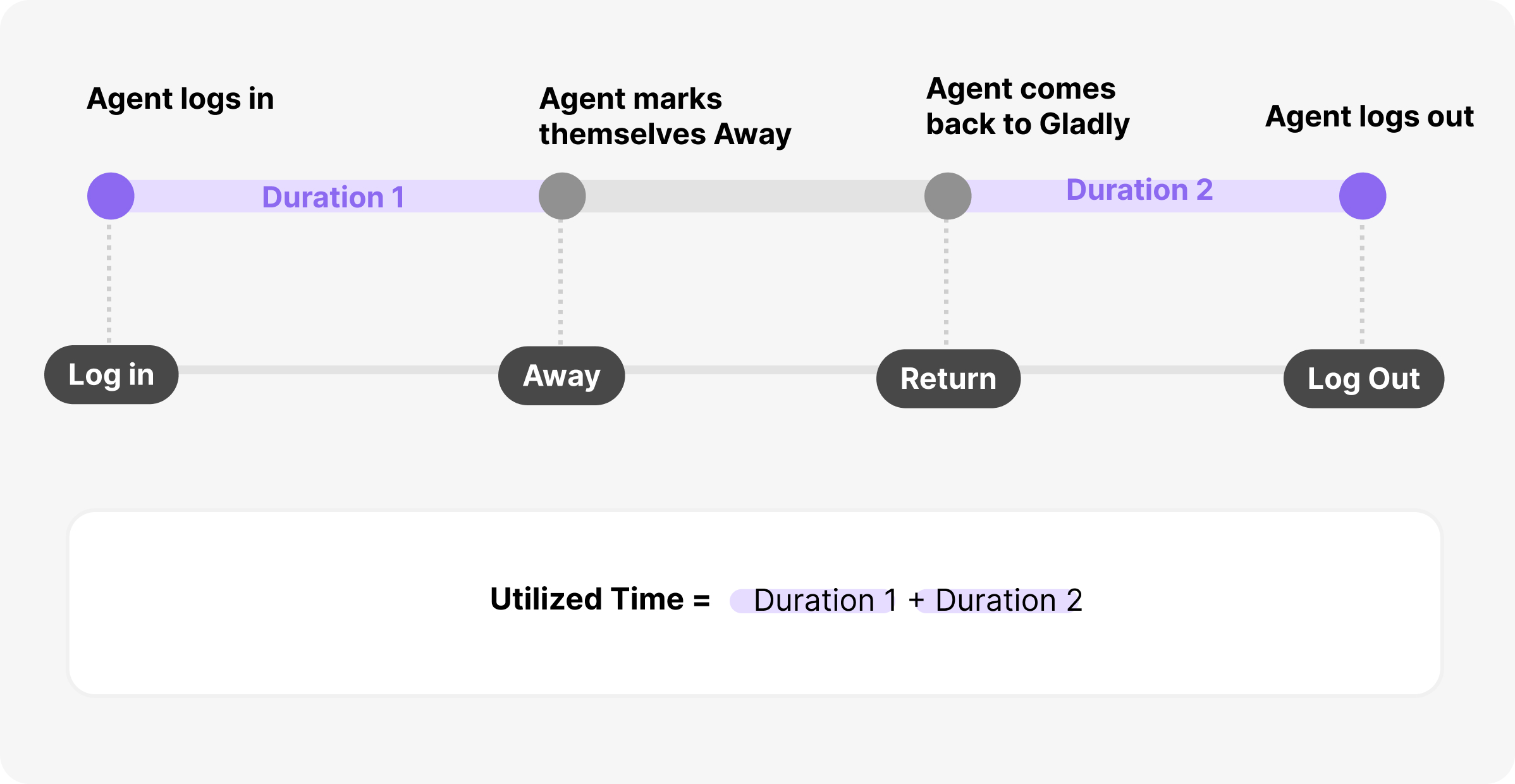
Selecting Status #
An Agent can select the active status or Away status from their profile. Active and Away reasons are configurable.
Note that we only report on the current state of Away statuses. This means if you change the name of an Away status, you will not see what the data looked like before you made the change.
Automatic Away and Logout #
If an Agent is not on a phone call and hasn’t moved their mouse within a configurable number of minutes, they will be automatically marked as Away. If the Agent is idle (doesn’t move their mouse) for longer, they’ll be automatically logged out as set in the Idle Time configuration. Both configured Idle periods begin when the Agent last moved their mouse and/or was no longer on a phone call.
Idle Time #
Once the Agent has been automatically marked Away, that moment will be used in reporting their Away time. For example, the configuration marks Agents as Away after 10 minutes of not moving their mouse. If an Agent is idle for 9 minutes and then starts moving their mouse, they will not be marked Away, and the 9 minutes will appear as the time they were active in the system (Active Time). If an Agent is idle for 10 minutes, they’ll be marked Away, and the 10 minutes will count towards their Active Time.
To continue the example, imagine that the configuration logs Agents out after 60 minutes of idle time. At 10 minutes, they are marked Away, and if they stay idle for 50 more minutes, the Agent will be automatically logged out.
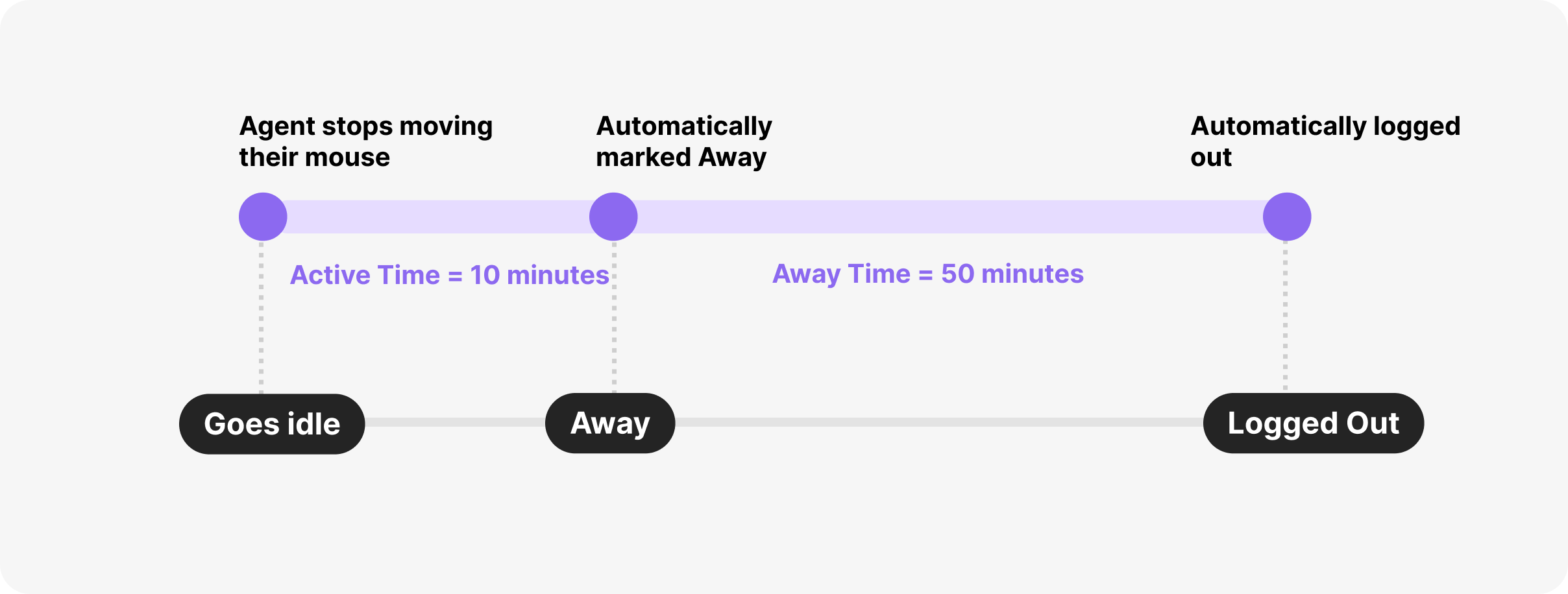
Note – How Idle Time was previously tracked
The Idle Time calculation described above applies to data beginning March 31, 2021. Idle Time before this date follows the idle time calculation described below.
Agents are Idle if they haven’t moved their mouse within X minutes, where X is a configurable number with a default setting of 10 minutes.
Example 1 – After X minutes of not moving the mouse, we mark the Agent idle.
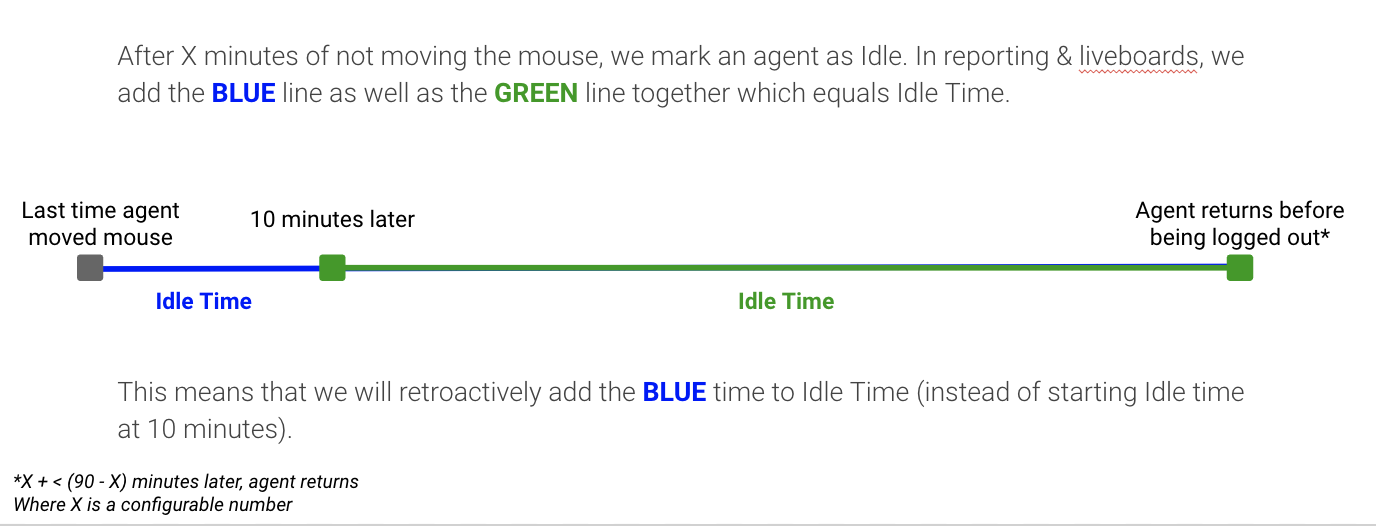
Example 2 – If an Agent is marked as idle but returns more than 90 minutes later, the entire 90 minutes is counter as logout time.
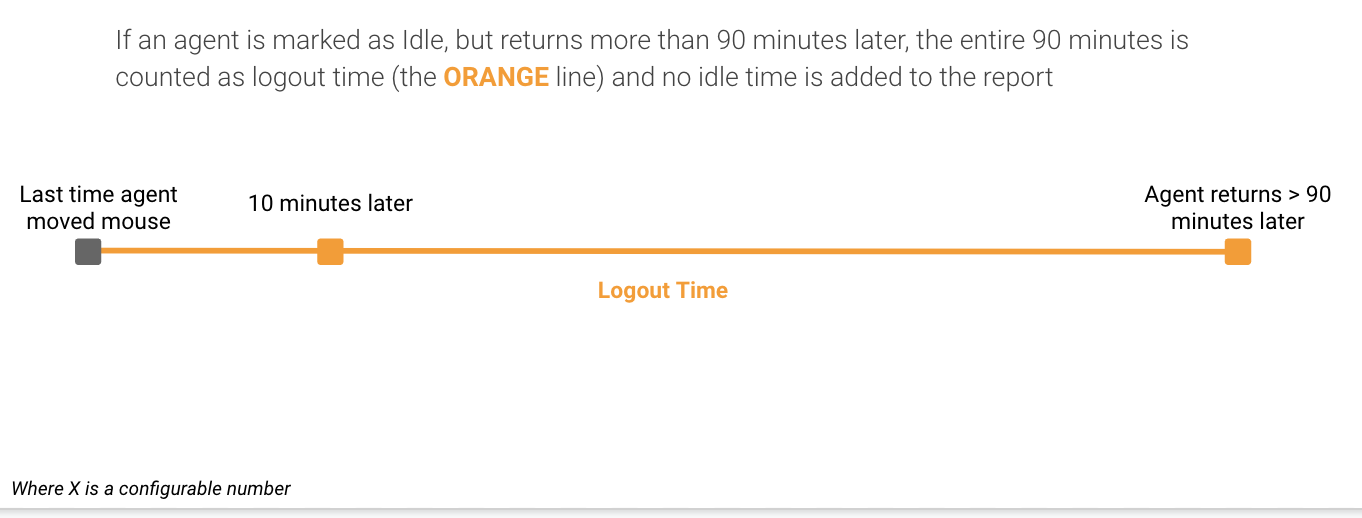
Reply Time #
Average Agent Reply Time #
Duration from when a Customer sends a message to when a message is sent by an Agent, including all messages sent between the Contact being fulfilled and ended. If the Customer sends multiple messages before the Agent responds, the reply span will be measured from the first Customer message to the first Agent message. As shown in the diagram below as a Duration, those spans are averaged across all the spans in a Contact to arrive at an average.
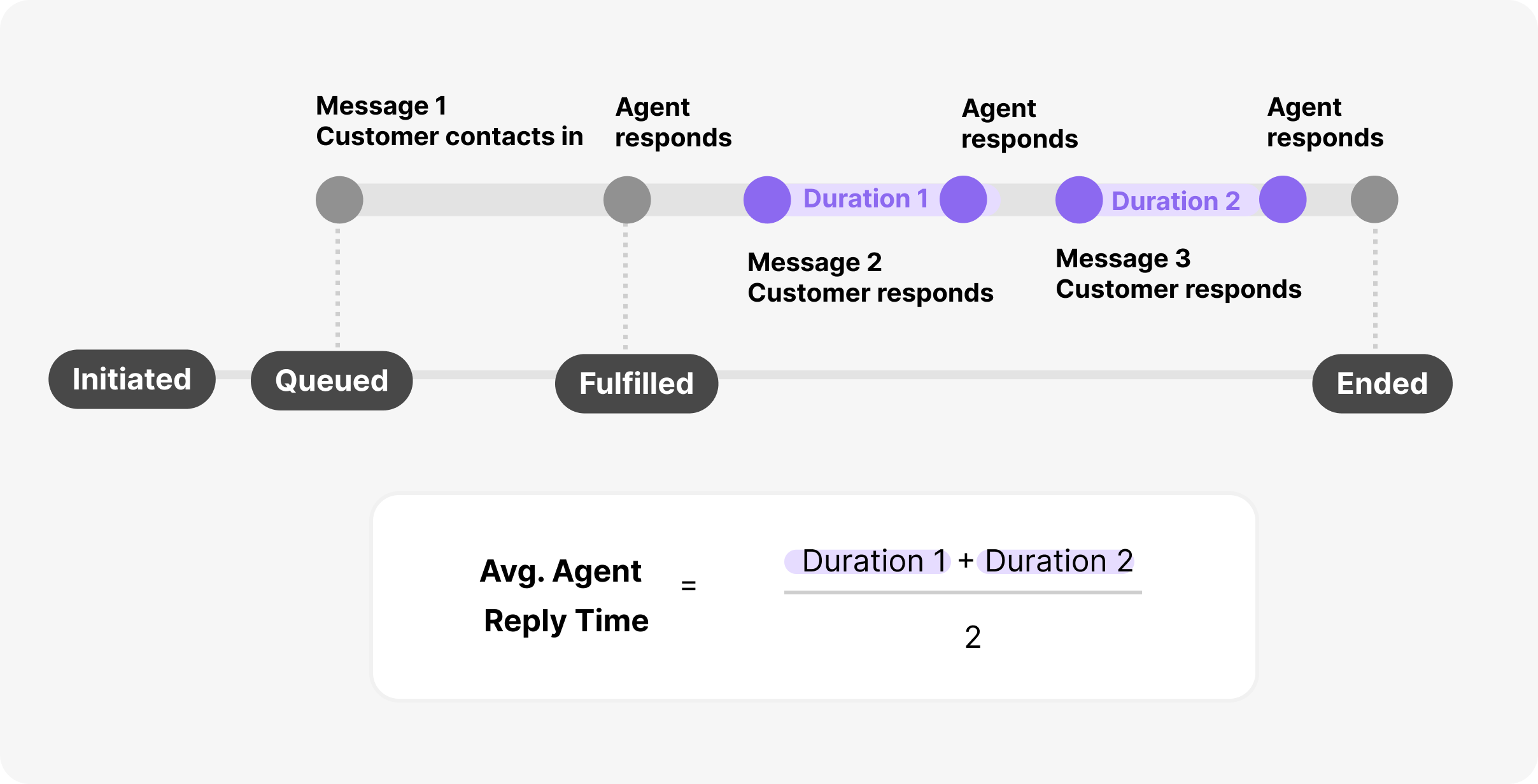
Average Customer Reply Time #
Duration from when an Agent sends a message to when a Customer sends a message, including all messages sent between the Contact being fulfilled and ended. If the Agent sends multiple messages before the Customer responds, the reply span will be measured from the first Agent message to the first Customer message. As shown in the diagram below as a Duration, those spans are averaged across all the spans in a Contact to arrive at an average.
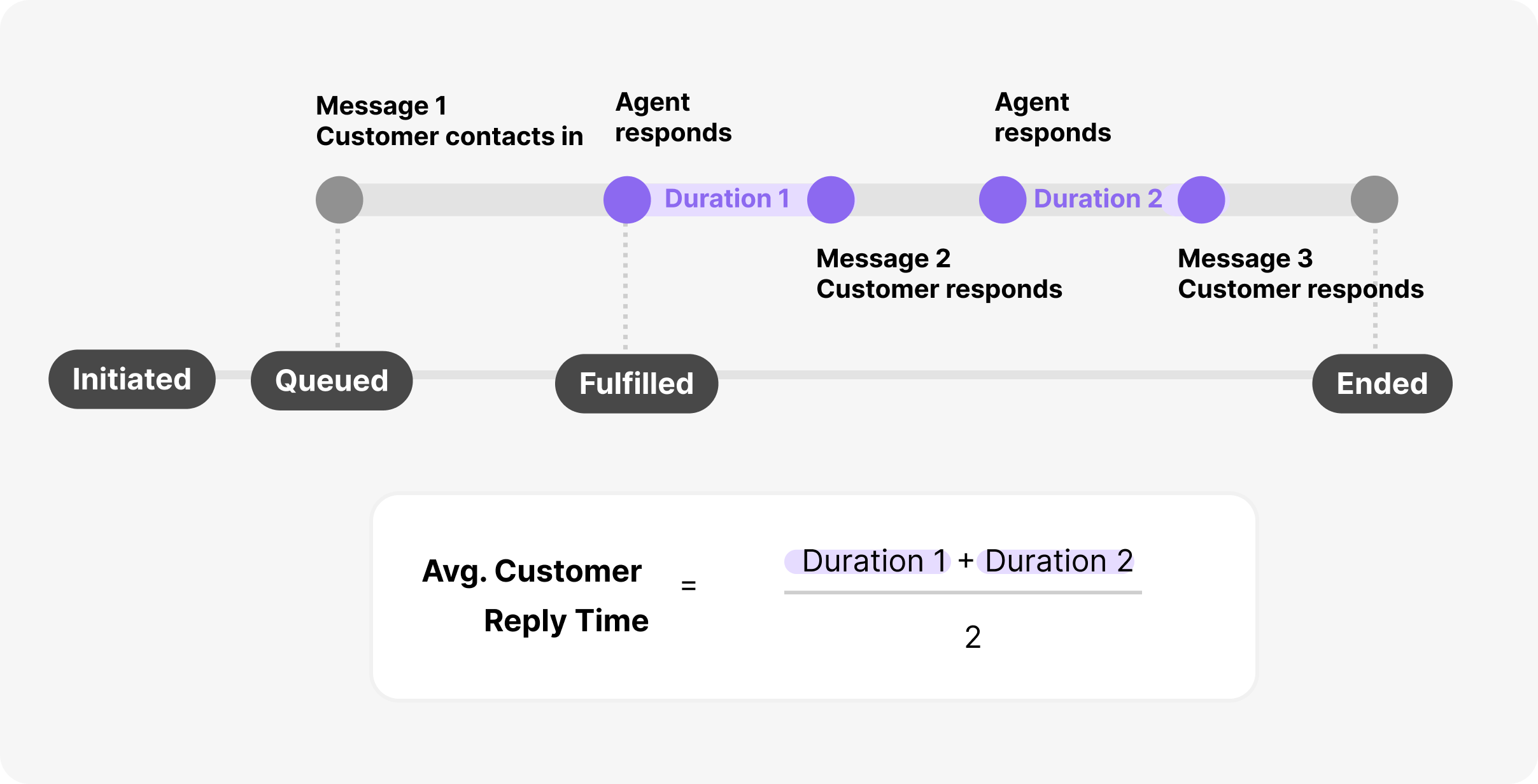
Contact Durations #
Queued-to-Fulfilled Time #
Duration from when a Contact is queued to when it is fulfilled.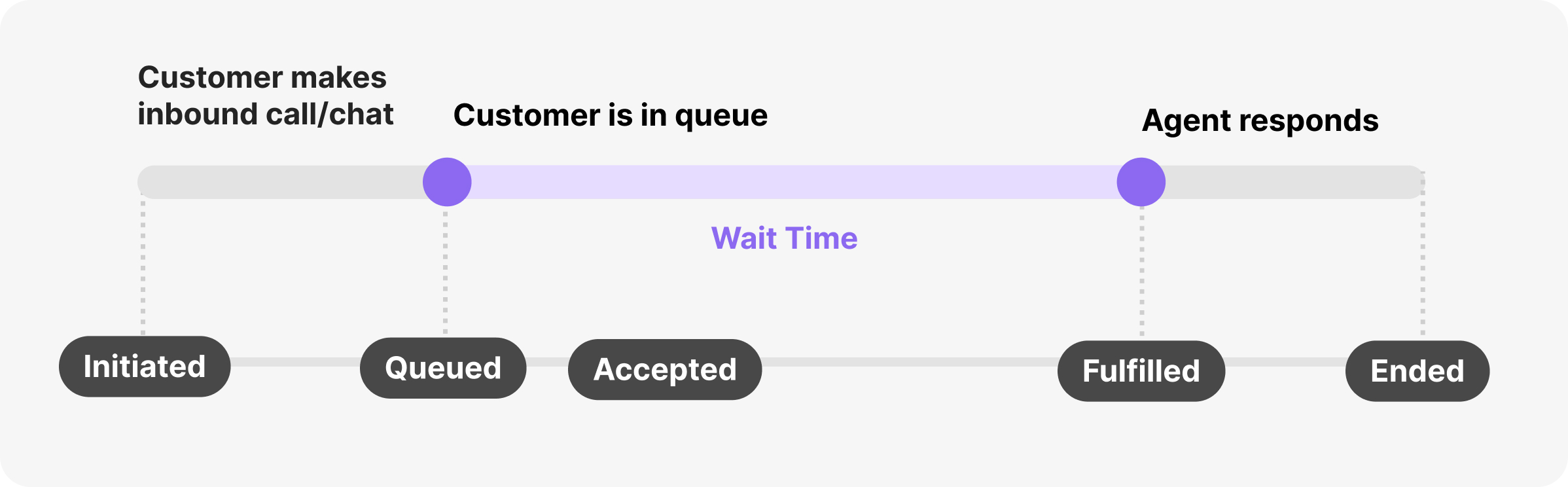
Talk Time #
Duration from when an Inbound Contact is fulfilled to ended or an Outbound Contact is answered to ended, minus any Hold Time. This measurement is specific to the Phone Call Channel.
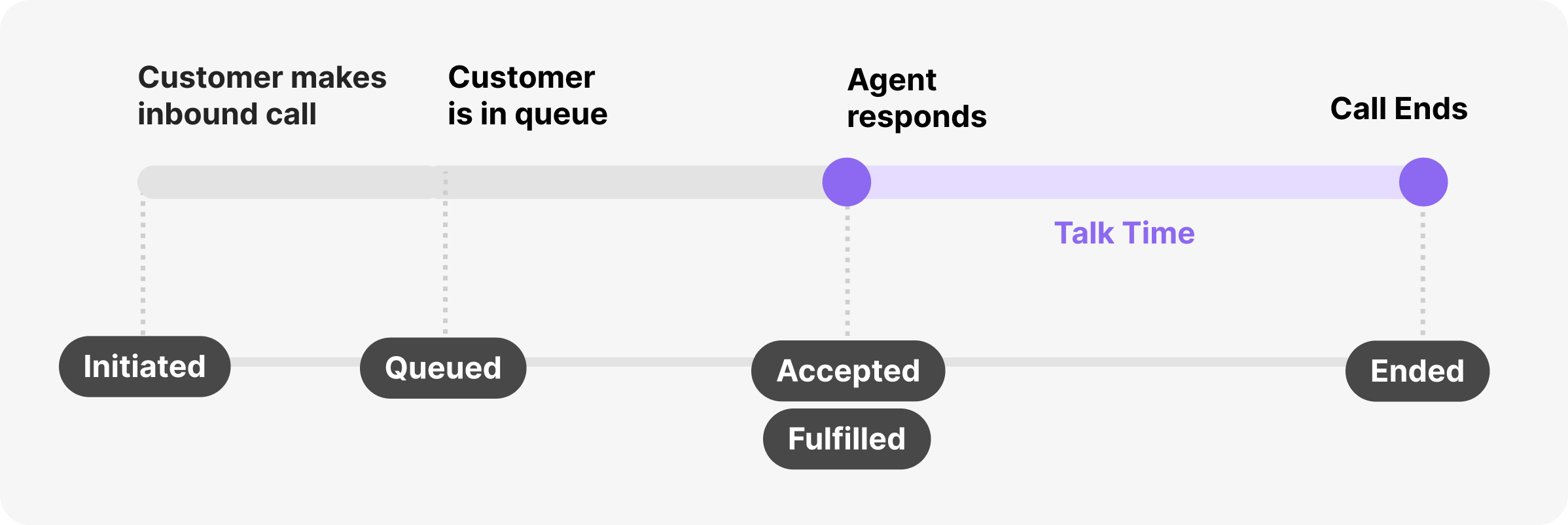
Hold Time #
Duration from when a Hold is started to when it is ended. This measurement is specific to the Phone Call Channel. The durations are aggregated into a total for Contacts with multiple Hold spans.
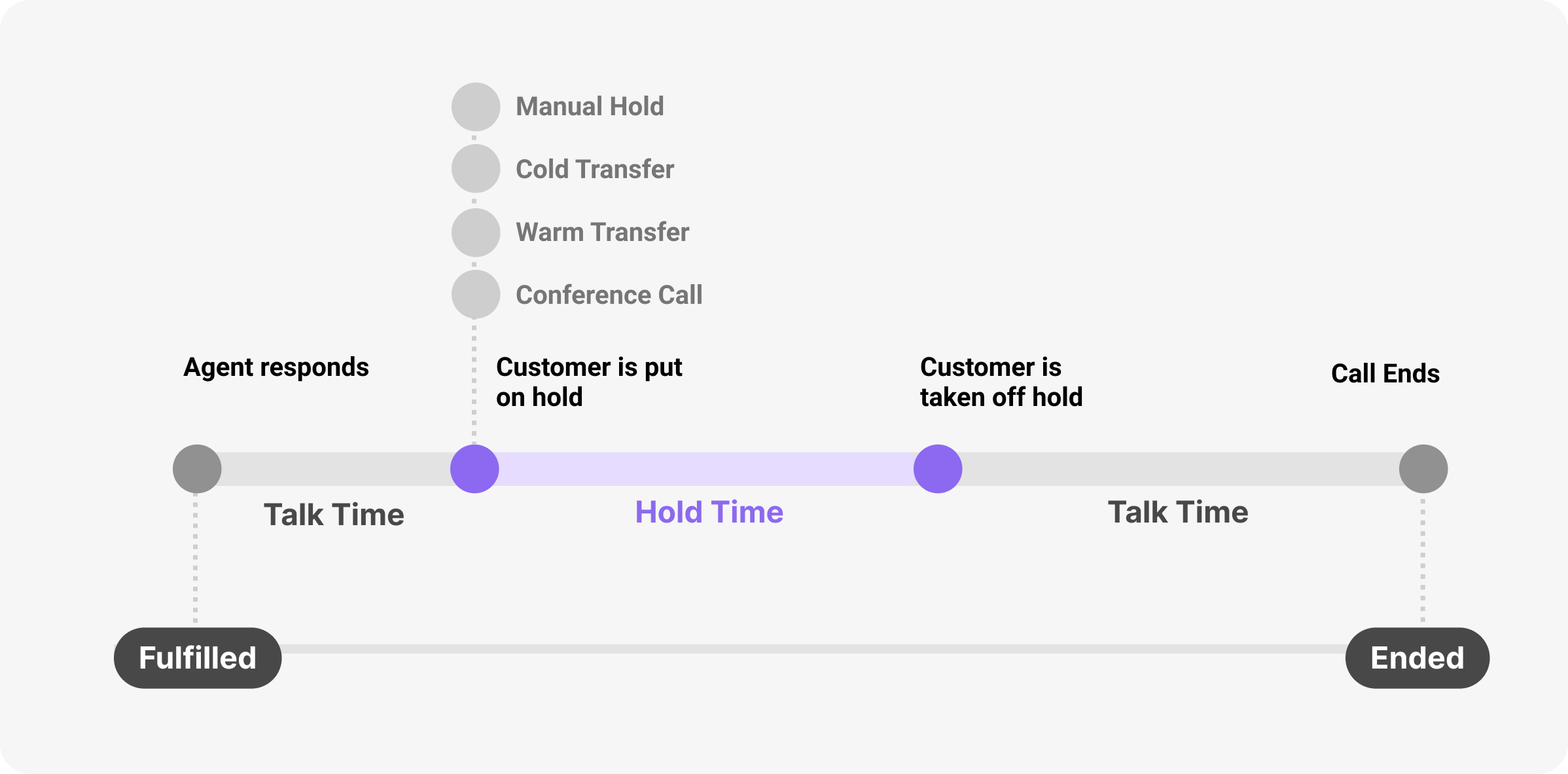
First Contact Resolution (FCR) #
First Contact Resolution is when a reported issue is resolved on the Agent’s first interaction with the Customer without any additional follow-up. This metric helps you see, out of Conversations where an Agent and Customer interact, whether the team was able to resolve the Customer’s ask in one interaction.
Calculation #
Conversations must be closed to be considered for the metric, as active Conversations may require follow-up.
When calculating a % of Conversations that are FCR, we look at:
FCR Conversations / FCR Eligible Conversations
Not all Closed Conversations are eligible for First Contact Resolution, as outlined in the Denominator section below.
Denominator #
Closed Conversations with at least one Contact fulfilled by response qualify as FCR Eligible. This helps narrow the set of Conversations to only those where an Agent and a Customer interact.
The following are examples of Conversations, not FCR eligible and therefore not included in the denominator:
- If a Conversation only has outbound communications (from the Agent to the Customer), and there are no responses from the Customer, the assumption here is that the Customer might not have had an issue to be resolved.
- If a Conversation has only incoming contacts but no response from Agents, the assumption here is that the Agent determined that there wasn’t an issue to resolve. For example, SPAM conversations that are automatically closed would fall into this category and be excluded from the calculation. In these cases, the Agent or a Rule closed the Conversation or selected “No Reply Needed” rather than responding.
- If a Conversation only has inbound phone calls that were abandoned or forwarded outside of Gladly, the assumption is that the Customer reached out but did not interact with an Agent.
- Reopened Conversations within the Conversation Reopen Window.
Click here to learn more about how Contacts are fulfilled and what qualifies for fulfillment.
Numerator #
FCR Success is demonstrated in a few ways:
- Closed Conversations with only one Contact fulfilled by a response. For example, if a Customer calls and talks to an Agent, the Conversation is closed at the end of the call. Another example is if the call is answered and transferred outside of Gladly, and the Conversation is closed.
- Closed Conversations with more than one Contact fulfilled by the response, where fulfilling one Contact fulfilled multiple Contacts. For example, if a Customer sends in an email and then chats in when the Agent responds to the chat, it fulfills both the chat Contact and the email Contact.
- Closed Conversations, like the two types above, also have outbound Contacts before the fulfillment happens on the inbound Contact(s). For example, if an Agent sends an outbound email, the Customer calls in and gets their questions answered. If, on the other hand, there are outbound Contacts after the fulfillment, the Conversation will be considered non-FCR because the outbound Contacts are likely to signal that the Customer’s issue was not resolved and required follow-up.
Notes #
FCR metrics are attributed to the interval in which the Conversation closed. However, if that Conversation reopens and closes again, the FCR metrics may change.
This definition accounts for the majority of cross-channel scenarios. For example, if the Customer sends an SMS during a phone call or if the Customer starts a second messaging Contact just to say “thanks” (after the first contact was ended), these would still be considered an FCR success.
There are some rare scenarios where the above definition is known to have gaps, though these are considered edge cases, and the metric will remain directionally entirely accurate.
- Outbound Contacts after the inbound Contacts are fulfilled usually signal follow-up. However, for example, an Agent may send helpful information on a new Channel like SMS after fulfilling a phone call or sending an email after a chat session. This definition would consider that as non-FCR.
- Typically, simultaneous active Contacts tend to be fulfilled by the same Contact. However, for example, an Agent and Customer may interact via SMS, and then the Customer may initiate a Chat. If the Agent fulfills the Chat on the first Channel (SMS), the Conversation will be considered FCR Success. But if the Agent fulfills the Chat on the second channel (Chat), it will be considered non-FCR.
Note – Previous definition of FCR
The FCR definition described above applies to data beginning June 10, 2021. The previous definition described below is used in the “First Contact Resolution” and “First Contact Resolution by Agent” reports.
Like the new definition, it reported a ratio of FCR Conversations divided by FCR Eligible Conversations. The nuanced difference between the new and previous metrics is in how the numerator and denominator were calculated.
Note – The prior definition is less sophisticated around cross-channel scenarios, though it did account for some cross-channel situations. The examples of a second Messaging session to say “thanks” or the SMS during a phone call were previously counted as non-FCR.
Denominator
Broadly, we are including more scenarios of what would not be FCR eligible, thus reducing the FCR eligible denominator.
If a Conversation has only incoming Contacts but no response from Agents:
- This is a slight alteration of “incoming emails” in the OLD definition to “incoming Contacts” in the current definition. This potentially shrinks the denominator since there are now other non-email Channels that could cause this to be true and thus removed from the denominator.
If a Conversation only has inbound phone calls that were abandoned or forwarded outside of Gladly, the assumption here is that the Customer reached out but did not interact with an Agent.
- This is net-NEW, and was not part of the OLD definition, thus leading to a potentially larger denominator.
The following aren’t included in the # FCR Eligible Conversations denominator:
- If a Conversation only has outbound communications (from Agent to the Customer), and there are no responses from the Customer, the assumption here is that the Customer might not have had an issue to be resolved.
- If a Conversation has only incoming email but no response from Agents, the assumption here is that the Agent determined that there wasn’t an issue to resolve. For example, SPAM conversations that are automatically closed would fall in this category and be excluded from the calculation.
Numerator
Broadly, we are including more scenarios of what would be considered FCR success, all else equal.
Conversations are considered as FCR if they consist of:
- Only one phone call, or
- Only one messaging contact, or
- Only one inbound phone call or one inbound messaging contact after one or more inbound email or voicemail contacts, or
- Only one outbound communication (voice, messaging, or email) after one or more inbound messages that start with an email or voicemail. The outbound contact needs to be the last Contact in the Conversation.
Closed Conversations with only one Contact fulfilled by response
- This may encompass roughly the entirety of the OLD definition.
Closed Conversations with more than one Contact fulfilled by a response, where fulfilling one Contact fulfilled multiple Contacts. For example, if a Customer sends in an email and then chats in when the Agent responds to the chat, it fulfills both the chat Contact and the email Contact.
- Net NEW, was not considered FCR Success in the OLD definition.
Closed Conversations like the two types above, which also have outbound Contacts before the fulfillment happened on the inbound Contact(s). For example, if an Agent sent an outbound email, and then the Customer called in and got their questions answered. If, on the other hand, there are outbound Contacts after the fulfillment, the Conversation will be considered non-FCR, because the outbound Contacts are likely to signal that the Customer’s issue was not resolved and required follow-up.
- Net NEW, was not considered FCR Success in the OLD definition.
Handle Time #
Handle Time is a key contact center metric used to assess Agents’ efficiency when answering Customer questions.
Customer Handle Time #
Time spent on a Customer Profile, whether the Conversation is open or closed.
Conversation Handle Time #
Time spent on a Customer Profile during an open Conversation, which includes Contact Handle Time and After Contact Time
Contact Handle Time #
Time spent on a Customer Profile during an active Contact. Regardless of role, any Gladly user who views a Customer Profile during an active Contact session contributes to handle time regardless of their Channel availability.
When Contact Handle Time is reported on a per-Agent basis, it is labeled as Work Session Handle Time. This refers to the part of the total Contact Handle Time contributed by that specific Agent and is not limited to Contacts accepted on a particular day.
Because Contacts are Channel-specific, and sometimes Contacts on different Channels can overlap or occur simultaneously, Contact Handle Time is attributed to only one Channel/Contact at a given time. Gladly determines which Contact to attribute the handle time to based on a sorted list of Channels, starting with the most synchronous Channel and ending with the least synchronous. Specifically, that sorted list is:
- Phone Call
- Chat
- SMS
- Instagram Direct Messages
- Facebook Messenger
- Voicemail
So, for example, if an Agent is viewing a Customer Profile with an active Phone Call and active SMS exchange, the Contact Handle Time will be attributed to the phone call.
After Contact Time #
Time spent on a Customer Profile after a Contact has ended but before the Conversation is closed or before another Contact begins and while the Agent is available on any Channel. It is not limited to Contacts accepted on a particular day. Closing a Conversation stops After-Contact Time tracking.
Total Contact Time #
When calculating Total Contact time, we look at:
Contact Handle Time + After Contact Time
This metric provides a holistic look at how long Agents take to resolve a Conversation.
Work Session Handle Time #
See Contact Handle Time above.
Task Handle Time #
Time spent on a Customer Profile with the right-side panel open to a Task (instead of Answers). Note that any time spent handling a Task is also eligible to count towards Customer Handle Time, Conversation Handle Time, Contact Handle Time, or After Contact Time. For example, if an Agent opens the Task panel during a phone call, that time will count towards the Task Handle Time and the Contact (phone call), Conversation, and Customer Handle Times.
Work #
When an Agent is logged into Gladly, we can tell what that Agent is viewing on the screen. When an Agent views a Customer’s Profile, we assume that the Agent is working to help that Customer. When the Agent navigates Away from the Profile, we assume that the Agent is no longer working to help that Customer. Thus, when an Agent is viewing a Customer’s Profile, we track this time as the time an Agent is working on a Customer. This is the time that we use to calculate handle times.
For Work Sessions reporting, Handle Time is calculated whenever an Agent spends on the Customer Profile during an active Contact, regardless of whether they are assigned or have joined. For outbound Contacts, Agents can be assigned manually or automatically once they send the first message. If an Agent views the Customer’s Profile before joining, that Handle Time is tracked for Conversation Handle Time but will not appear in the Work Sessions reports.
Using this definition of work, we can:
- Calculate handle time in an omnichannel world
- Compare handle times across Channels
- Account for Agents working on concurrent Customers without needing an additional Avg. Concurrency metric
- Track a second-by-second view of Agent activity, which results in a more accurate handle time
Conversation Handle Time is defined at a high level in the Data Dictionary.
Examples #
You may be interested in even more detail on how time is tracked for those situations where Agents’ workflows are more complex. Below are a few scenarios that might occur and how time is tracked in each. Remember the limitations mentioned above if you are looking at Conversation-level or Work Session-level reports.
- Viewing other pages in Gladly – Agent views a Customer Profile on Gladly, then navigates to their Inbox or a Search page. The time before the Agent navigates Away from the Profile is tracked as Handle Time for that Customer.
- Viewing other tools – Agent views a Customer Profile on Gladly, then opens a different program to pull up information for that Customer. They have not closed their Gladly tab or navigated to a different page in Gladly, and they have not been marked Away. This time is tracked as Handle Time for that Customer.
- Viewing a new tab – Agent views a Customer Profile on Gladly, then opens a new tab in their browser. They have not closed their Gladly tab or navigated to a different page in Gladly, and they have not been marked Away. This time is tracked as Handle Time for that Customer.
- Multiple tabs with different Customers in Gladly – Agent views Customer Profile A on Gladly in one tab, then opens a new tab with Customer Profile B on Gladly. The time after the Agent opens Profile B is tracked as Handle Time for Customer B.
- Multitasking on a phone call – Agent is on a phone call with Customer A while viewing their Customer Profile on Gladly, then they navigate in Gladly to the Profile for Customer B while still on the phone. The time that the Agent is viewing Customer A’s Profile is tracked as Handle Time for Customer A, and the time the Agent is viewing Customer B’s Profile is tracked as Handle Time for Customer B.
- Going idle to Away – Agent views a Customer Profile on Gladly, then walks away from their computer. They have not closed their Gladly tab or navigated to a different page in Gladly and have not marked themselves Away. After a period of inactivity (configured by an Administrator), the Agent is marked Away. The time before the Agent is marked Away is tracked as Handle Time for that Customer.
- Going idle to Logged Out – Agent views a Customer Profile on Gladly, then walks away from their computer. They have not closed their Gladly tab or navigated to a different page in Gladly and have not marked themselves Away. After a period of inactivity (configured by an Administrator), the Agent is marked Away. Then, after further inactivity, the Agent is logged out. The time before the Agent is marked Away is tracked as Handle Time for that Customer.
Concurrency #
Concurrency is a measurement of multi-tasking and is best seen as part of a suite of measurements that, together, help create a picture of Agent efficiency. Concurrency refers to Agents working on more than one Contact at a time, which in back-and-forth messaging exchanges can help cut down on the time Agents are waiting for the Customer to read and type a response. This may be less desirable for voice Channels, where the Agent is expected to remain focused on one Customer to provide a quality experience, or on mail Channels, where it may be more efficient to focus on one Customer at a time.
One helpful way to calculate concurrency is to divide one-time duration by another. The numerator should be a duration representing the time an Agent would have needed to spend with a Customer if they had focused on only one thing. The denominator should be a duration representing the time an Agent spent working.
Gladly provides one option for the numerator and two options for the denominator.
Numerator
- Messaging Work Session Time – Aggregate
- Definition – Total duration from the start to the end of the Agent’s Handle Time on a Contact, for any Contacts handled during the specified window.
Denominator
- Messaging Contact Handle Time
- Definition – Duration of time the Agent viewed a Customer Profile with an ongoing Contact on any Messaging Channel during the specified window.
- Messaging Work Session Time – Union
- Definition – Union of time (amount of time, deduplicated if overlapping) durations from the start to the end of the Agent’s Handle Time on a Contact, for any Contacts handled during the specified window.
The “Messaging Concurrency” metric provided is a pre-calculated ratio of the numerator with denominator #1 above.
You may be interested in seeing how these ratios impact the overall concurrency metric and see that you can review the examples provided below in more detail.
Concurrency Basic Example #
Take a simplified scenario where the bars represent a Contact the Agent is working on. Gray means the Contact is ongoing, and green means the Agent is actively working on that Customer’s Profile. “S” signals when the Agent starts working on the Contact, and the “E” is when they are done with it.
In this case, the Agent works on 3 Contacts between 1:00 and 1:12 PM. They spend 4 minutes actively working on each Contact.
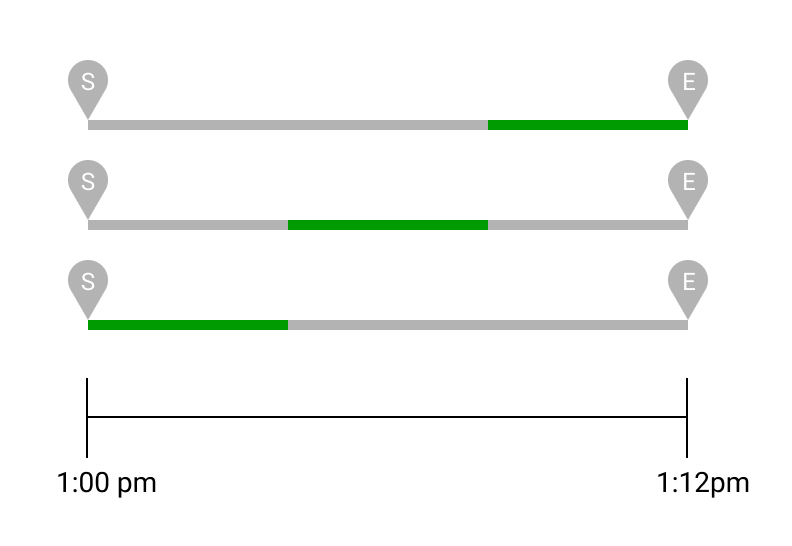
As mentioned above, the numerator represents the time an Agent would have needed to spend with a Customer if they were only focusing on one thing.
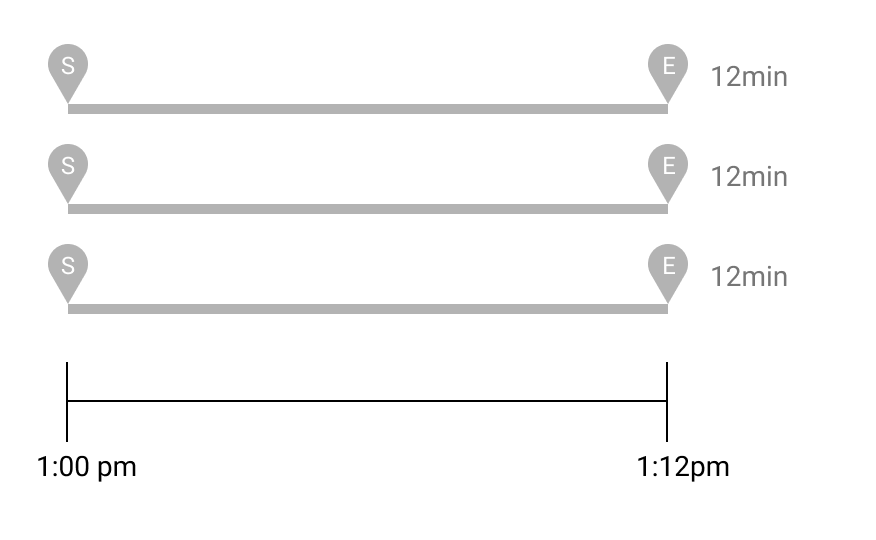
If you line those up, you will see that the numerator is actually longer than the time span from 1:00 to 1:12. Stacked end-to-end, the numerator is 12+12+12 = 36min.
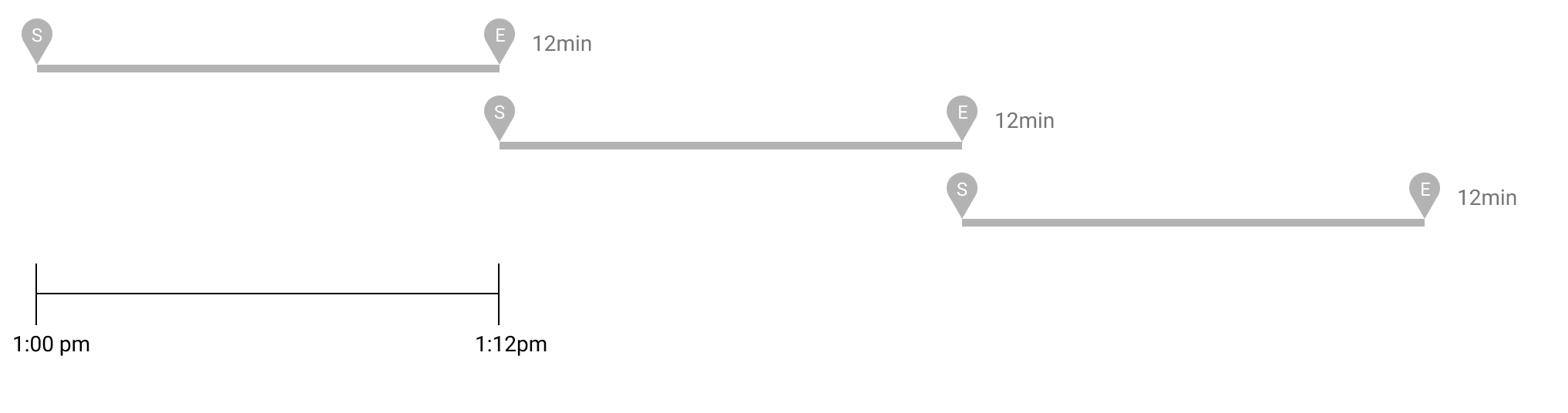
Meanwhile, for the denominator, we add the green durations together. The green spans never extend beyond the window of time we’re examining because they represent the Agent’s work, and the Agent can only ever be in one place at a time.
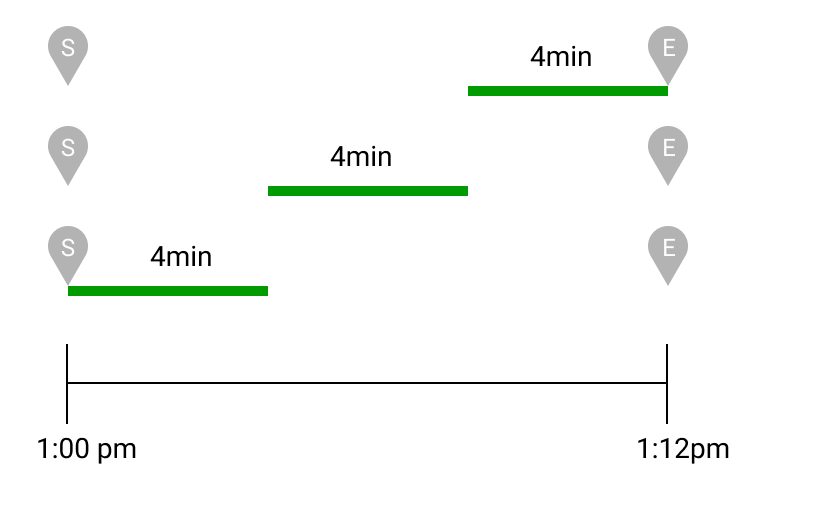
Together, the denominator is the sum of these times. So, 4+4+4 = 12min.
We then take those two values and divide them: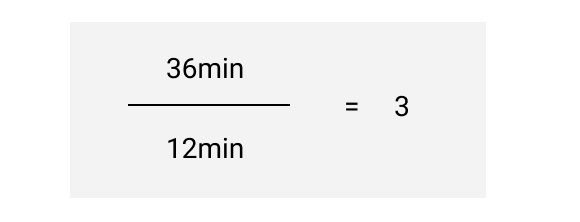
So, in this case, during the 1:00-1:12 PM window, the Agent’s concurrency is 3.
Concurrency Increasing #
By extension, you would expect the concurrency to go up (from the concurrency of 3 in the Basic Example above) if the Agent had to do less work overall or if the Agent was juggling even more Contacts.
Here’s an example where the Agent does less work to manage the same number of Contacts: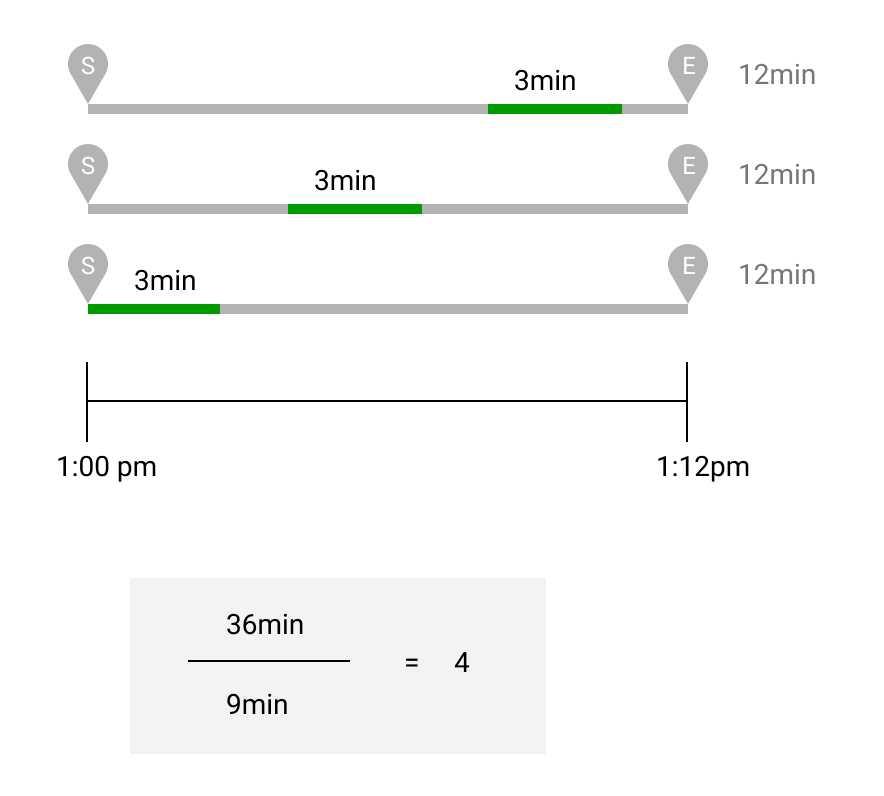
Here’s an example of an Agent juggling more Contacts:
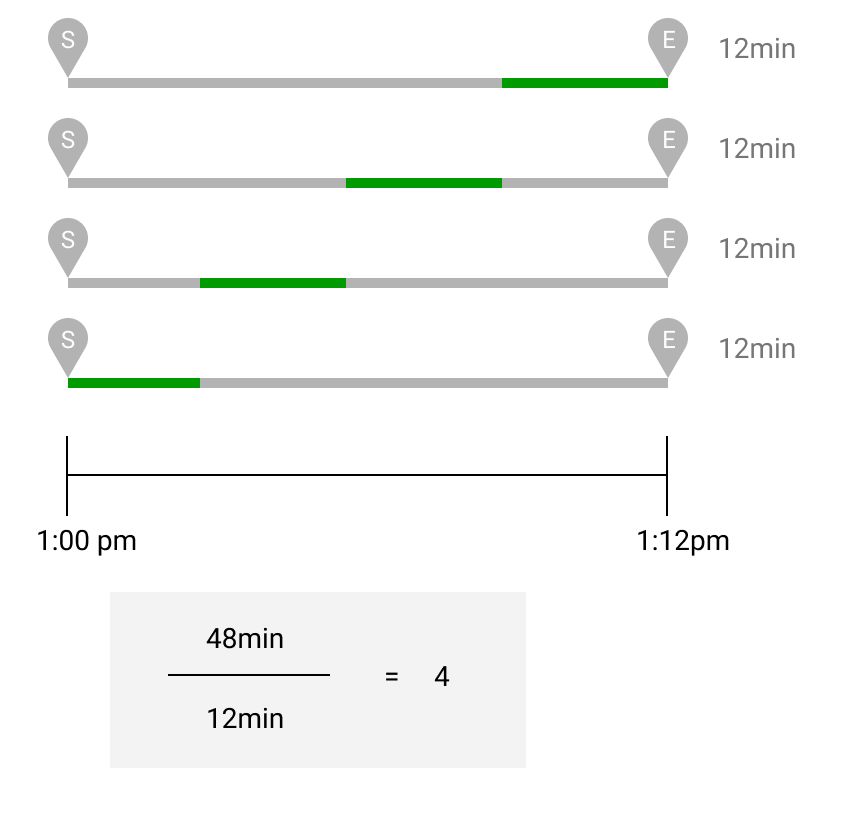
Concurrency Decreasing #
On the other hand, you would expect the concurrency to go down (from the concurrency of 3 in the Basic Example above) if an Agent had fewer Contacts to manage or those Contacts didn’t take the full period you’re looking at.
Here’s an example where the Agent is working on fewer Contacts:

Here’s an example of an Agent working on Contacts that don’t last the full time:
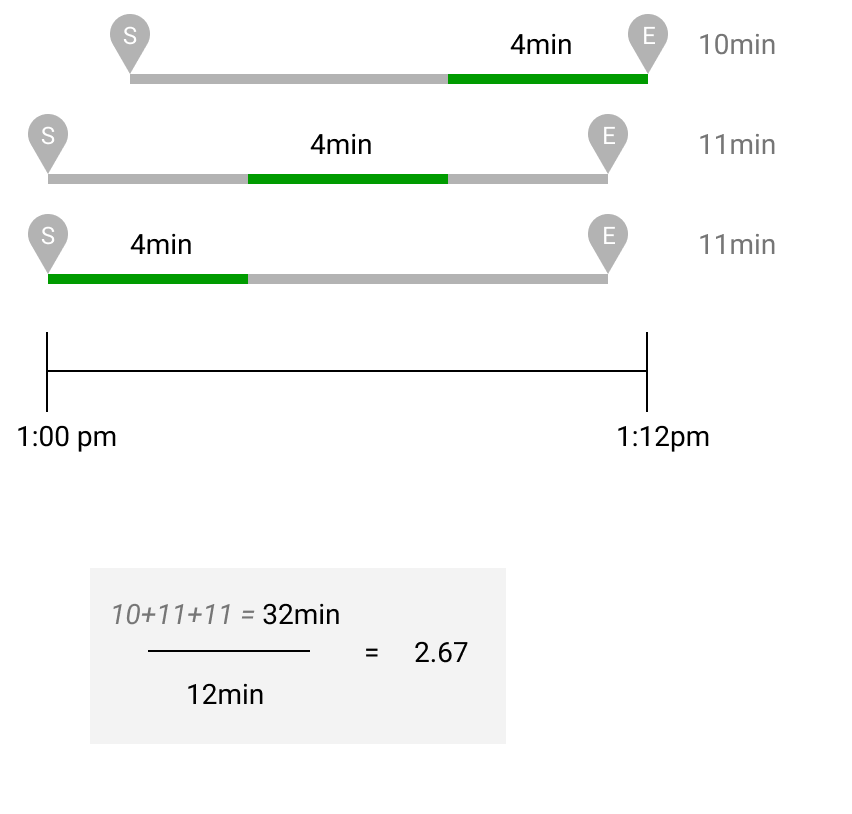
Concurrency Complex Example #
Now that we’ve seen the basic principles in play, we can think about a more complex example and see that the same general principles apply. (Gray times represent the amount during the 1-1:12 PM window we’re looking at.)
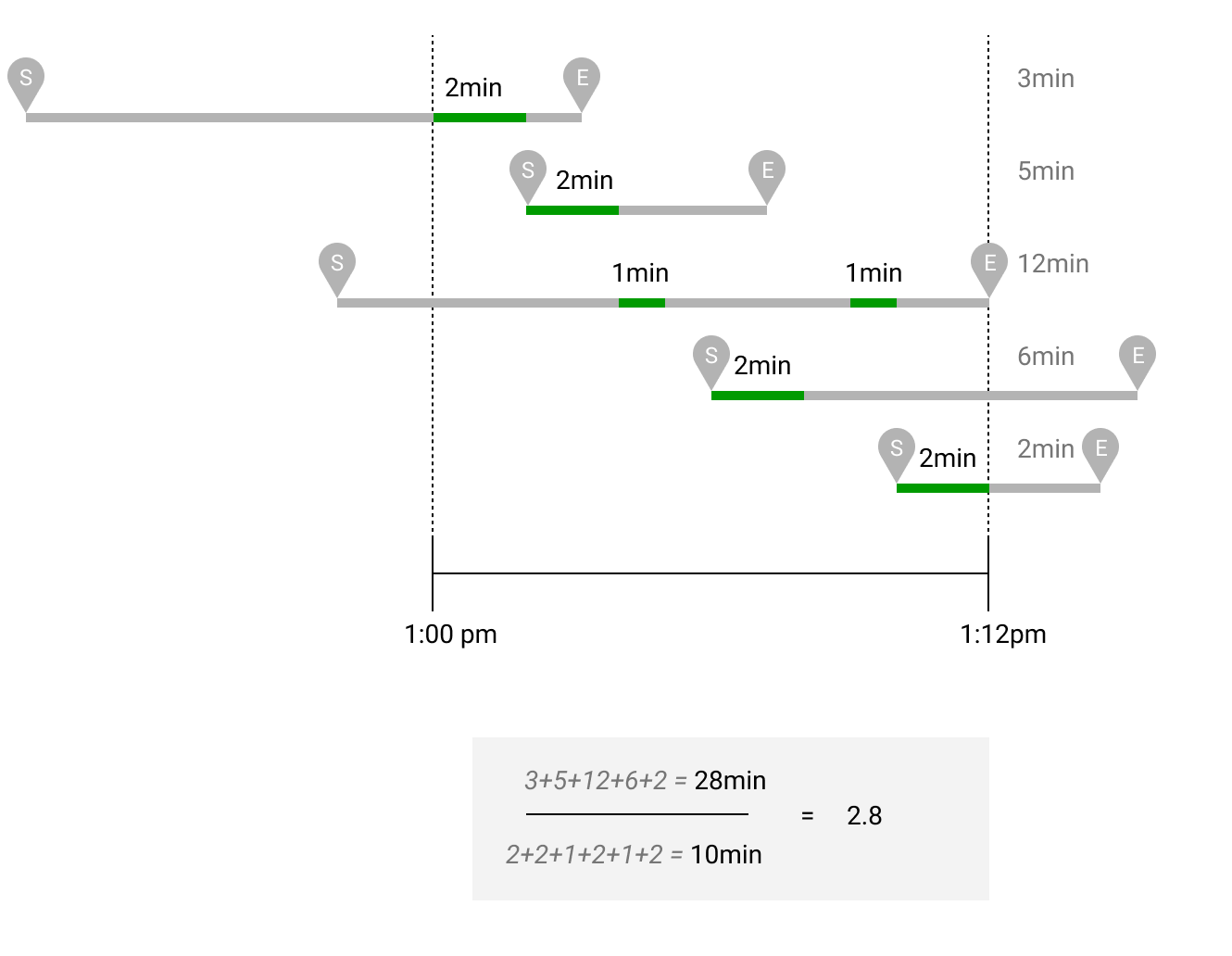
Concurrency with Union Denominator #
One approach to measuring the denominator is to count the time the Agent is actively working on Customer Profiles, as shown above with the green bars. Another approach is to union or de-duplicate any of the times when the Contacts are ongoing for that Agent (the gray bars). The thinking behind this approach is to account for the time the Agent spends Away from the Customer Profile as still contributing to working on their active Contacts, though it can account for time not spent working.
If we take the example above, you could combine the gray bars into one “flat” purple bar instead of using the green bars.
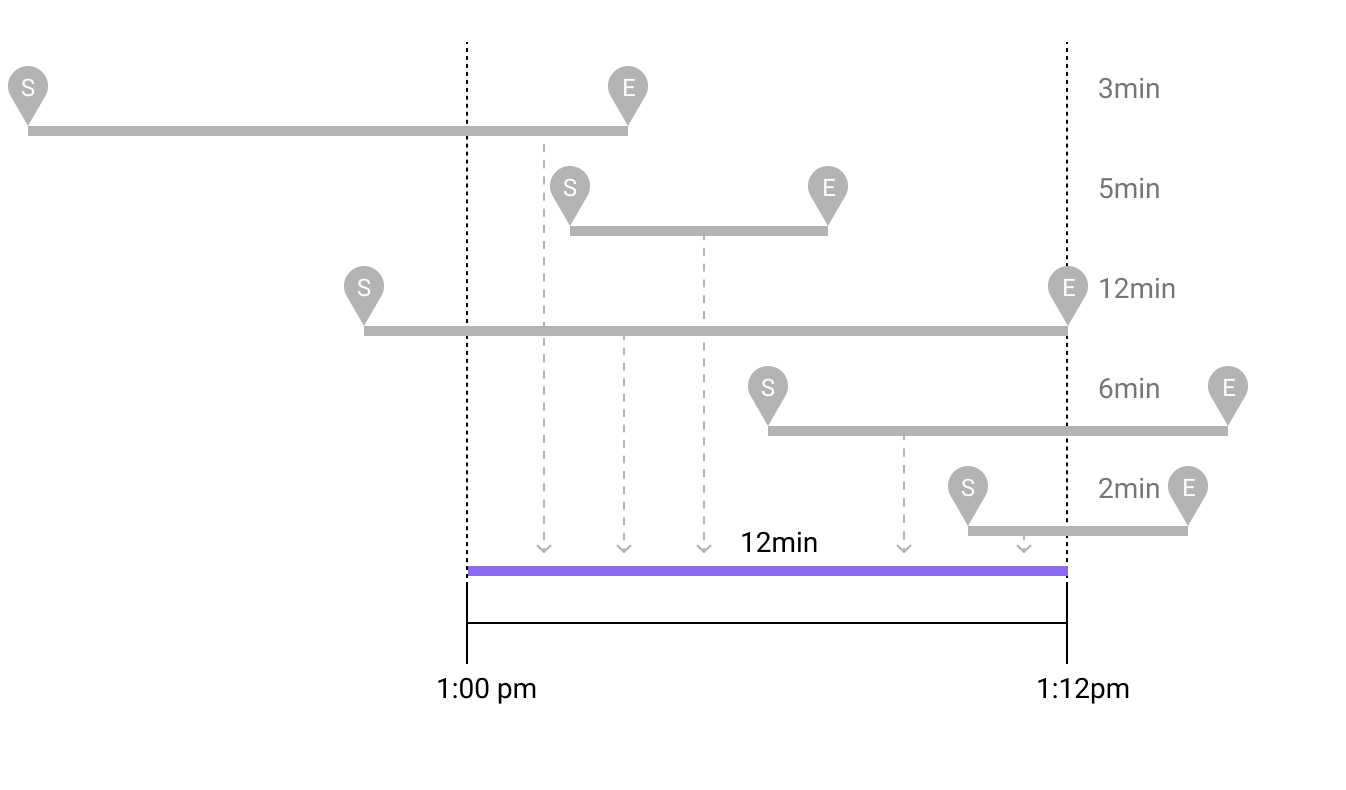 So, instead of 10 min, the denominator is now 12 min.
So, instead of 10 min, the denominator is now 12 min.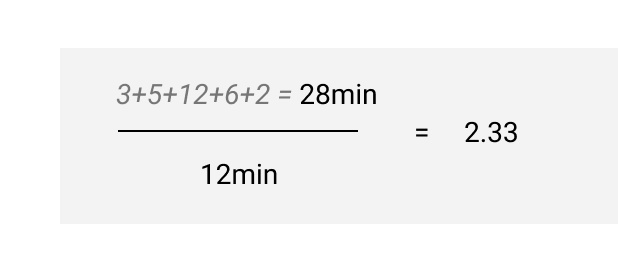
So, you can see the impact of using the Messaging Handle Time (green bars) approach as compared to the Union (purple bar) approach. In the former example, the concurrency is 2.8, while the latter is 2.33.
Note that the Union example above has only overlapping Contacts, but the Union approach could also involve Contacts that do not overlap.
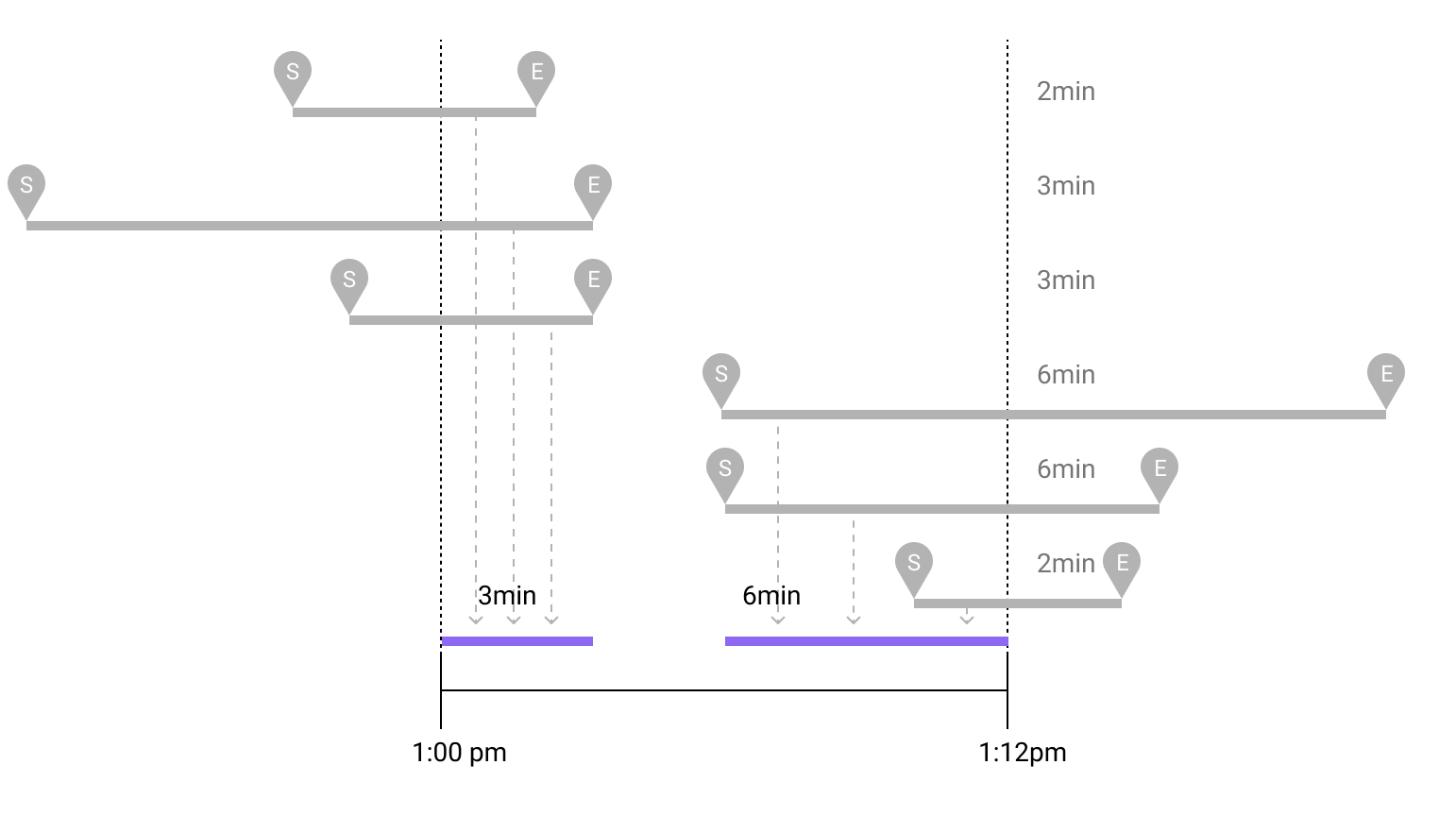
So, in this case, the denominator is 9 mins.
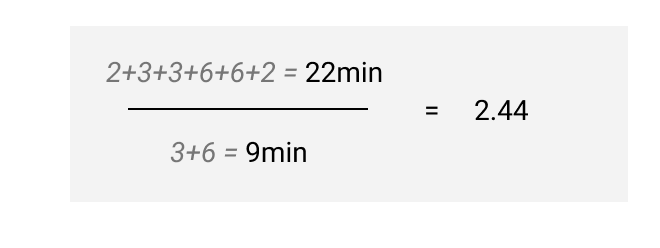
Occupancy % #
Occupancy is a measure to understand whether you’re adequately staffed to support Customers. A low occupancy rate suggests you might be overstaffed and like overspending on labor. A high occupancy rate puts Agents at risk for burnout, suggesting they are handling too much work, which could lead to poor service and negatively affect CSAT.
Occupancy % is the metric used to track how Agents are actively engaged in handling Customer interactions, such as calls, chats, or emails, compared to the total available time. It indicates the efficiency and utilization of Agents’ work hours, providing insights into how effectively the workforce is utilized to address customer inquiries and issues.
Contact centers typically aim for an occupancy rate of 80-90%. This is the percentage of time Agents spend interacting with Customers, and it’s a good balance between efficiency and Agent well-being.
But remember that the occupancy rate is an average, and yours may differ from this benchmark.
Calculation #
When calculating Occupancy %, we look at:
Total Contact Handle Time / Available Time
This metric is found in the Agent Summary Glance and Agent Summary report, as well as the Coaching Dashboard.
Available Time is the denominator of the Occupied % metric. Many Gladly managers see Agents going unavailable to complete additional After Contact Work (e.g., to complete Notes, create a Task, etc.). When this happens, the Agents continue to accumulate After Contact Time but are no longer accumulating Available Time, which leads to an Occupied % of over 100% as the numerator keeps increasing, but the denominator stays the same. This is where the Focus feature comes into play. By going into Focus mode, Agents can pause the Routing Engine of pushing new Contacts without going unavailable. This allows them to continue accumulating After Contact Time and Available Time, stabilizing the Occupied % measure.
Service Level Agreement (SLA) #
A Service Level Agreement (or SLA) is the ideal length of time defined by an organization until a Customer is responded to. There are a few other essential things to note about Service Level Agreements in Gladly:
- The SLA Achievement for a given time period or Channel is the percentage of Inbound Contacts responded to within the defined timeframe.
- SLAs can be broadly defined for a Channel, specifically for an Inbox, or down to specific Conversations via Rules.
- Gladly currently uses the SLA for the most recent Contact within a Conversation to prioritize Customers within an Inbox. More concretely, the closest a Contact is to its defined SLA (or the more above it), the higher it is in the priority list.
- The SLA timer can be stopped by marking the last incoming Contact as No Reply Needed.
- The SLA is set (the ‘stopwatch starts’):
- For phone calls, this is when the Customer completes the IVR session and is forwarded to an endpoint.
- For messages (e.g., SMS), it’s when it’s received by Gladly.
- For voicemails, it’s when the Customer finishes leaving their message.
- The SLA is fulfilled (the ‘stopwatch ends’ and there is “No Reply Needed“):
- This is when it’s answered (or forwarded from the in-queue IVR) for phone calls.
- For messages or voicemails, it’s when they’re responded to (it doesn’t matter the response Channel).
- The SLA is set (the ‘stopwatch starts’):
While there are default SLAs configured in Gladly, you can change these values as needed.
Session #
Session is a frame of time (the session begins and ends) where interactions between a Customer and an Agent occur. Session is primarily utilized in the Work Sessions report.
The session threshold — which defines how long each session lasts — is managed using the Same agent assignment time limit (minutes) setting found in Email and Voicemail and Messaging settings on the Conversation Workflow settings page.
- A session starts with a new inbound Contact.
- A session ends when the Contact ends (e.g., chat ends) or the Conversation is closed.
- Contacts could be part of the same session if they occur within the time frame set in the Same agent assignment time limit (minutes) setting. Otherwise, a new session is created for new Contacts or a reopened Conversation.
Every Contact also has a session length. For example, a session for phone calls is the length of the call and the session ends when the call ends.
When a session is deemed ended #
- Messaging Contacts – A Messaging session (e.g., a chat session, SMS, social messaging) is deemed ended when:
- The Customer stops responding and an inbound reply is received outside the threshold configured in the Same agent assignment time limit (minutes) setting.
- The Agent clicks End (to end a chat session) and keeps the Conversation open or closes it immediately.
- Closing a Conversation also ends the session.
- The last message is marked No Reply Needed.
- Mail Contacts – A mail session is deemed ended if the inbound reply is received outside the threshold configured in the Same agent assignment time limit (minutes) setting.
- Closing a Conversation ends the session.
- Phone – A phone session ends when the call ends.
Session examples #
Below is an example of how the Same agent assignment time limit (minutes) relates to managing sessions.
Suppose the Same agent assignment time limit (minutes) for Email and Voicemail is set to seven days:
- An email comes in and creates a new Conversation.
- An Agent responds in one hour.
- The Customer replies in two hours.
- The Agent replies in three hours and then closes the Conversation.
In the example above, there is one Conversation with two inbound email Contacts. This created one work session for both the initial inbound email from the Customer and the second one received two hours later because the emails occured within seven days as configured in Same agent assignment time limit (minutes) for Email and Voicemail.
Work Session #
A Work Session represents an Agent’s time working with a Customer on a given Channel during a given Contact (messaging exchange, phone call, etc.).
Multiple Sessions #
There could be multiple sessions if the Conversation is closed and is reopened within the Conversation reopen window.
Suppose the Same agent assignment time limit (minutes) for Email and Voicemail is set to seven days and Conversation reopen window is set to seven days.
- An email comes in and creates a new Conversation.
- An Agent responds in one hour and closes the Conversation.
- The Customer replies in four days.
- Agent replies in one hour and closes the Conversation again.
In the example above, there is one Conversation with two inbound email Contacts. This created one work session for both the initial inbound email from the Customer and another session for second inbound email because the Conversation was reopened. Closing a Conversation ends all current sessions, which is why the second email generated a new Contact session.