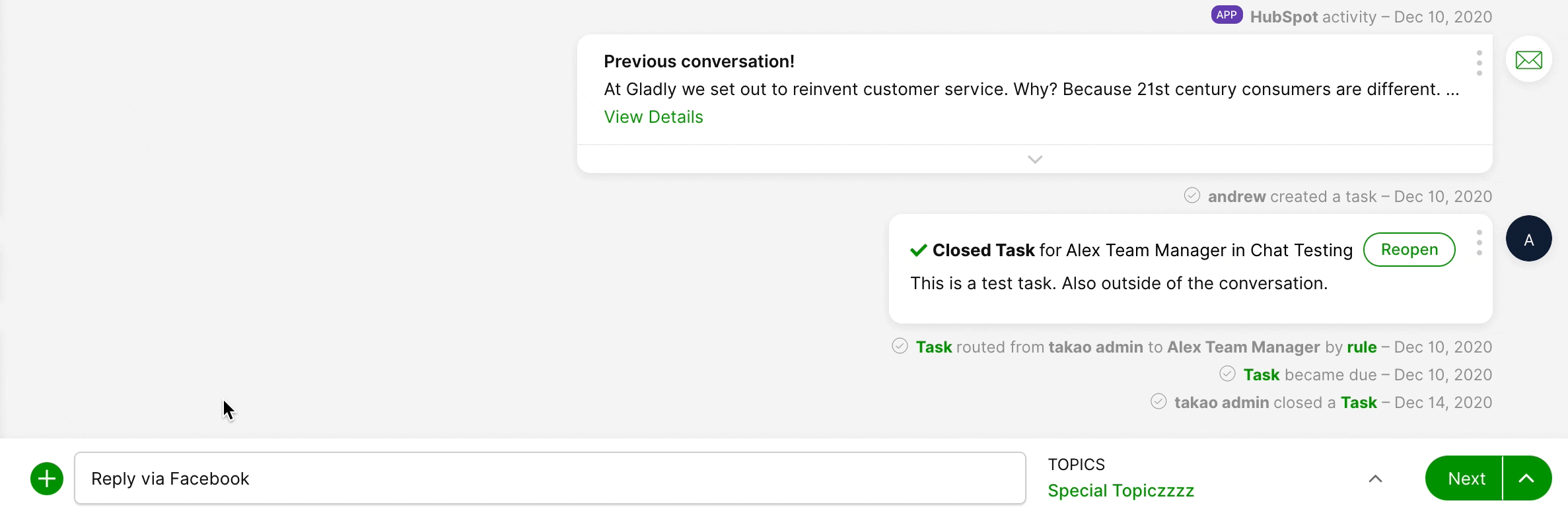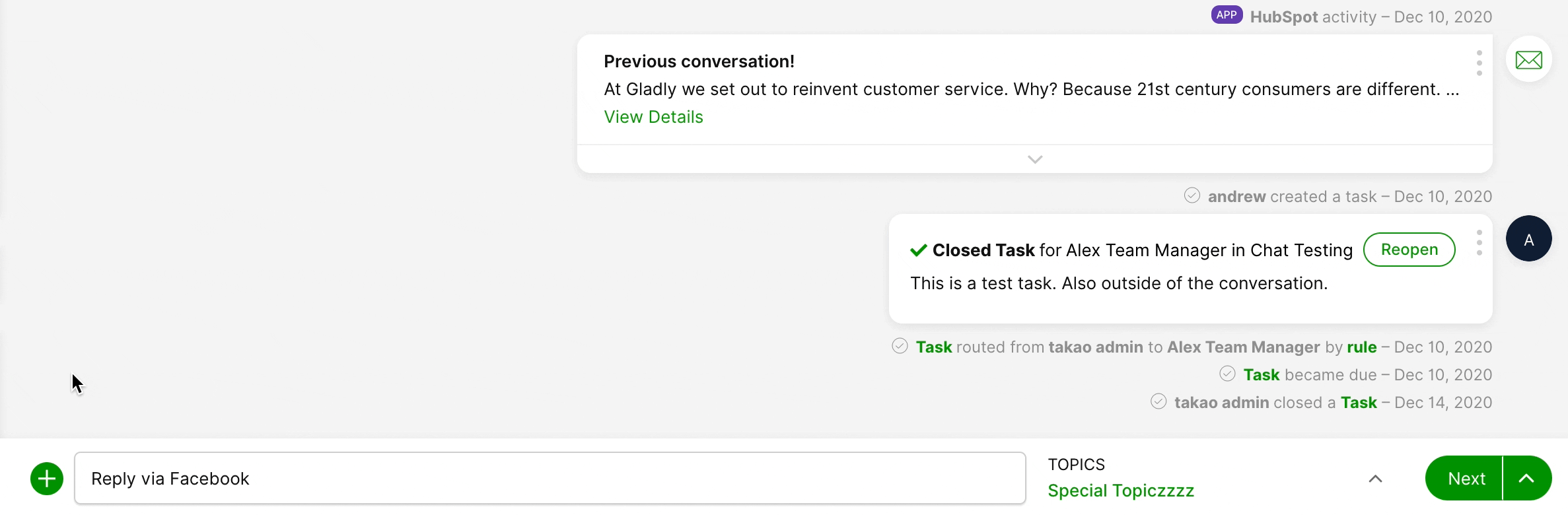When an incoming Facebook message is routed to you, you’re taken straight to the Customer’s Profile, where you’ll find their current Facebook message and any previous Conversations with your company.
Tip – Click ‘Next’ to receive more Messaging Customers
The number of Messaging Customers (e.g., SMS, chat, Instagram Messaging, etc.) you’re automatically routed depends on the standard messaging capacity your Administrator has set. You must click Next to receive more Messaging Customers beyond the standard capacity until the maximum number of Messaging Customers is met.
How messages from Facebook Messenger are routed #
Messages are routed like any other Messaging Channels (e.g., SMS, Chat, and Instagram Direct Messages). When you accept a routed message, you’re taken to the Customer’s Profile.
- Known Customers – We identify Customers through their unique Facebook ID (not the same as username), permanently associated with a Facebook account. This ID allows Gladly to identify who the Customer is if they contact you again and pull the correct Profile. We show the Customer’s full name as shown in their Facebook account in the Contact Details.
- New Customers – Gladly creates a Customer Profile with the user’s name as shown in their Facebook account. If they contact you again, it will automatically open their Customer Profile using their name and Facebook ID (not the same as username) to pull up the correct Customer Profile. If possible, you could ask for more information to add to their Contact Details, like their phone number or email address so the same Profile is opened if they contact you using a different Channel. If they provide their username, you may store it as a Customer Detail.
Reply to a Facebook Message #
If your company has a Facebook Messenger account connected to Gladly, your Customers can directly send you a Facebook Message from your company’s Facebook account.
- If a Facebook Message is routed to you, you may see a green notification banner at the top of your screen with the Customer’s name and a short preview of their message.
- Click Accept to take the request, but depending on your Conversation Workflow settings, this may automatically get assigned to you.
- Gladly automatically defaults to the last Channel a Customer used to reach out. In this case, since they last reached out through Facebook Messenger, you’ll notice the reply bar defaulted to Reply via Facebook.

- Once you’ve completed your reply, click Send.
Watch Out – Time limit to respond to Facebook Messages
- New Facebook Messages must be answered in seven days. If not, replies will return an error: “The seven-day response time window has been exceeded.” If this happens, think about reaching out to the Customer through another Channel. Facebook controls the 7-day restriction.
- Existing Facebook Messaging sessions will automatically expire seven days from the Customer’s last response if there are no additional customer communications. Facebook controls the seven-day expiration rule.
Attachments #
Photos and attachments from Customers through Facebook will appear in the Customer’s Conversation Timeline.
Send a Facebook Message to a Customer #
Sometimes, you might want to reach out to a Customer through Facebook Messenger, even when they reached out to you through another Channel. In such cases, you can initiate a Facebook Message without waiting for them to send one first.
Tip – Sending a Facebook Message
You can only start a Facebook Message with a Customer if their Facebook username is on their Customer Profile’s Contact Detail. A Customer must initiate contacting you before you can save their Facebook username to their Customer Profile.
- From the Customer’s Profile, click
.
- From the list, select Messenger. The Facebook Messenger Composer will pop up, ready for you to start writing your response.

- Once you’ve completed your message, click Send.
Facebook Messages sent from the Facebook Messenger app instead of Gladly #
Replies sent to Customers directly from Facebook Messenger (outside of Gladly) won’t appear in the Conversation Timeline, but you will see the Customer’s incoming messages in Gladly.
End a Facebook Messaging session #
A Facebook Messaging session ends if:
- The Customer stops responding, and the session automatically ends.
- The last incoming message is marked as No Reply Needed.
- The Conversation is closed by clicking Close & Next or Close.