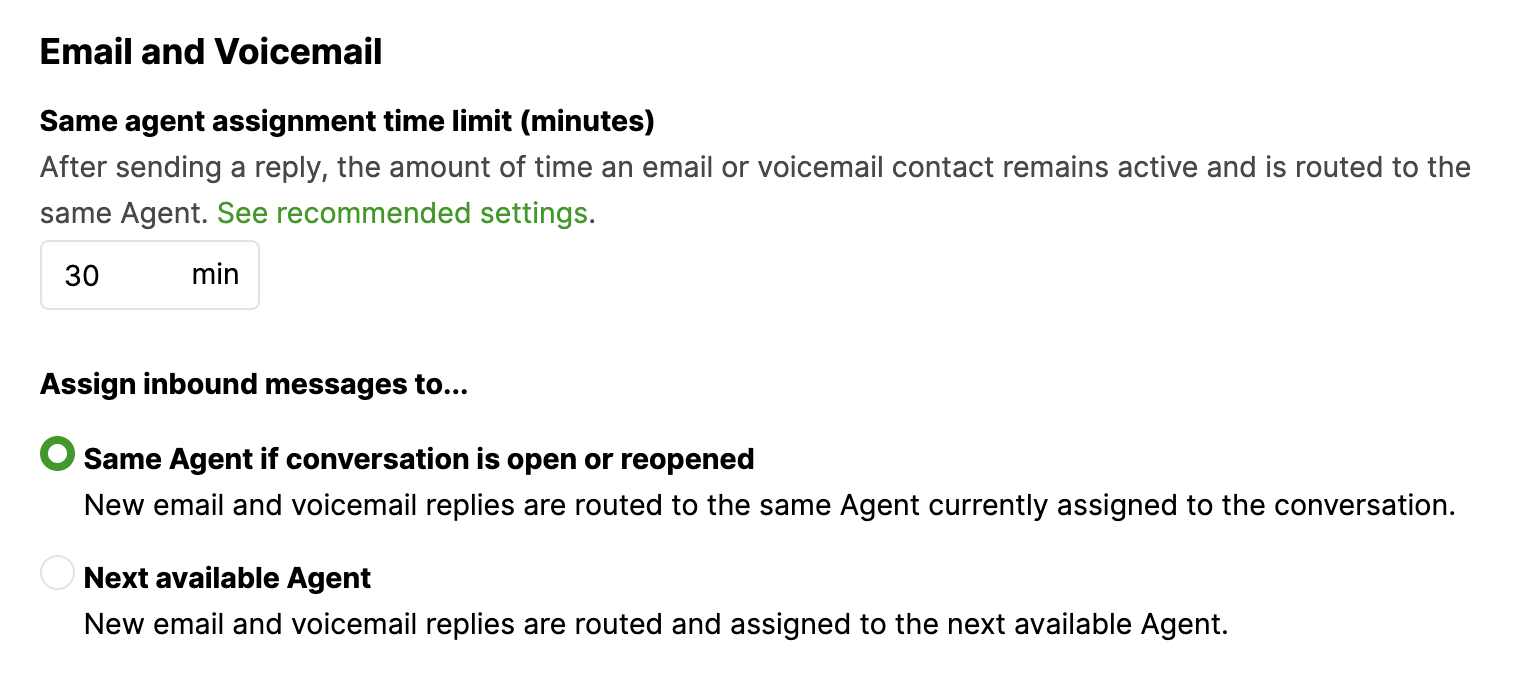| REQUIRED USER ROLE Administrator |
New emails from Customers are queued in an Inbox and routed to the next available Agent, typically by clicking Next. But for email replies from an existing email Conversation or if there’s a new voicemail from the Customer, who the incoming email reply or voicemail is routed to depends on your Email and Voicemail Conversation Workflow setting.
- Click
on the top left corner of the screen.
- Click Settings.
- Under the Agent Experience category, click Conversation Workflow.
- Find the Email and Voicemail section and edit the following:

- Same agent assignment time limit (minutes) – Enter the time (in minutes) how long an incoming reply from an existing email or voicemail is routed to the same Agent. If the reply is received within this timeframe, the email or voicemail will go to the same Agent.
- Once the time limit is set on Same agent assignment time limit (minutes), select how you want inbound email replies or voicemails routed if received outside the timeframe.
- Same Agent if conversation is open or reopened – If selected, any incoming email or voicemail replies received outside the time threshold for the Same agent assignment time limit (minutes) setting is routed to the same Agent assigned to the open/reopened Conversation, even if they are offline.
- Next available Agent – If selected, any incoming email or voicemail replies received outside the time threshold for the Same agent assignment time limit (minutes) setting is routed to the next available Agent instead of the existing owner of the open/reopened Conversation.
Note – Incoming replies may not always route to the same Agent
- If Same Agent if conversation is open or reopened is selected, some inbound email Contacts may not always get assigned to the same Agent. For example, if a Customer initiates inbound Contact that moves the Conversation to an Inbox that the Agent isn’t part of, then this means the same Agent can’t be assigned to the Conversation and is assigned to the next available Agent in the new Inbox.
- Creating a new email treats the reply as new Contact and routes it to an Inbox based on the email’s Entry Point and possibly to another Agent.
- Note – The Conversation Timeline will say <customer replied via email> if a reply is from an existing thread, and <customer> sent an email> if a new email is created.
Tip – Mail Routing settings
- If you want the same Agent working on all inbound mail, select Same Agent if conversation is open or reopened.
- If you generally follow a first-come-first-serve process, select Next available Agent, then set a short assignment time limit between 0 and five minutes).
- If you want to balance Customer responsiveness and have the same Agent respond, select Same Agent if conversation is open or reopened and set a reasonable response window between five and 45 minutes. Finding a balanced response window may be a bit of trial and error.