A Dataset is a collection of data designed to be used together for analysis. Depending on the desired analysis and style of reporting, some data points in datasets are used for filtering, some as measures or counts, some are chosen to be displayed in the report, and some are used to create calculations. Datasets contain the data building blocks that an Analyst can use to create a wide range of reports.
Datasets #
We have seven datasets in Gladly used as the building blocks to build insights in Gladly.
Agent Events #
Events that Agents generate as they work in Gladly. See information like when Agents log in and out, and what Status reason they select when going Away.
Agent Metrics #
Aggregated view of Agent activities in Gladly and their interactions with Customers. See a detailed view of Agent-specific activities like Contacts missed, handle times, Tasks completed, messages sent, etc., broken out into half-hourly, daily, or weekly buckets.
Conversation Events #
All Conversation-related and Contact-related actions. See Conversation events starting, assignment changes, and Topics being applied. See Contact events like Contacts being accepted, holds starting and ending, and messages being sent and received.
Contact Metrics #
Aggregated view of Contacts, including totals, averages, and key time duration measurements. See Contact-level metrics like the Channel used, count of Transfers during the Contact, and Entry Point address. See aggregate metrics like the number of Contacts ended or the average Reply Time.
Conversation Metrics #
Aggregated view of Conversations, including totals, averages, and key time duration measurements. See Conversation-level metrics like who it’s currently assigned to, when it was created, and the first Channel used. See aggregate metrics like average Conversation Handle Time and total count of Conversations.
Task Events #
All Task-related actions. See information like when and where Tasks were created, individual Task comments, and changes to due dates.
Task Metrics #
Aggregated view of Tasks, including totals, averages, and key time duration measurements. See Task-level metrics like Created-to-First Closed, the current Inbox assigned, and the number of Comments on the Task. See aggregate metrics like the total number of Tasks open or the average time to resolve Tasks.
Notice how each Dataset ends with either Metrics or Events. Let us explain what those mean.
Dataset descriptions #
Events #
The Events datasets are essentially lists of events that have happened. Use them to get into the granular details, but these datasets aren’t always as helpful at getting the “big picture.” Some examples of what you can learn using events Dataset include:
- Getting more detail about which Agents missed a specific phone call Contact.
- Tracing all the events that happened to a particular Task in a given period (e.g., when it was created, what Inbox it went to, who was assigned first, then second, who left a comment on it, and when, who updated its due date, who closed it, etc.).
- Tracking when an Agent logged in and logged out for the day.
- Simple, targeted counts like seeing how many times a Rule added a particular Topic.
Metrics #
The Metrics datasets compile information about the subject they’re centered on. For example, the Conversation Metrics dataset lets you look at all the Conversations and know things about each Conversation and things about the whole group of Conversations.
- The Conversation, Contact, and Task Metrics Datasets are similar in that you have to “anchor” the time period to say something like “all the Conversations that were last closed within this time period” or “all the Conversations created within this time period.”
- The Agent Metrics Dataset is slightly different from the other Metrics Dataset because you’re looking at a “bucketed” view of everything Agents did during a specific bucket of time. Let’s take a closer look at Agent Metrics in the next section.
Agent Metrics #
So how do you best figure out when to use the Agent Metrics Dataset versus the other Metrics Datasets? This can be figured out by asking yourself questions like:
- Are you interested in [A] what actions were taken and what time was spent on today (or within a particular day/week/etc.), or are you interested in [B] a set of things that started/ended/etc., today?
- [A] indicates what your team is doing, what they’re spending their time on, etc.
- [B] gives you a little more of a sense of Customer experience, what they’re experiencing, and the service they’re receiving.
Let’s use the scenario below and how the Agent Metrics might be different from other Metrics Datasets:
- Let’s look at a day and see that the team fulfilled 1000 Contacts [A], but if you look at the set of Contacts fulfilled on that same day [B], anchored to the fulfilled at date, you might notice that on average, those Customers waited five days to get their Contact fulfilled. So the first report makes it seem like the team is productive, but the second report makes you concerned that you’re not responding fast enough to Customers. Of course, you may find both reports useful to answer different questions.
- To look at [A], you would use the Agent Metrics Dataset
- To look at [B], use the Contact Metrics Dataset (Task metrics or Conversation Metrics with different examples).
Difference between OOTB reports and Insight Builder #
Gladly comes with various OOTB (Out Of The Box) reports you can use to get the data you need quickly. These OOTB reports also include downloadable CSVs for additional segmentation. These OOTB reports are linked to specific Time Anchors as these reports require a time-based dimension (e.g., days, weeks, months) to filter the report. For example, you can use an OOTB report to see when a Contact started or ended; you can’t apply both.
As for Insight Builder, datasets allow you to provide multiple time-based dimensions.
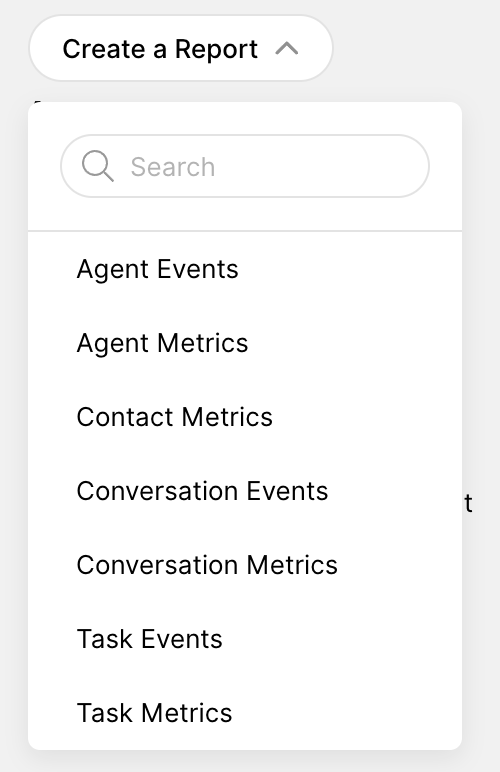
This means you get to pick what to anchor a report to. You can even choose various anchors! For example, you can report on Contacts that both started and ended on June 12th (Report Builder) instead of just when it started (OOTB report) since OOTB reports can only have one anchor.
Insight Builder doesn’t chain you to run reports using a specific Time Anchor. You can change at what point in time data aggregates because you can pick which Time Anchor to use. You can even mix and match different metrics and measures.








