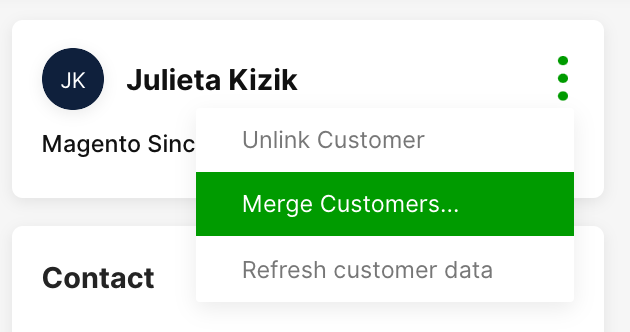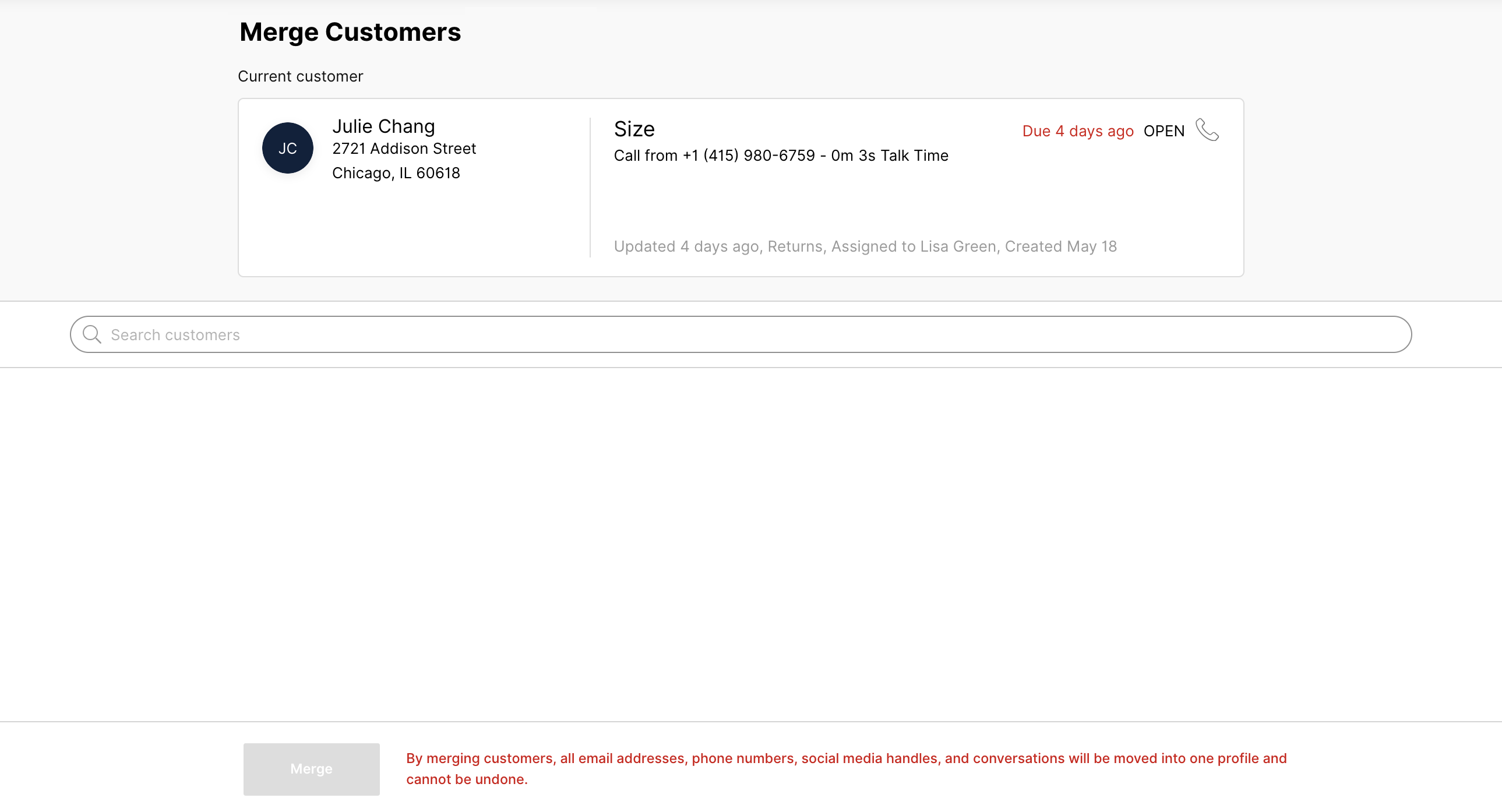Customers in Gladly should only have one Customer Profile. Because Customers may reach out to you using different or currently unknown contact information, Gladly will create a new Customer Profile because it can’t be matched with an existing one, so it treats it as a new Customer. Customer Profiles belonging to the same Customer should be merged, and this can be done in one of two ways:
Difference between the ‘Match’ and ‘Merge’ feature #
Customer Match is automatic because it can automatically present a possible matching Customer Profile. The Merge feature is manual, where you must manually search for another Customer Profile that is possibly related so they can be merged. They do the same thing: consolidating two existing Profiles into one.
Customer Match #
Gladly suggests possible matching Profiles based on certain attributes matched with another Profile:
- Email address(es)
- Phone number(s) (i.e., mobile, home number, work number)
- Username/social handle
- Customer ID
You’ll see a callout that says Matching customers found! If another existing Profile is found based on a matching attribute.
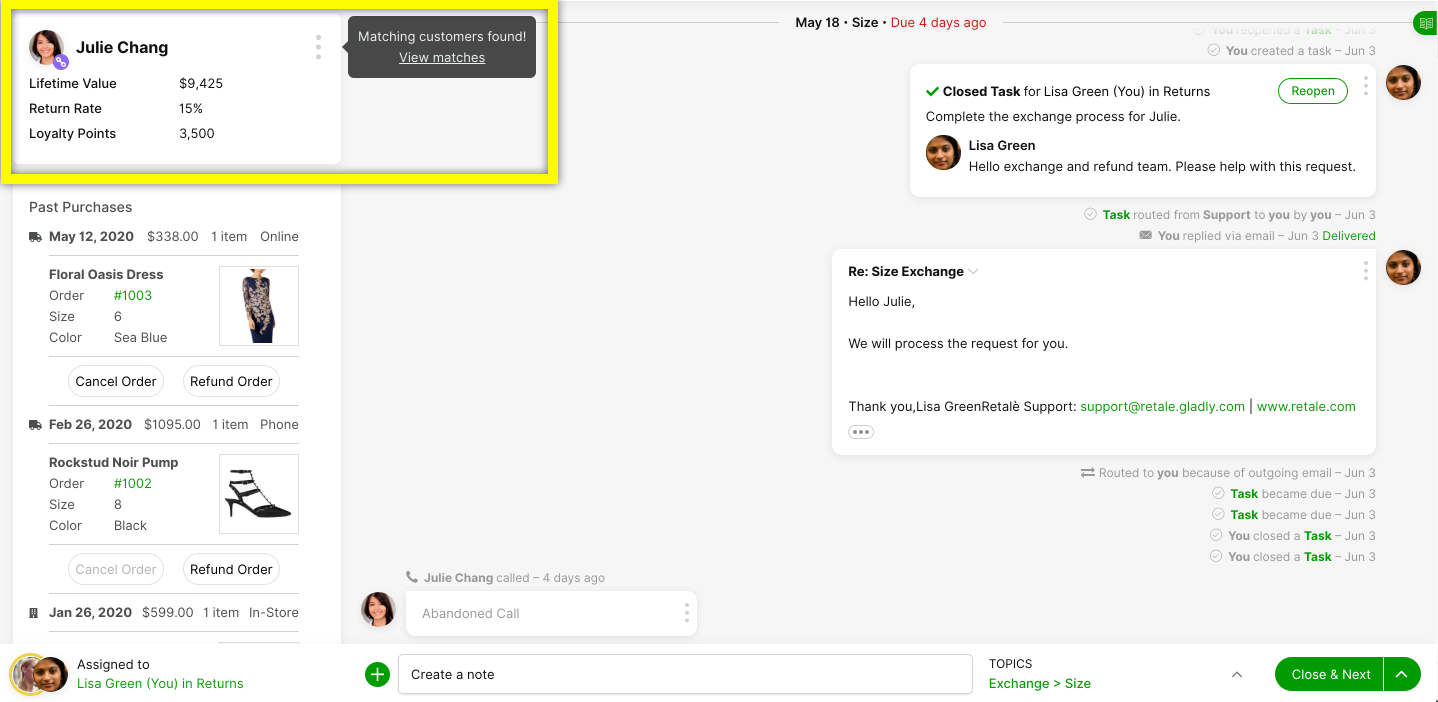
Clicking on View matches brings up the two Profiles that may belong to the same Customer.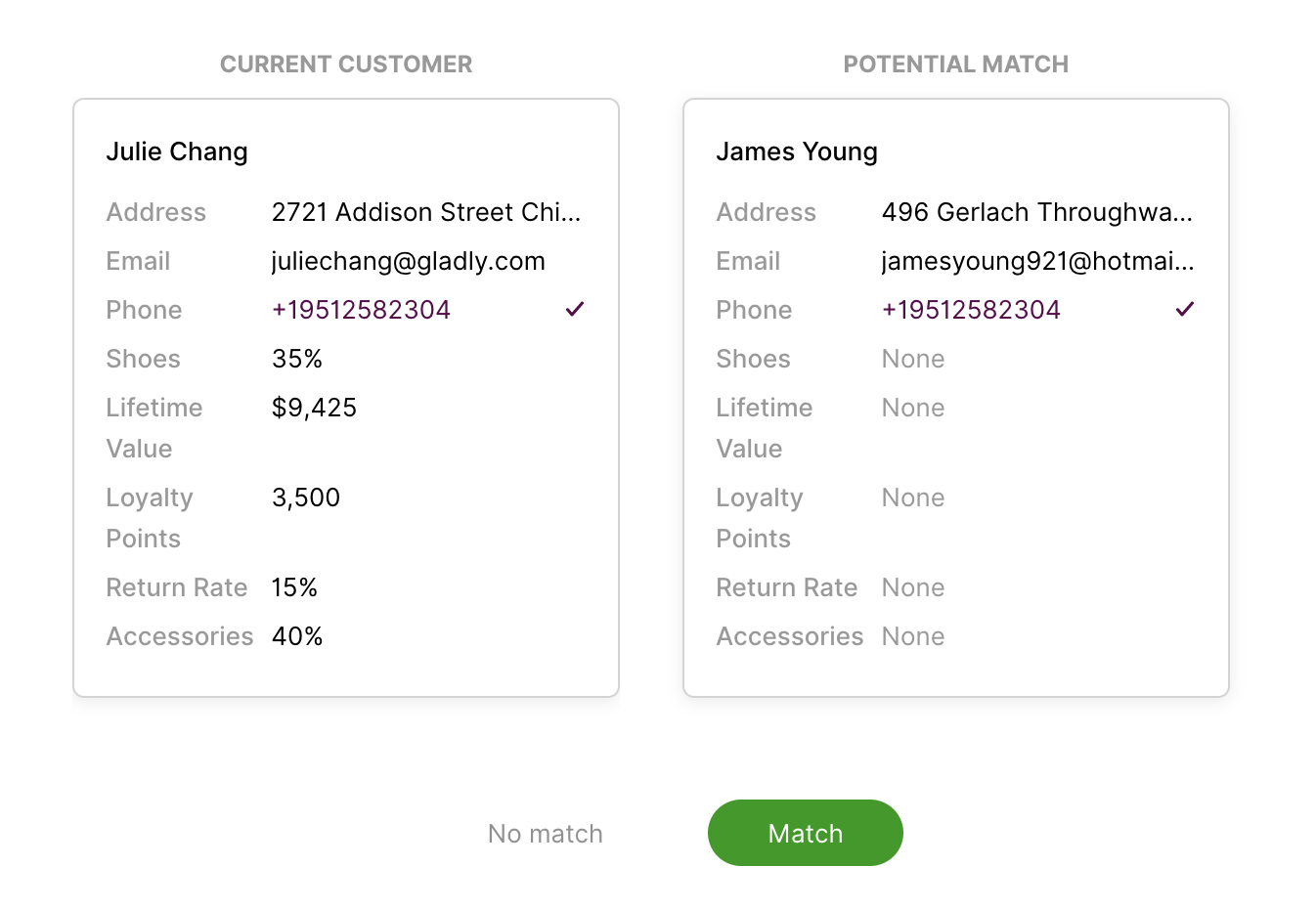
You’ll see a checkmark next to the information that matches the two Profiles. If you determine that both Profiles belong to the same Customer, click Match to merge the Profiles into the existing Profile. Click No Match if you conclude that these Profiles are unrelated.
Unable to match Customer to an existing Customer Profile #
If the method used by a current Customer to reach you isn’t unique to them — like an office or home landline shared between multiple people — then Gladly can’t link the current Customer to their existing Customer Profile because the method they used to reach you has not been linked to their Customer Profile. Instead of creating a new Customer Profile with the new contact information, you can merge the new information with the existing Customer Profile.
How to merge Customer Profiles #
You might encounter a Customer with more than one Customer Profile. This happens when a Customer uses different contact information they haven’t previously used to contact you. As a result, Gladly created a new Customer Profile for the new contact record.
If you think you’ve found a duplicate Customer Profile belonging to the same Customer, Gladly lets you merge a duplicate Profile (source) with an existing Profile (destination) so you and your fellow Agents don’t lose valuable Customer context or information. Historical Conversations from the duplicate Profile are also merged with the existing Profile.
- From the Customer’s Profile, click
next to the Customer’s name, then select Merge Customers.

- You’ll be prompted to search the Customer database for the Profile you want to merge with. Type the name or contact information associated with that Profile.

- Click on the Customer Profile you want to merge from the search results.
- Click Merge. The two Profiles are immediately merged, and you won’t be able to undo it.
Merge events in the Conversation Timeline #
When a duplicate Profile is merged with an existing Profile, it’s important to note that Conversations in the duplicate (source) Profile are merged with the existing (destination) Profile. When this happens, you may notice the following in the destination Profile:
- Some Conversations appear out of order.
- The Agent assigned to a Conversation is suddenly updated.
It’s important to realize that this is not an issue but an effect of a merge event. This is where merge events in the Conversation Timeline come in handy.
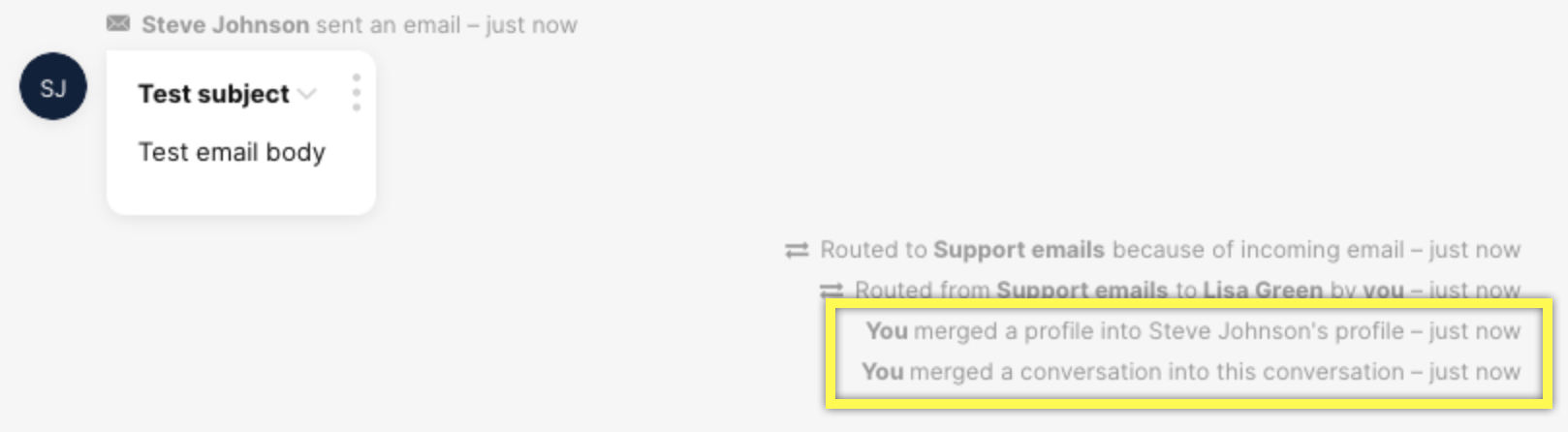
The merge event you see depends on the merge scenario. The < Agent> merged a customer into <customer> event is always shown regardless of the merge scenario.
| Scenario | Conversation Timeline Merge Event |
| Profile with no name, no Conversation | <agent> merged a customer into <customer> |
| Profile with a name, no Conversations | <agent> merged a customer into <customer> |
| Merge with no Conversation for source Customer | <agent> merged a customer into <customer> |
| Merge with closed Conversations for both source and destination Customers | <agent> merged a customer into <customer> |
| Merge with open Conversation for source Customer and closed Conversation for destination Customer | <agent> merged a customer into <customer> |
| Merge with open Conversations for both source and destination Customers with the same assignee | • <agent> merged a customer into <customer> • Conversations were merged during the customer merge |
| Merge with open Conversations for both source and destination Customers with different assignees | • Routed from <assignee for destination conversation> to <assignee for source conversation> due to customer merge • <agent> merged a customer into <customer> • Conversations were merged during the customer merge |
Merging Customer Profiles with open Conversations assigned to different Agents #
Whoever completed the merge will be the one who stays assigned to the Conversation in the newly merged Profile.
Draft compositions are not lost after a merge #
Compositions in draft state (e.g., an email, Task, Note) before a merge is performed is not lost after a merge. Drafts are moved to the destination Profile.
Information conflict when merging Customer Profiles #
Sometimes, when merging Customer Profiles, attributes for the same field might conflict with one another. The table below details how conflicting information is dealt with when merging Customer Profiles.
| Type of Information | What Happens |
| Customer ID | The merge will not go through. |
| Main Phone Number | The merge will not go through. |
| Customer Name | The longer of the two names will take precedence. |
| Profile Image | The image of the current Customer will take precedence. |
| Address | All phone numbers will be added to the current Customer’s Profile. This will not go through if there are conflicting phone numbers. |
| Username | The username of the current Customer will take precedence. |
| Facebook User ID | Both Facebook IDs will be merged in the backend. When the Customer reaches out by either account, you’ll be taken to the same Profile, but you’ll only see the current Customer’s Facebook ID in the Profile. |
| Conversations | All interactions and Conversations will be merged in chronological order. |
| Details Section | All details in this section will be merged. |