Upon loading your dashboard data, clickto the right of the dashboard, then select Download.
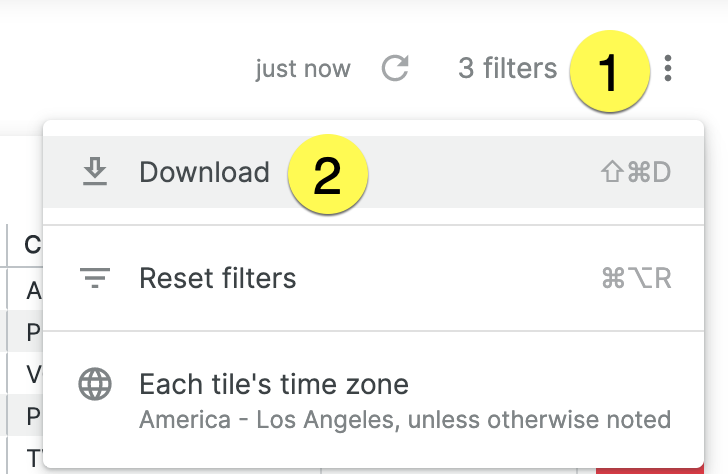
You can download the report in CSV or PDF format here.
Downloading in PDF format provides you with additional options:
- Paper Size – The Fit Page to Dashboard option is the default; it sizes the PDF to match the layout of the dashboard on the screen. Other paper size options size the PDF to match a standard paper size and fit the dashboard. Depending on the layout of the dashboard, large visualizations or groups of overlapping tiles may need to be resized to fit on given page size.
- Expand tables to show all rows (check box) – An Orientation option appears if you select something other than Fit Page to Dashboard in the Paper Size drop-down. You can choose to orient the dashboard in portrait or landscape position.
- Arrange dashboard tiles in a single column (check box) – Select or leave unselected Arrange dashboard tiles in a single column. If you select this option, the PDF displays dashboard tiles in a single vertical column. If you do not choose this option, the dashboard tiles appear as they are arranged in the dashboard.
Click Download to receive the dashboard in CSV or PDF format.








