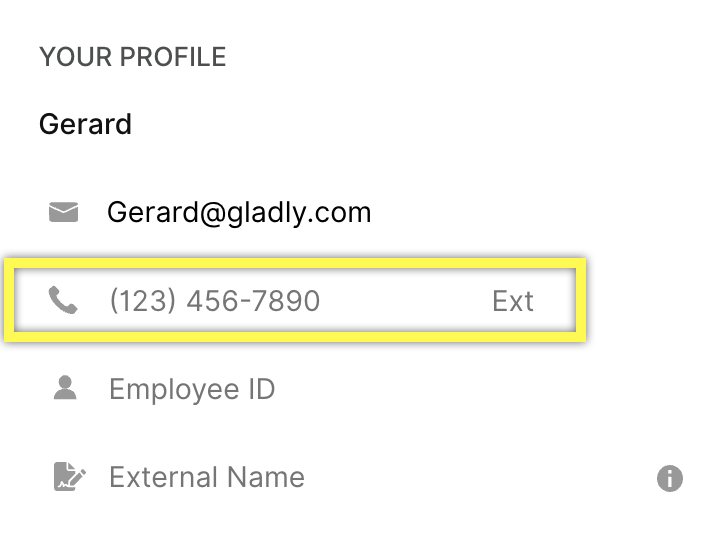As an Agent, If you’re making and answering calls in Gladly through a separate handset/desk phone or landline (i.e. a Direct Dial setup), you’ll have to specify the phone number you’re using whenever you log in. This helps ensure that Gladly can forward incoming Customer calls to your number.
But how you do this will depend on whether your company has enabled Hoteling or not:
- If Hoteling is Enabled
- If Hoteling is not Enabled
Setting your Phone Number if Hoteling is active #
If your organization has hoteling activated, you’ll be prompted to enter your phone number whenever you try to make yourself available for Voice.
- Click
and you’ll be prompted to select from a drop-down list of stations.
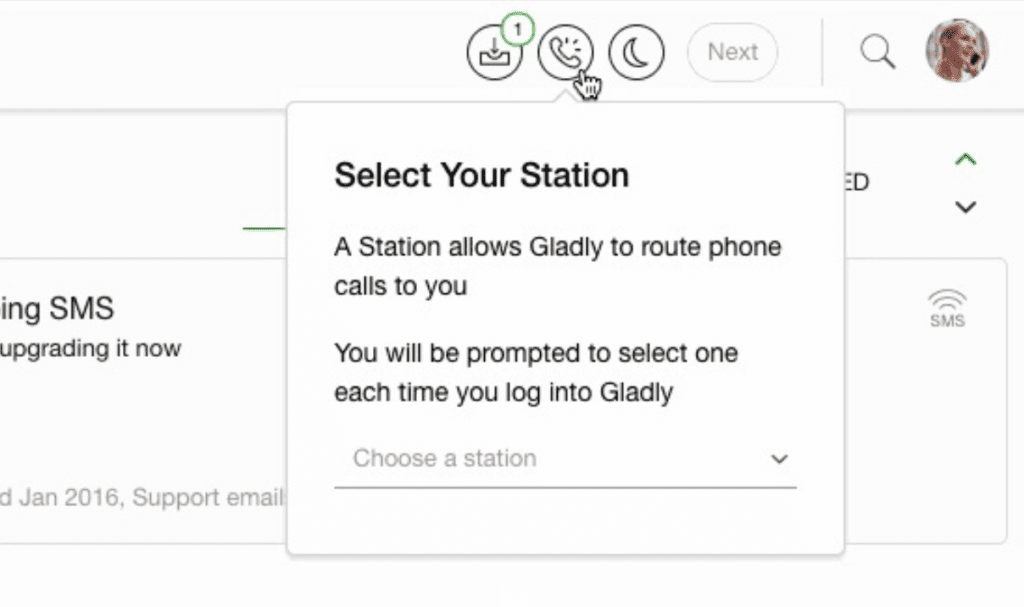
2. Click the field titled Choose a Station and select your station from the drop-down list. You can also search for your desk by typing the station name into the field.
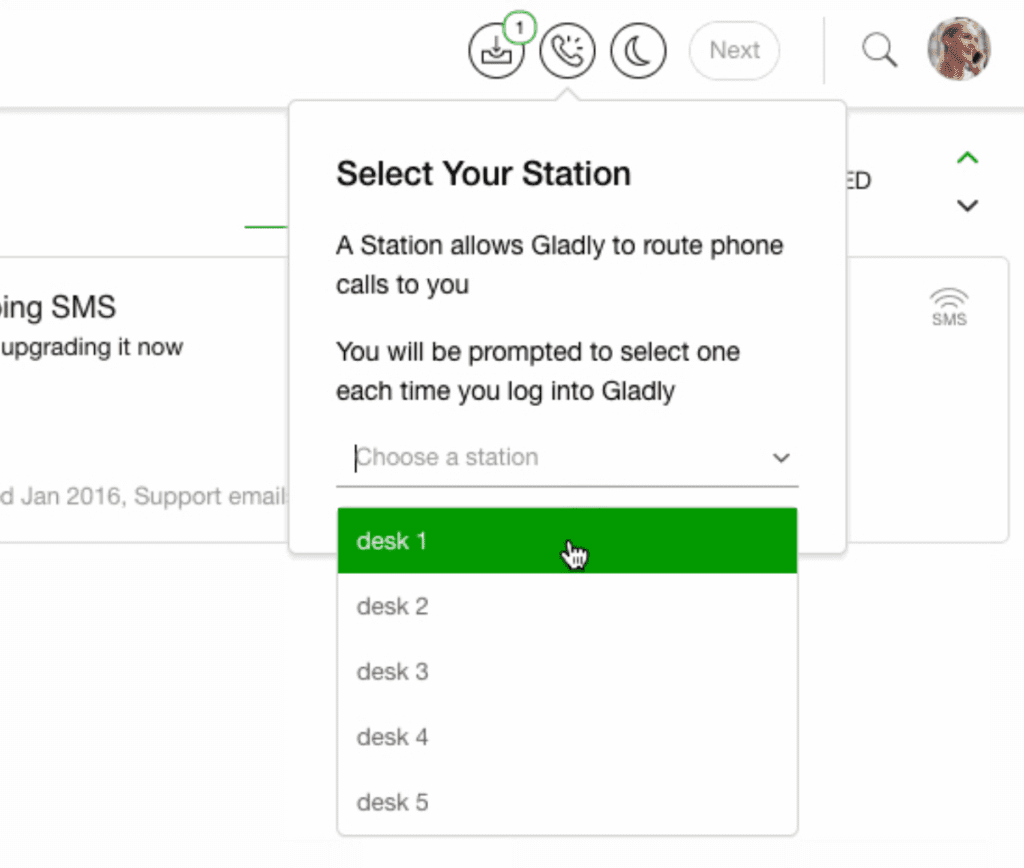
3. Once you’ve selected your station, click Submit.
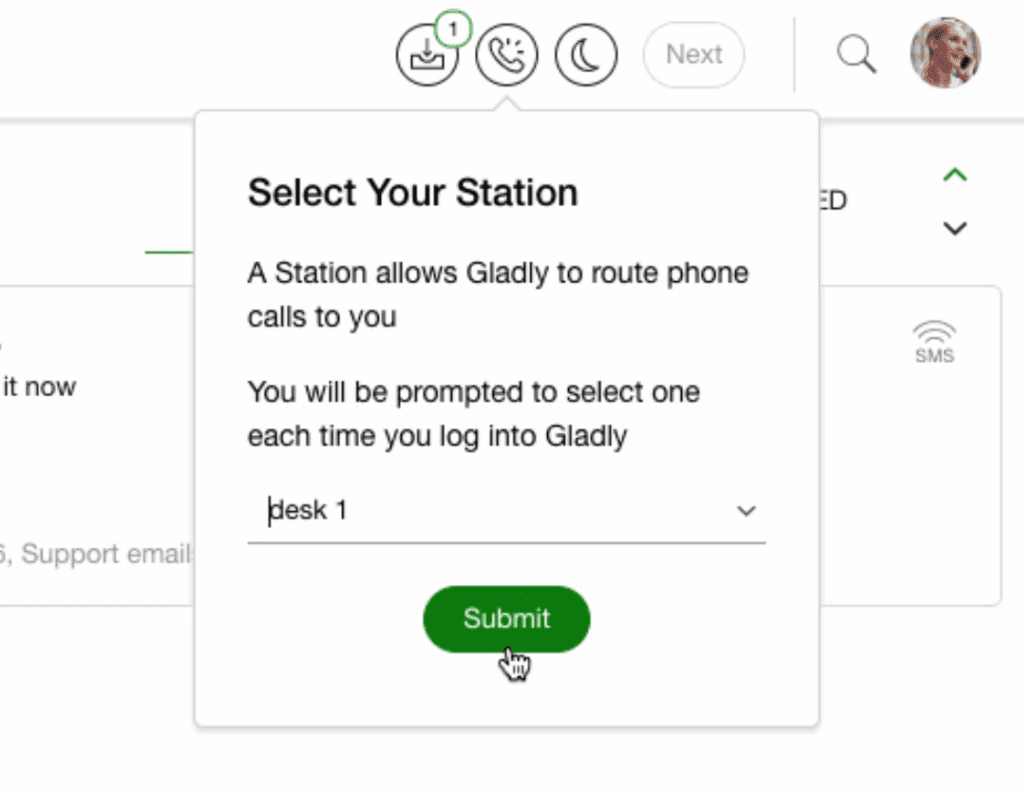
- If your station is already taken, you’ll see a warning, prompting you to either Claim the station anyway or select a new station. If you’re at the correct station, click Claim. Otherwise, choose a new station, and click Submit.
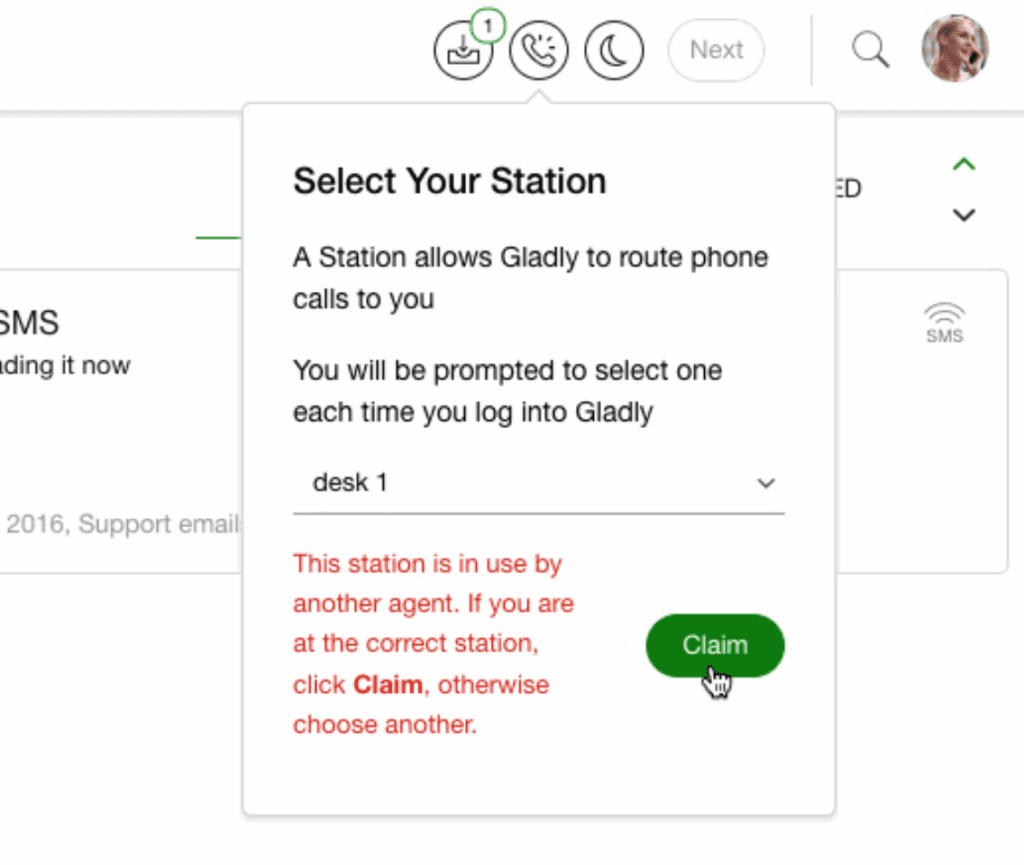
4. And that’s it, you’re done! You can hover over the Voice Availability button at any time to see what station you’re signed into. And if you want to change stations, click on the Change Station button.
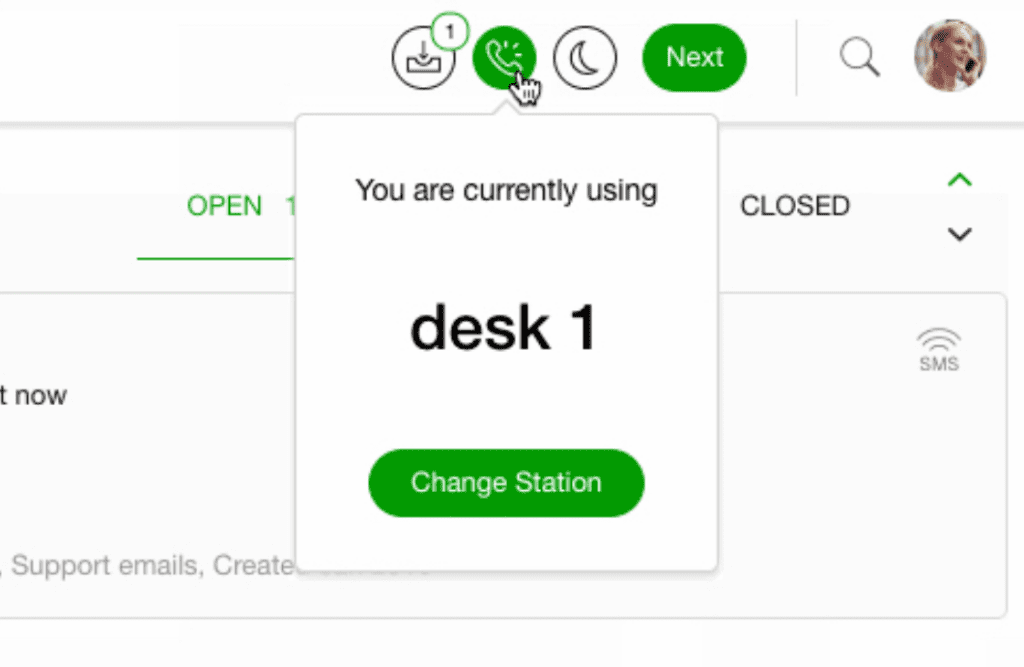
Setting your Phone Number if Hoteling is not active #
With Direct Dial setup and Hoteling not activated, a specific phone number must be assigned to each user profile in Gladly, and the number is manually added to the user’s Gladly profile. Calls made to this phone number are only received in the Gladly user profile associated with the phone number. When calls come in, a desk phone and an incoming call banner will ring in Gladly.