There are three main types of Voice setup on how Agents receive phone calls in Gladly:
- Gladly Voice (webRTC)
- SIP
- Direct Dial
Who brings the dial tone? #
When thinking about receiving voice calls in Gladly, there are two options to think about, which you are required to select:
- Gladly Is Your Carrier – This means you are using Gladly Voice services to “bring the dial tone” to your contact center.
- “Bring Your Own Carrier” – You opt to bring your own carrier to integrate with Gladly.
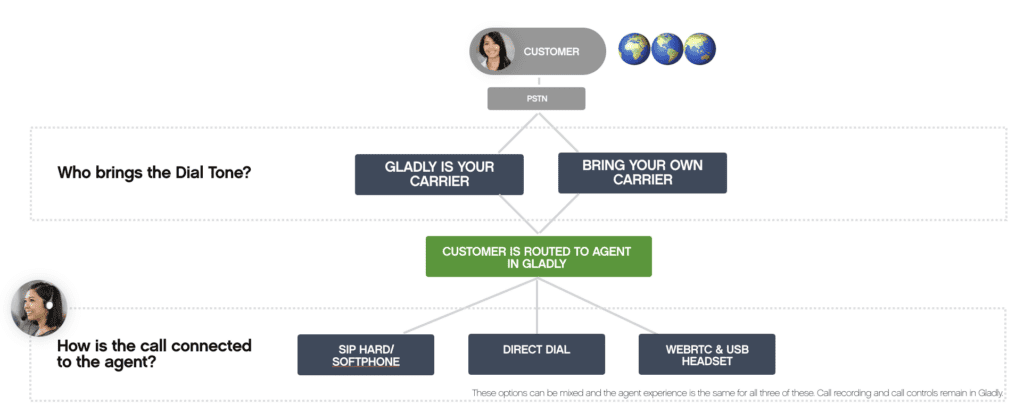
Click here to learn how voice is initially configured in Gladly.
Gladly Voice (webrtc) #
Webrtc is the most common Voice setup in Gladly and allows for calls to be accepted and made directly in Gladly. Gladly “brings the dial tone,” so to speak, where Gladly is the Voice service carrier.
Using Gladly Voice (webrtc) provides two Voice deployment options:
- Accept/make calls directly in Gladly (via webRTC)
- Accept/make using a physical desk phone (SIP)
- Note – This also applies to Direct Dial setup
| Browser Requirement | Hardware Requirement | Network Requirement | |
| Browser-based (webRTC) | Chrome | Headset plugged into a computer | See Network Requirements for more information. |
| Phone-based (SIP) | Chrome | SIP-based phone | See SIP Provider Requirements below |
Additional SIP Provider Requirements
- Ability to forward calls from their VoIP System to Gladly.
- Ability to add a custom header to the SIP invite message.
- SIP Endpoints should be public or able to provide a means to connect external SIP endpoints.
- SIP infrastructure needs to support SIP Authentication, or have a static IP address that their call forwarding requests will originate from, which Gladly can then allow.
- Infrastructure needs to support SIP over TLS and SRTP (both of which are security protocols used to encrypt the data being sent over the web).
- Need to be able to forward SIP calls to different SIP addresses depending on which phone number had been originally dialed.
Toll-Free vs Local #
With Gladly Voice, you can leverage your existing toll-free and/or local number or even procure a new number through Gladly.
A few things to note about numbers:
- Toll-free numbers only support Short Message Service (SMS) (i.e. texting characters). If you want to offer your customers and agents the ability to text pictures, audio, and video content, you’ll need to have a local number to support Multimedia Messaging Service (MMS).
- Toll-free numbers do not support making or forwarding calls to other toll-free numbers.
See Call Forwarding vs. Porting to learn more about how to leverage your existing numbers.
Purchase phone numbers #
Phone numbers can be purchased and configured directly from the Gladly UI without needing Professional Services.
Country Limitations #
Toll-free and dual functionality numbers (i.e., voice and SMS) may not be available for international countries. Work with your Implementation Team to verify what numbers are supported for the international countries you need.
SIP #
Use SIP if you require that Gladly integrate with an existing telephony system where phones are SIP-enabled or if a VDI environment cannot be configured to support webRTC (please contact your Gladly implementations team to assist with testing and validation of VDI environments before considering this option)
Direct Dial #
A less common setup in Gladly is Direct Dial, where calls are transmitted over traditional landlines or mobile phones, but call activities (e.g., recording, notifications) still appear in Gladly. This means calls can be handled in Gladly or through a landline/mobile device. Gladly does not act as the Voice service provider in this setup, and you bring your own “dial tone” through another Voice service carrier.
Direct Dial is set up most appropriate for cases where phone numbers are specific to locations. For example, phone numbers linked to a physical store location (e.g., a shopping mall) where store employees assist callers directly rather than a centralized contact center.
When using Direct Dial setup, you should:
- Deactivate voicemail for phone numbers used with the Direct Dial setup.
- Voice providers like Ubiquiti and Ring Central have a “Smart Attendant” feature that may answer phone calls and cause Gladly to think the call was picked up by an Agent rather than an automated service, so calls may not get passed to Gladly. Ensure you test to avoid this scenario.
See Forward Calls Outside of Gladly (Direct Dial Setup) for setup details.
Phone numbers are assigned to specific Gladly user accounts #
With Direct Dial setup, a particular phone number is assigned to each user profile in Gladly, which is manually added to the user’s Gladly profile. Calls made to this phone number are only received in the Gladly user profile associated with the phone number. When calls come in, a desk phone and an incoming call banner will ring in Gladly.
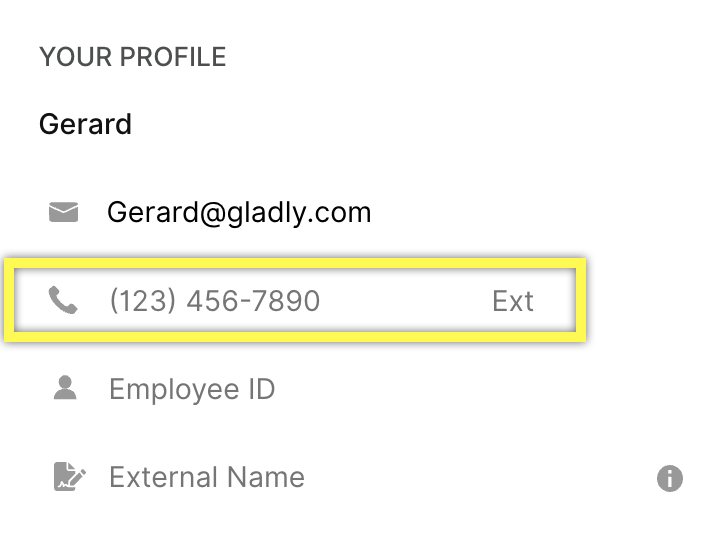
Hoteling #
Specifically used with Direct Dial, hoteling, if activated, allows Agents to select and “claim” a specific phone number or extension to receive/make calls from. Anyone calling the number selected is routed to the Agents who claimed the number while working in Gladly.
Setup process for Direct Dial/Hotelling #
See the requirements and setup process for Direct Dial. They require Gladly Professional Services support and are subject to call-forwarding costs.








