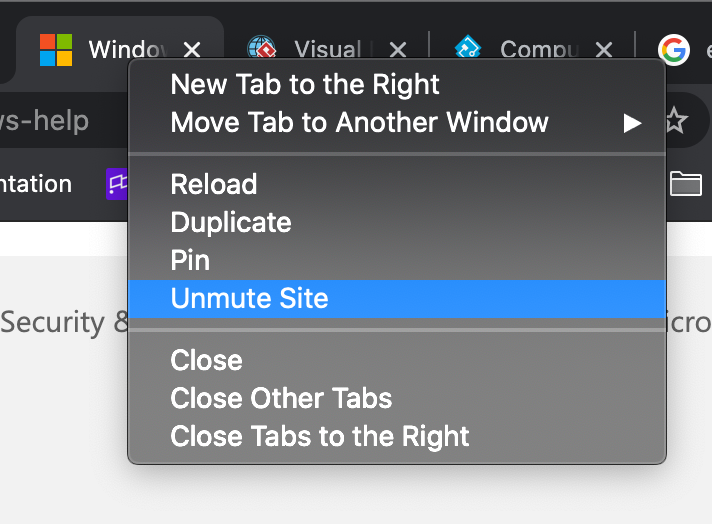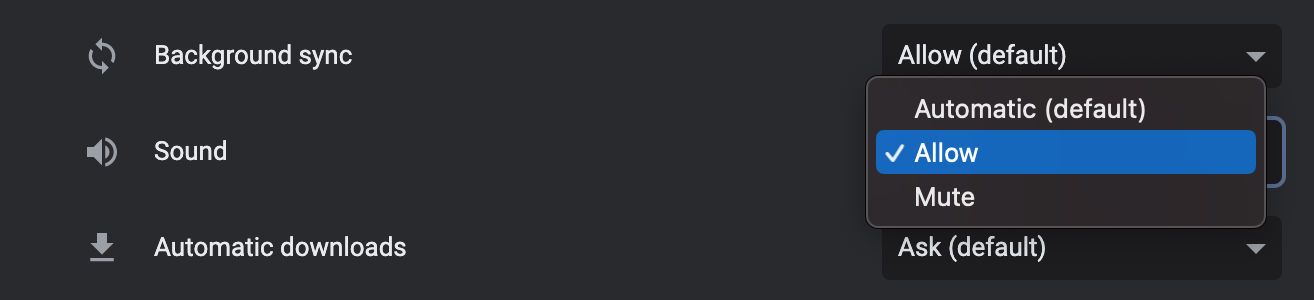Notifications like the one below are typically accompanied by sound to audibly notify you of a request from a Customer.

Do the following if you don’t hear any sound for incoming calls and messages:
- Make sure that your browser (Chrome) audio is not muted. To mute/unmute a browser tab in Google Chrome, right-click the tab and select “Mute Site” or “Unmute Site.” This will mute/unmute all tabs from the site in the future.

- From Chrome, go to chrome://settings/content/notifications. Make sure your Gladly URL(s) is appearing below the Allowed to send notifications section.
- Make sure there are no Gladly webpages appearing in the Not allowed to send notifications section. If there are, allow the Gladly webpage to send notifications.
- Click the icon shown below next to the Gladly webpage.

- Find the Sound section change the selection to Allow.

- Click the icon shown below next to the Gladly webpage.
- Click here
for more information on how to allow notifications
- Make sure there are no Gladly webpages appearing in the Not allowed to send notifications section. If there are, allow the Gladly webpage to send notifications.