There are different kinds of things you might be doing while working in Gladly. You might be answering incoming requests from Customers, perhaps training a new Agent, or even working on a project. By managing your Active status, your Team Managers can better track how you and the rest of your team are spending their time working.
Update your status as your focus shifts #
As you transition from focusing on one activity to another, be sure your Active status reflects that shift. For example, if you currently have “Helping Customers” selected to answer phone calls and messages, but you’re moving on to train a new Agent, you should change your Active status to “Training,” then change your Availability to Unavailable on all Channels.
Tip – Know which Active status to use
The Active statuses you see will depend on what your team decides to use. Your Team Managers are responsible for coaching you to understand how to use the Active statuses available to you.
Set your ‘Active’ status #
Click your initials on the top right corner of the screen. Under the Active heading, click the related status you are about to partake in. A green check will appear next to the Active status you select.
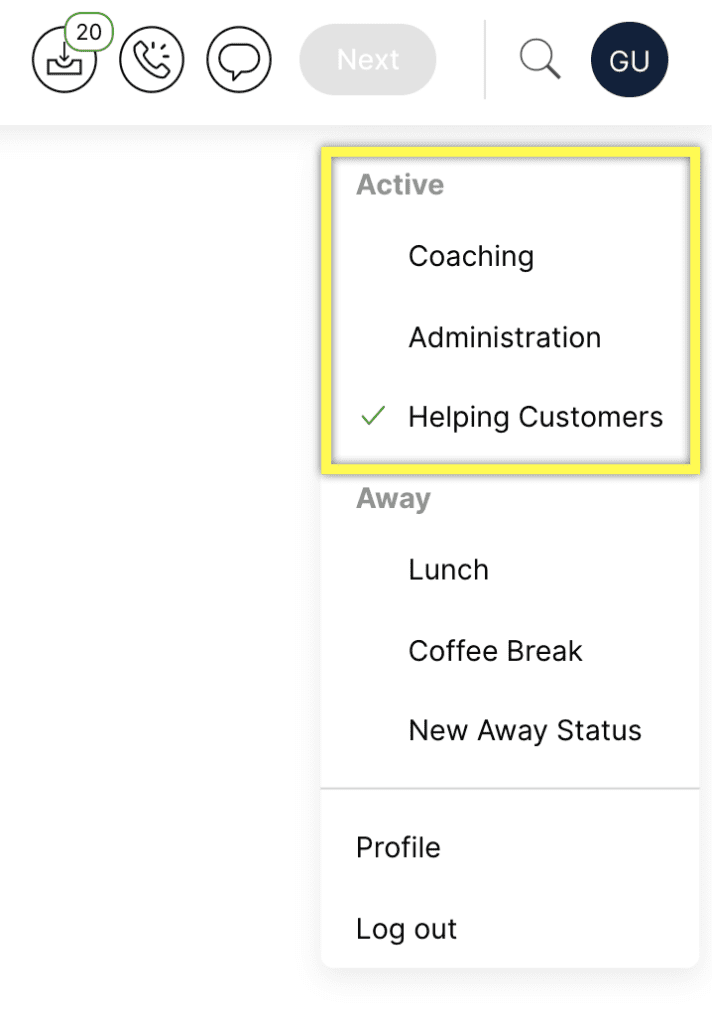
Change Availability controls to reflect your ‘Active’ status #
Availability controls are not tied to Active statuses. So if your Active status reflects that you should help answer incoming calls, you’ll need to go Available in the Voice Channel. On the other hand, if your Active status indicates you should not be actively helping/receiving work from Customers, make sure you are not Available on any Channel.








