Sometimes, we need to take a break from Gladly, whether it’s for lunch hour, a quick trip to the restroom, or dinner (if you work at night). Put yourself in an away state in those cases, and we’ll take care of the rest.
Two things happen when you set yourself in an Away state:
- You will no longer be routed Customers.
- Suppose we find that a Conversation(s) in your Inbox is closest to hitting its SLA across all the Inboxes in the system. In that case, we’ll reroute the Conversation(s) to the next available Agent so the Customer is helped as quickly as possible. The Customer disappears from your My Customer list when this occurs.
To set your status as ‘Away’ #
Click your initials on the top right corner of the screen. Under the Away heading, click the status that reflects why you need to step away from helping Customers.
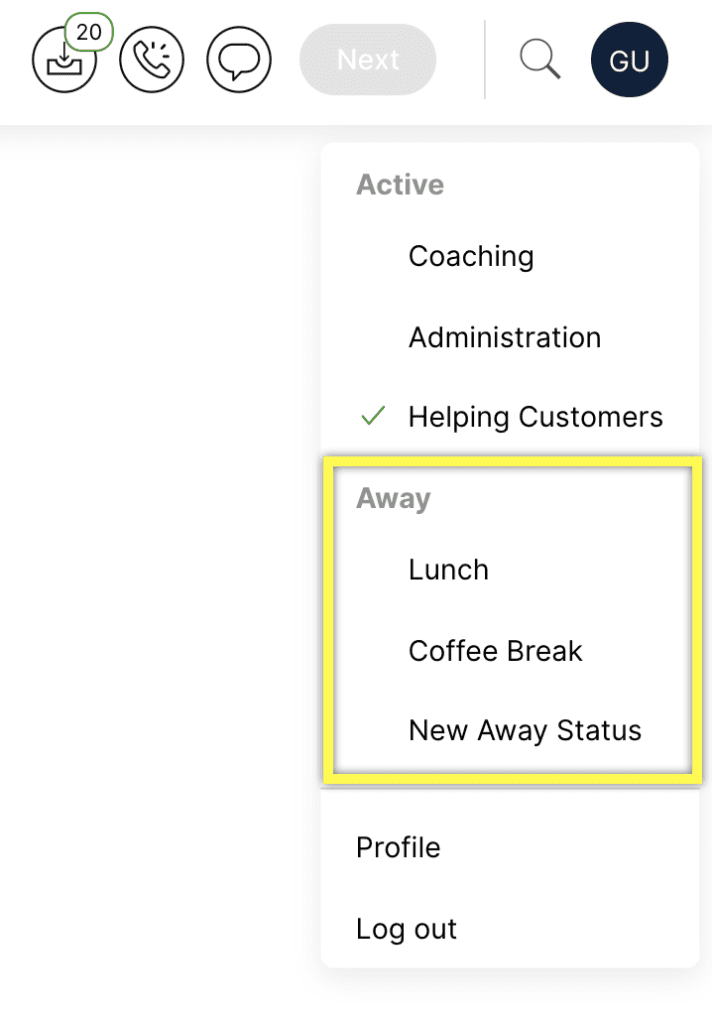
Upon selecting an Away status, you’re put in an Away state with a timer that shows how long you were away.
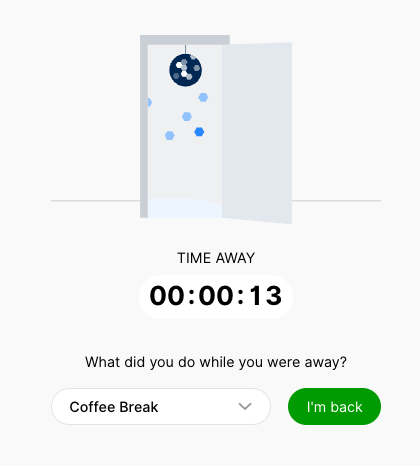
- The timer tracks how long you’re in an Away state, whether by selecting an Away status or if you’re automatically put in an Away state.
Return from being away #
When you’re ready to come back and help Customers, click I’m Back, which will take you back to Gladly. Update your Channel Availability to receive Customers to help.
- The reason you selected upon going Away is shown on the drop-down list.
- If you were put in an Away state by going idle, it’d say Select an Away Status, where you’ll need to select a reason for going idle before clicking I’m Back.
- You can change why you left the list before clicking I’m Back. Use the search field in the list to quickly find other reasons, especially if your team has many reasons to choose from.







