- Number of Conversations and Tasks assigned to you
- Green dot indicator
- Customers without a green dot
- Chats or Messaging sessions that have been read but not ended
- Calls, chats, or Messaging sessions that have ended but not closed
- Emails that have cleared SLA
- Find recently Closed Conversations
- My Customers list order priority
- My Customers list priority in action
Every time you log into Gladly as an Agent, the first screen you’ll see is your My Customers list on the left side of the screen. This is a list of Customers assigned to you with open Conversations and Tasks.
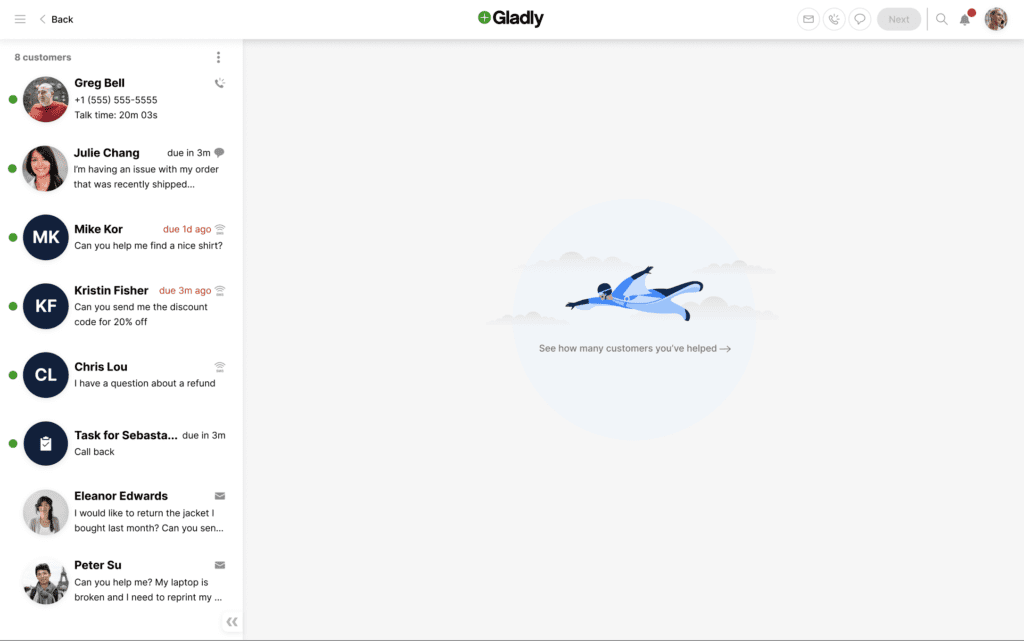
The right side of the screen remains blank upon logging in, but only until you click a Customer or Task in the My Customers list, which opens the chosen Conversation or Task.
Scroll up/down the list to view your assigned Conversations and Tasks.
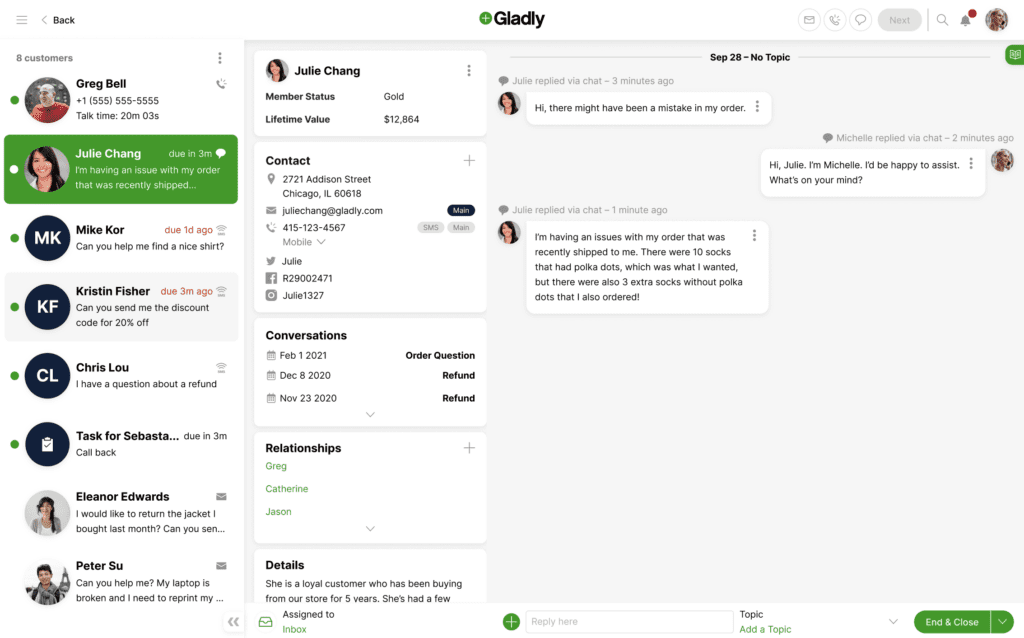
The My Customers list may appear expanded or collapsed by default, depending on your computer screen. Click /
to change the view.
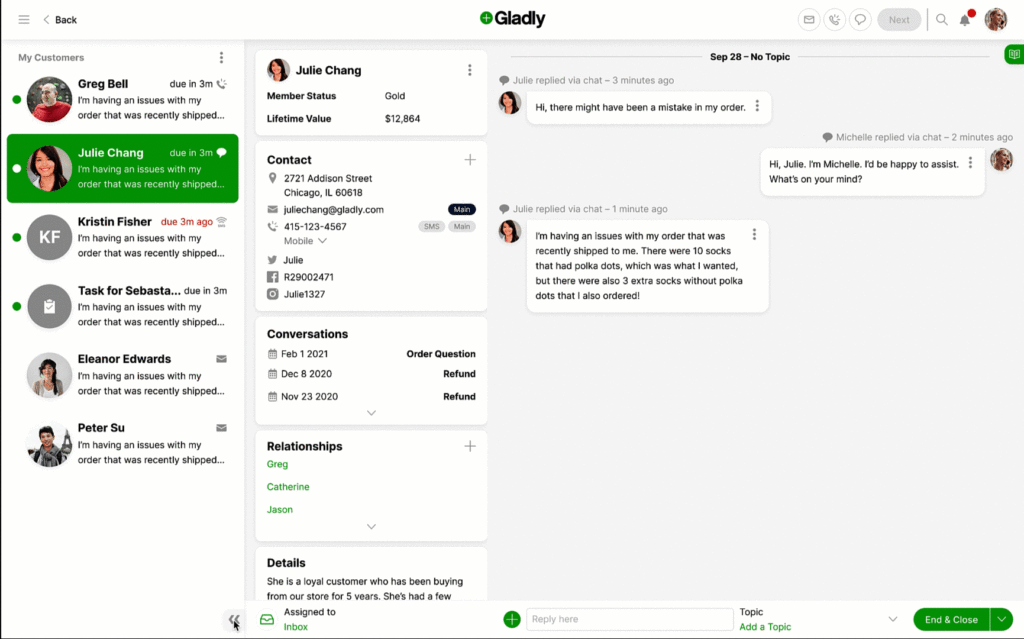
- In collapsed view, hover over the Customer avatar to view the most recent Contact with the Customer.
- Viewports (screen size) 1280px or smaller default to collapsed view and cannot be expanded.
You’ll see “Nice Work” if you have no Conversations or Tasks assigned to you.
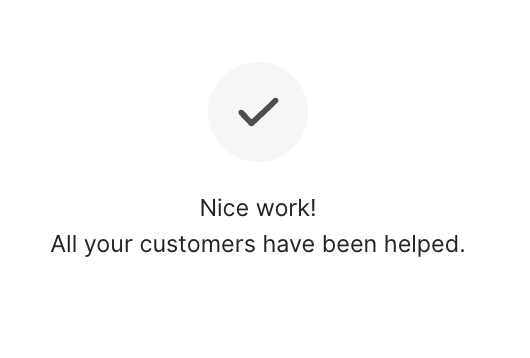
Number of Conversations and Tasks assigned to you #
The top of the list shows the total number of open Conversations and Tasks currently assigned to you.
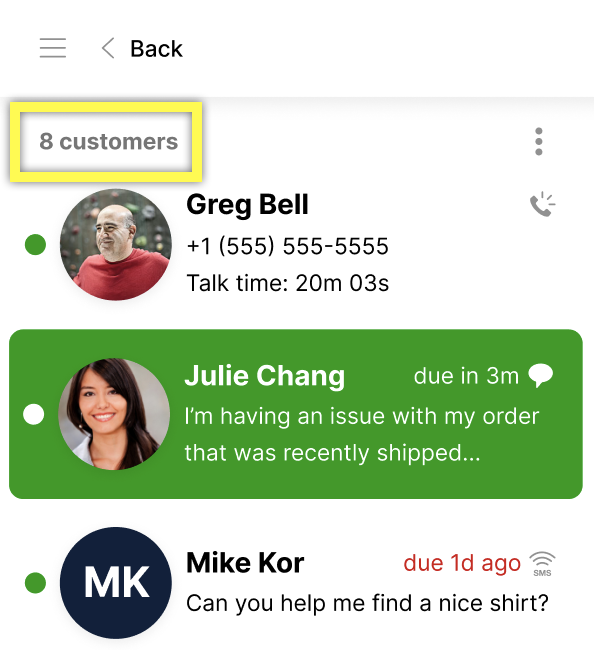
- An open Conversation or Task belonging to the same Customer is counted as a separate item on the list. For example, if you have 11 Customers and a Customer with one Conversation and two Tasks assigned to you, they’ll account for three of the 11 Customers on your list.
Green dot indicator #
Signifies activities in Conversations and Tasks that need attention.
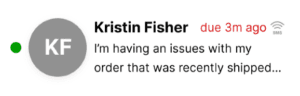
Customers #
A green dot next to a Customer means they need attention because:
- A new SMS came in from a Customer you’re assigned to.
- A chat reply is awaiting your response.
- It’s the active call you’re currently on.
- A new email or a reply from an email thread is received.
- The SLA for the request has not been fulfilled.
- A new chat payment was received.
The due date (SLA) appears in red when it’s 5 minutes before and when it has passed.
The green dot disappears when you respond.
Marking the last Contact as no reply needed removes the green dot.
Tasks #
A green dot next to a Task () means the Task needs attention.
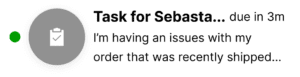
Tasks, emails, and voicemails are prioritized on the My Customers list. See the My Customers list order priority section below for a detailed look at how the My Customers list is organized.
Keep the following items in mind:
- Tasks continue to have a green dot until they’re closed.
- The due date appears in red when it’s 5 minutes before the due date and when it has passed.
- Administrators can decide how soon Tasks appear in the My Customers list based on their due date through the Task Routing Window setting.
Customers without a green dot #
These are Customers who have met the SLA. They are typically Customers you have already responded to and don’t require immediate attention.
Keep the following items in mind:
- A Conversation marked as no reply needed satisfies SLA, but you should still monitor these Customers until their issue is resolved.
- The green dot disappears when you respond.
- Continue to engage and follow up with Customers without the green dot to ensure requests move toward a resolution.
See the My Customers list order priority section below for a detailed look at how the My Customers list is organized.
Chats or Messaging sessions that have been read but not ended #
Chats and Messaging sessions remain in their respective sections in the list. See the My Customers list order priority section below for a detailed look at how chats and Messaging sessions are organized.
Calls, chats, or Messaging sessions that have ended but not closed #
See the My Customers list order priority section below for a detailed look at how the My Customers list is organized. In summary:
- A call that has ended but not closed appears in the bottom section of the list.
- Chats and Messaging sessions that have ended but are not closed appear in the bottom section of the list.
Emails that have cleared SLA #
Emails that have cleared SLA (e.g., marked as “no reply needed) move from sections 4 to 5 in the list, and the green dot disappears. When the Customer replies, the email returns to section 4, and the green dot reappears. See the My Customers list order priority section below for a detailed explanation.
Find recently Closed Conversations #
Conversations and Tasks disappear from the My Customers list once they’re closed. Use the Search feature if you need to find closed Conversations. Use Status = Closed and Agent = Agent (You) filters.
Another way to find closed Conversations is to click “see how many customers you’ve helped today” when you log in for the day. The Search page is opened and automatically filters to Status = Closed and Agent = Agent (You), displaying Conversations you closed.
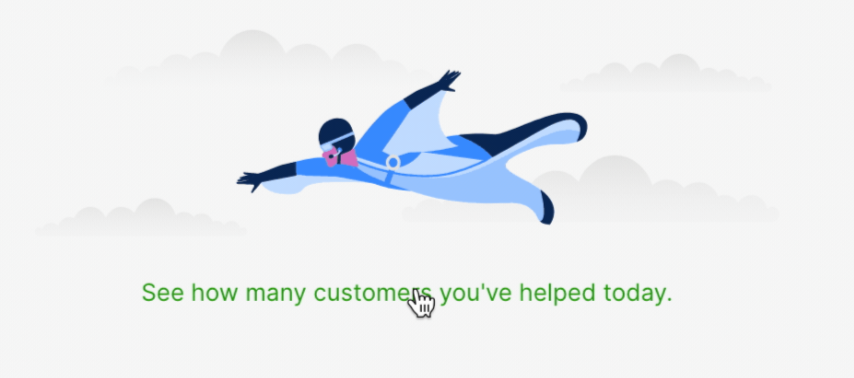
My Customers list order priority #
The order of priority in which Conversations and Tasks appear on the My Customers list is as follows. Each numbered area represents a section on how Channels are prioritized and sectioned on the list.
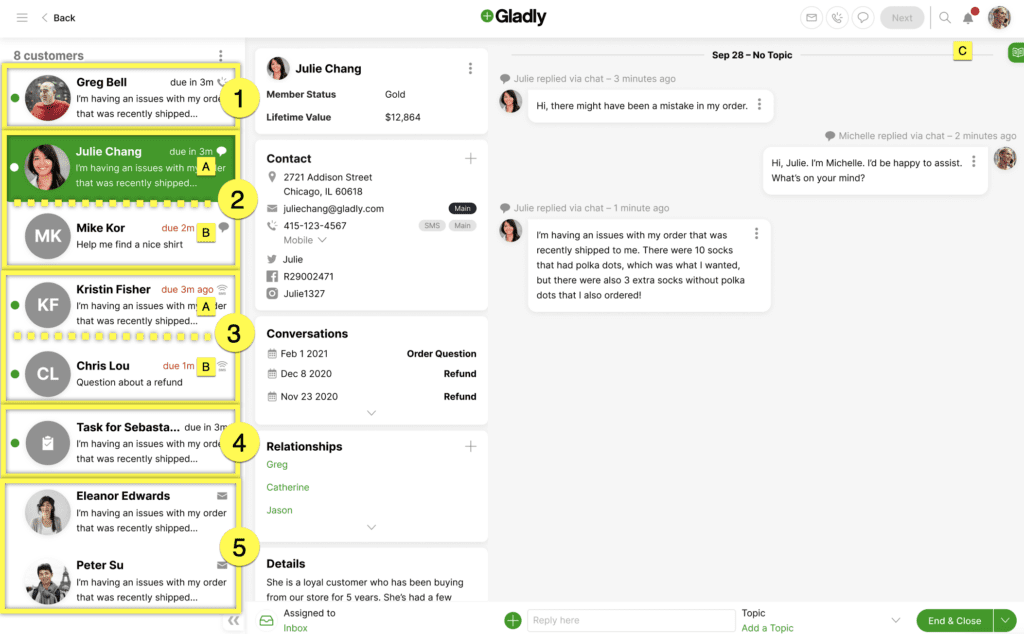
- [1] – Active voice call
- A call you are currently on always appears on top. If a phone Conversation is assigned to you, but someone else is actively talking to the Customer (e.g., a Manager), the call appears in section [5] with a green dot.
- The SLA is cleared once the call ends.
- The call Conversation moves to section [5] unless immediately closed.
- [2] – Chats
- Prioritized based on when the Customer initially chatted in. The oldest chats are at the top of section [2]based on when the last chat was received, and the newest with the most recent reply appears at the bottom.
- Think of the chat section as having two sections: 2A and 2B.
- 2A – The green dot indicates chats that need your response. The oldest chats are at the top of 2A based on when the Customer sent their last chat response. At the bottom of 2A are unread replies from previously responded chats. Customers here need attention.
- 2B – Chats that you sent a response and are awaiting a reply won’t have a green dot. The oldest chats are at the top of 2B based on when you sent your last chat response. Customers here don’t need attention.
- Think of the chat section as having two sections: 2A and 2B.
- You may see one or more chat Customers in this section. Your Gladly Administrator manages the number of chat Conversations you can have at any time.
- Chats that auto-end* (but not auto-close) because the Customer stopped responding move to section [5]. You’ll need to decide if these chat Conversations can be closed or need additional follow-up.
- Prioritized based on when the Customer initially chatted in. The oldest chats are at the top of section [2]based on when the last chat was received, and the newest with the most recent reply appears at the bottom.
- [3] – Messaging (e.g., Facebook Messages, SMS, Instagram, not including chat)
- Prioritized based on when the Customer initially messages in. The oldest messages are at the top of section 3 based on when the last message was received, and the newest with the most recent reply appears at the bottom.
- Think of the messaging section as having two sections: 3A and 3B.
- 3A – The green dot indicates messages that need your response. The oldest messages are at the top of 3A based on when the Customer sent their last response. At the bottom of 3A are unread replies from previously responded messages. Customers here need attention.
- 3B – Messages you responded to and are awaiting a reply won’t have a green dot. The oldest messages are at the top of 3B based on when you sent your last message. Customers here don’t need attention.
- Think of the messaging section as having two sections: 3A and 3B.
- You may see one or more Messaging Customers in this section. Your Gladly Administrator manages the number of messaging Conversations you can have at any one time.
- Messaging sessions auto-end* (but not auto-close) and move to section [5] if the Customer doesn’t respond in a certain amount of time.
- Prioritized based on when the Customer initially messages in. The oldest messages are at the top of section 3 based on when the last message was received, and the newest with the most recent reply appears at the bottom.
- [4] – Emails, voicemails, and Tasks
- What’s due the soonest (nearest to crossing SLA) appears on top of section [4].
- The due date appears in red when it’s five minutes before the due date and when it has passed.
- Tasks stay in this section and continue to have a green dot until they’re closed.
- What’s due the soonest (nearest to crossing SLA) appears on top of section [4].
- [5] – Conversations that are not yet closed
- For emails, voicemails, Tasks, and messaging that don’t need immediate attention and have no green dot because the SLA has been cleared. You decide if Conversations here can be closed or not.
- The most recently updated Conversation appears on top of section [5]. It’s common to see Tasks prioritized in this section.
- When an email reply is received, it moves back to section [4], and a green dot appears.
- Chats that auto-end* (but not auto-close) because the Customer stopped responding could appear below Tasks. You’ll need to decide if these chat Conversations can be closed or need additional follow-up.
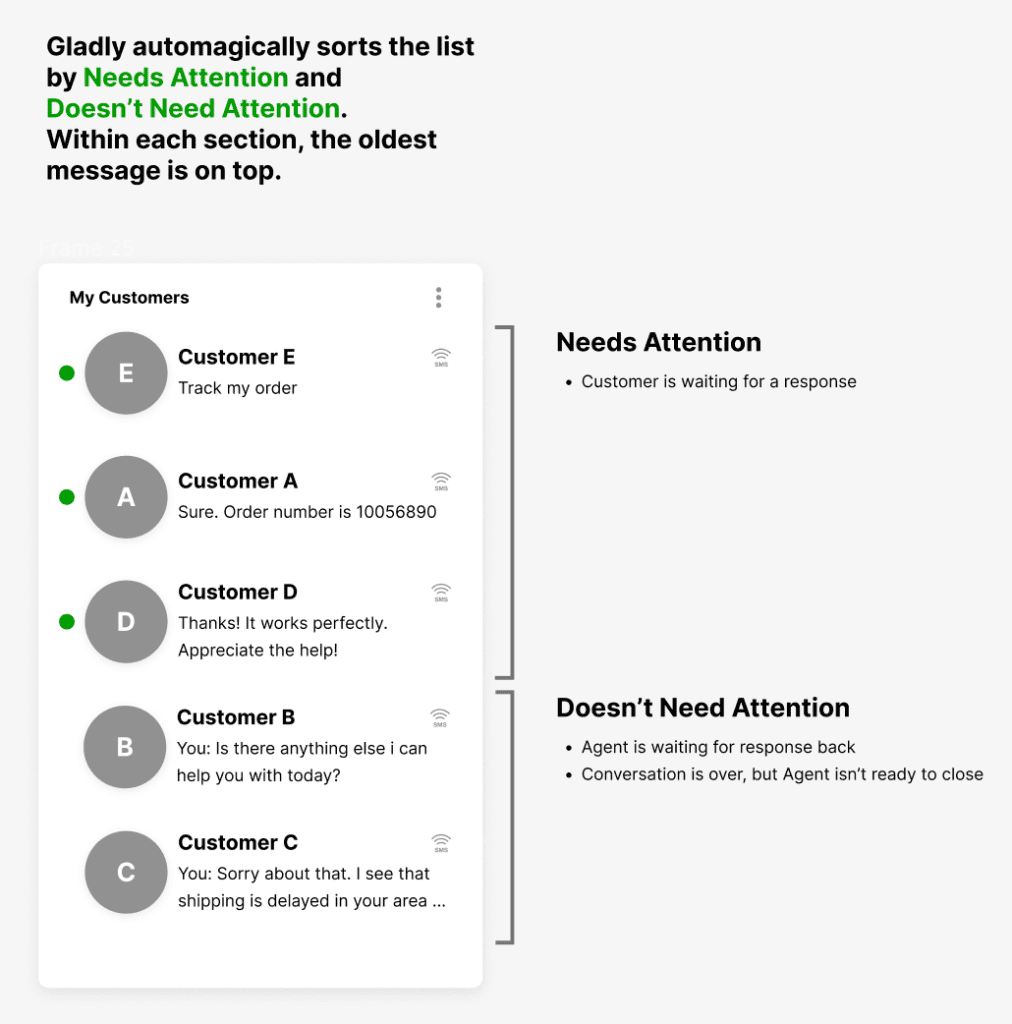
My Customers list priority in action #
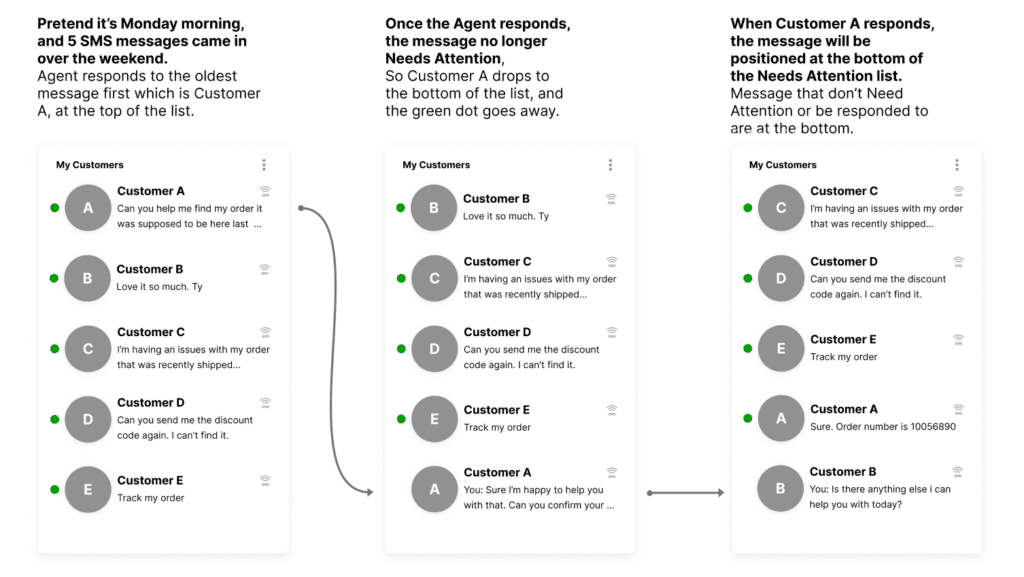
*Chat auto-end value is 15 minutes but varies based on how Gladly was implemented in your company. Administrators can contact Gladly Support to adjust this threshold time.








