You should do some preparation before you start using Active status. The two main activities we recommend you complete include:
- Collecting and refining a list of Active status types.
- Training Agents on how to track their activities through the new Active status options.
Collect and refine the list of Active status types #
Create a list of Active states you want Agents to use to track their daily activities. These are the statuses you’ll see reporting and Agent Liveboards as well. The strategy on how to categorize Agent activities are up to you. For example, you could have separate Active statuses for “Meetings” and “Follow-Ups,” or you can consolidate those activities under “Administration” — it’s up to you. Here is a sample table of Active statuses and when they should be used.
| Active Status type | When to use it | Considerations |
| Helping Customers | Anytime you’re actively helping a Customer on all Channels (e.g., email, phone, messages, etc.) | |
| Training | When you’re training another Agent and not actively helping Customers | |
| Team Meeting | When you are meeting with your team as scheduled on your calendar | • Meeting could also be used as an “Away” status rather than an “Active” status. |
| Wrap Up | To give Agents extended time to create Tasks, create follow-up items, complete notes after ending an interaction with a Customer. | • The Active Status feature is not linked to Availability controls. Agents will continue to receive calls, messages, etc., for as long they are available in a Channel |
| Administration | If you’re following up on projects, checking on escalations, etc. |
Train Agents how to track their activities #
It’s critical that Agents understand when they should use a particular Active status and how to change their status as their priority changes throughout the day. Be sure to properly train your Agents before you go live with the feature. We recommend following the actions below.
Tip – Active Status is not linked to Availability controls
Availability controls remain separate from Active Status. Depending on how you implement Active Statuses, keep in mind that Agents can only stop work from being routed to them when they go unavailable.
Introduce Agents to Active Status options #
Introduce your Agents to your new Agent Status options. Explain when they should select a particular status as they work in Gladly. We recommend explaining the value of properly tracking work activities so your team can create a better staffing schedule, properly track hours, etc.
They should actively manage their status as their focus shifts while working.
Show Agents how to change their status #
Active Status options are found under the Profile menu. Highlight the difference between using the Active status and the Away status list.
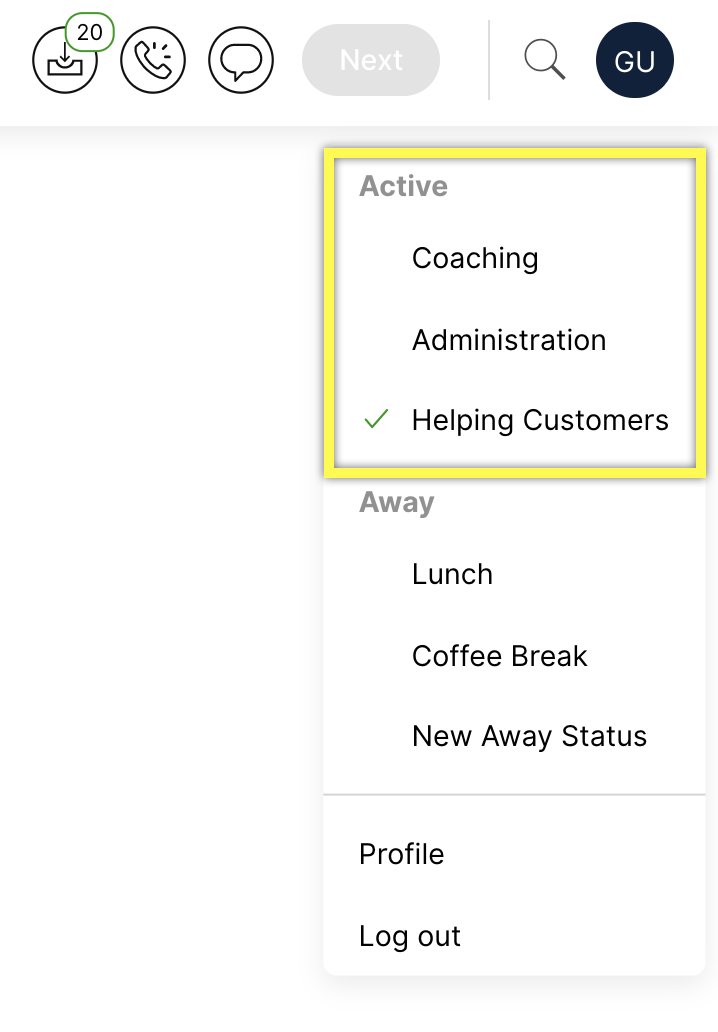
From here, they can update their Active Status or go to an Away state.








