Create a Relationship between Customers to indicate how they are related. This also makes it easier to pin interactions between related Customers.
See Switch Between Profiles of Related Customers to learn how to switch between Profiles with a Relationship.
Create a Relationship between Customers #
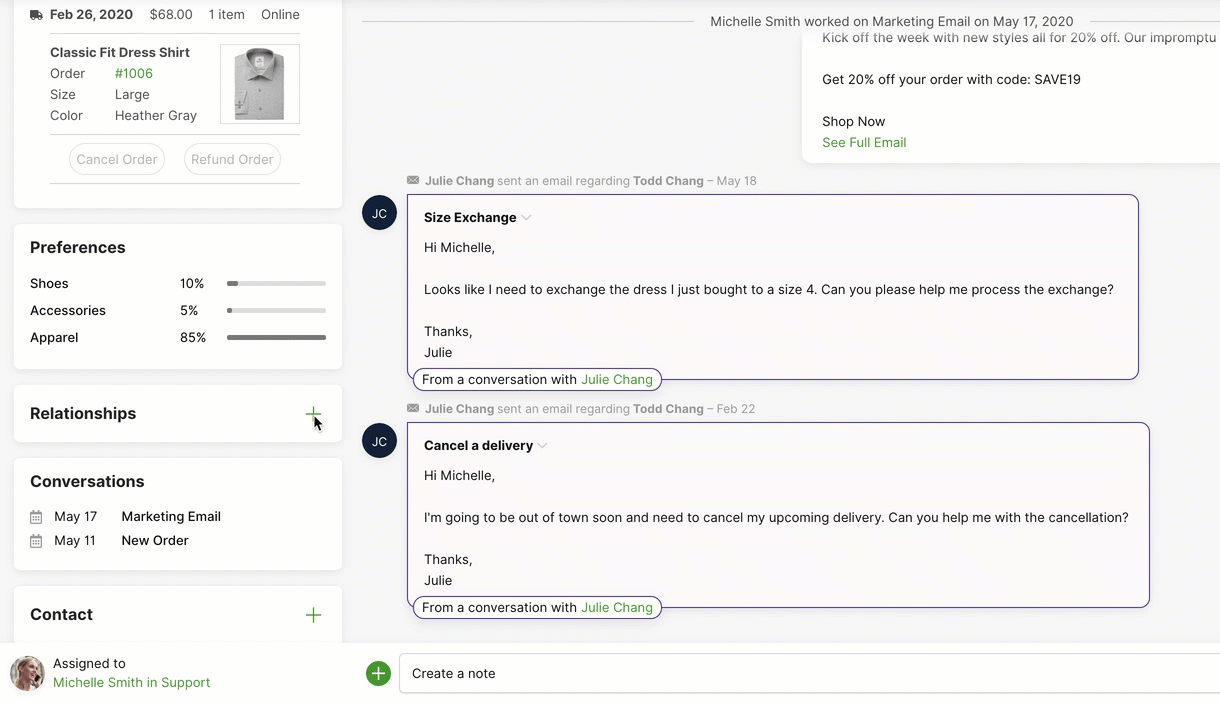
- From a Customer’s Profile, click
in the Relationships Card.
- Use the search field to look up the Profile you want to relate to using their contact information.
- Select the Customer Profile from the list.
- A confirmation modal will appear, asking you if it’s the correct Customer Profile you want to relate to. If it is, from the Relationship field, select the type of Relationship.
- Click Confirm to continue. The Relationships Card will now reflect the Relationship in both Customer Profile.
Tip – Selecting a type of Relationship #
It’s not required to select the type of Relationship between two Customers, but we recommend that it’s chosen to create better links between Customers.
Edit and Remove Relationship #
You can change the definition of a Relationship between Customers or completely remove it as needed.
From a Customer’s Profile, click the name of the person you want to edit in the Relationships card.
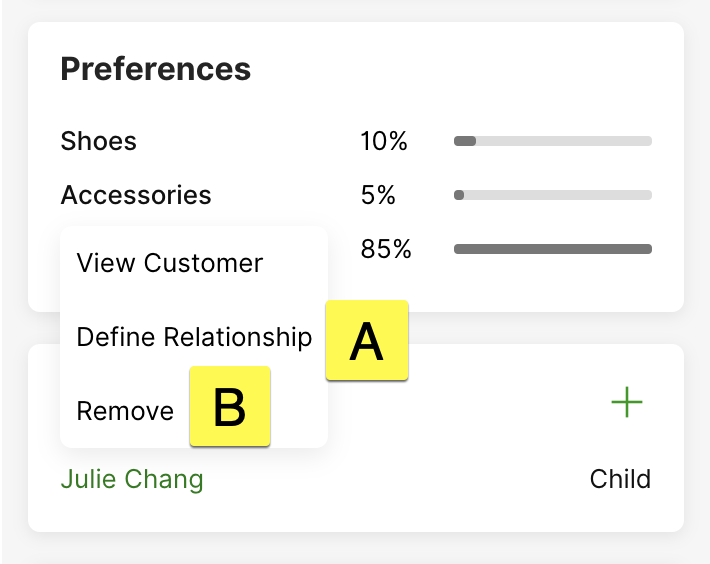
- [A] – Change the Relationship, select Define Relationships.
- [B] – Remove a Relationship between Customers, select Remove.
A – Define Relationships #
If the Relationship type is selected, use the Relationship field to change the type. Click Confirm when you’re done.
B – Define Relationships #
Click Remove from the Relationship Card. The name of the related person will immediately disappear.








