| REQUIRED USER ROLE Administrator |
Manage your incoming Chat volume so your Agents are not overwhelmed with inbound chat requests. Gladly can automatically control your chat volume based on wait times or manually control your chat volume to only allow a certain percentage of Chat requests to come through.
- Automatic control by wait time – Deactivates Chat for all Customers if the estimated wait time exceeds a certain threshold.
- Manual control by percentage – Only allow a certain percentage of Customers to see the Chat option.
See Chat Volume Management to learn how these settings behave.
Control incoming chat volume #
- Click
on the top left corner of the screen.
- Click Settings.
- Under the Channels category, click Glad App. The Glad App page will show you a list of your current Glad Apps.
- Find the Glad App where you want to control the incoming chat volume. Click
, then select Control incoming chats. You will see the Automatic and Manual chat volume controls on the Control Incoming Chat Volume page.
Tip – Chat volume throttle options
- If you don’t activate automatic chat throttle and have manual throttle percentage set to 0%, all chat requests will be not be accepted, and your Customers will see the “chat is unavailable” message.
- You cannot have both automatic and manual settings activated simultaneously.
Automatically throttle chat volume by wait time #
Watch Out – Activating automatic Chat throttle for the first time
If you are a new Customer using Gladly, wait one week to activate the automatic Chat control feature. This allows the system to build enough data to better estimate chat wait times. Doing so before there is enough data will prevent automatic chat throttling from working.
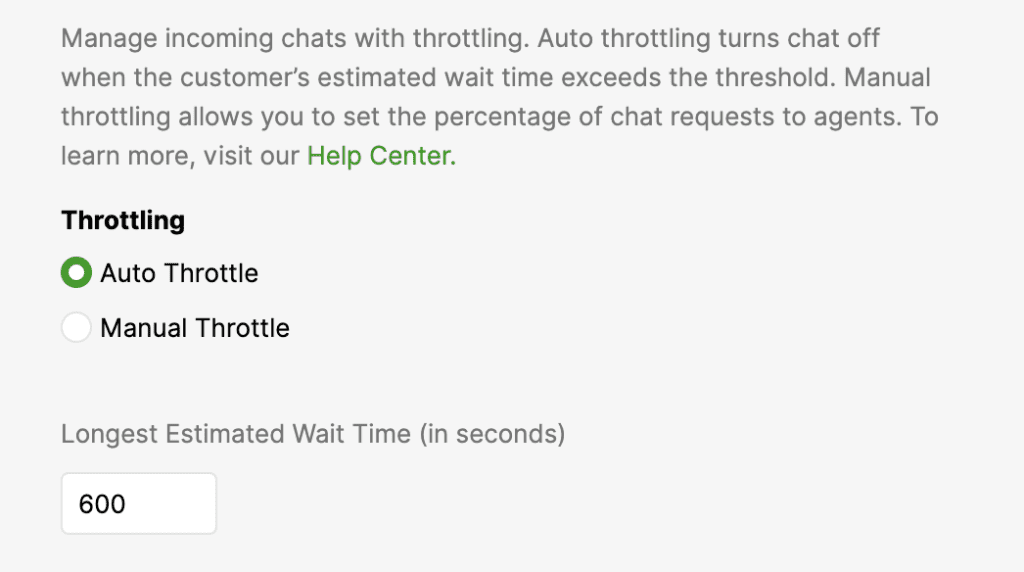
- Select the Auto Throttle option.
- In the Longest Estimated Time field, enter the wait time in seconds (e.g., 600 seconds = 10-minute wait time.) When this wait time is exceeded, Chat will automatically become unavailable but reactivate whenever the Chat wait time is 30 seconds below the threshold you set. This happens in real-time.
- Click Save.
When Auto Throttle is active, and if no Agents are showing available to accept chats, your Chat widget will show “unavailable” to prevent new chats from getting in the queue.
- The formula used to estimate wait time can be found in Chat Volume Management.
Manually throttle chat volume by percentage #
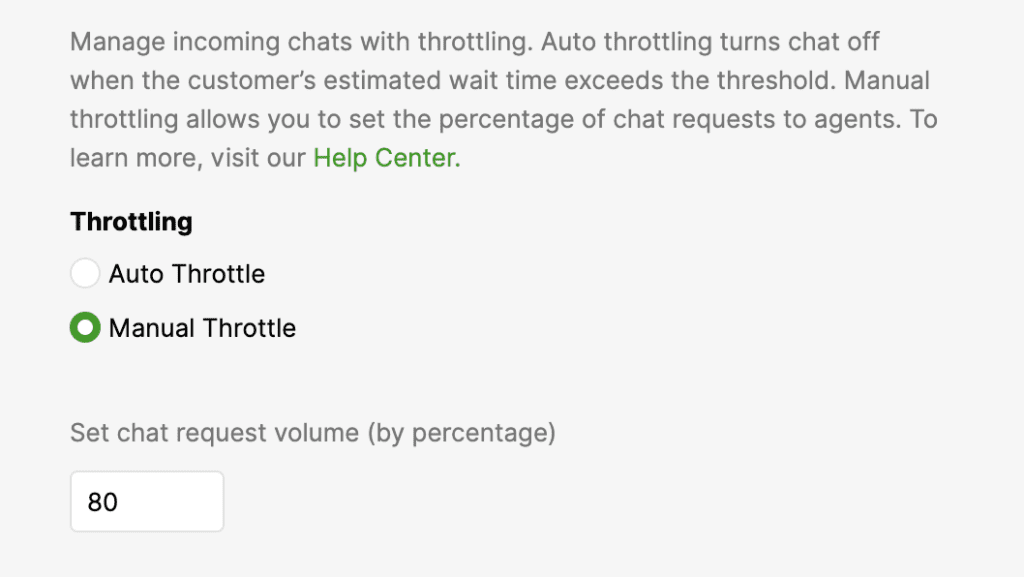
Manual control is activated if you are not automatically controlling chat volume by default.
- Click the Manual Throttle option.
- In the Set chat request volume field, enter the % value of chats you want to come through.
- Click Save.
Tip – Manual chat throttle %
- Leaving the field at “0” will deactivate chat for all Customers.
- Leaving the field at “100” will activate chat for every Customer without any regard for your current chat volume.
- If you enter a % value (let’s say 80%), this means you are allowing 80% of all incoming chat requests to come through. The other 20% will see that chat is unavailable. Click here for more information about manual chat volume control by percentage.
Chat is unavailable message #
Whether Chat is throttled manually or automatically, Customers will see your “chat is unavailable” message in Glad App when Chat is unavailable.
The message can be customized in plain text or HTML on the Glad App configuration page.








