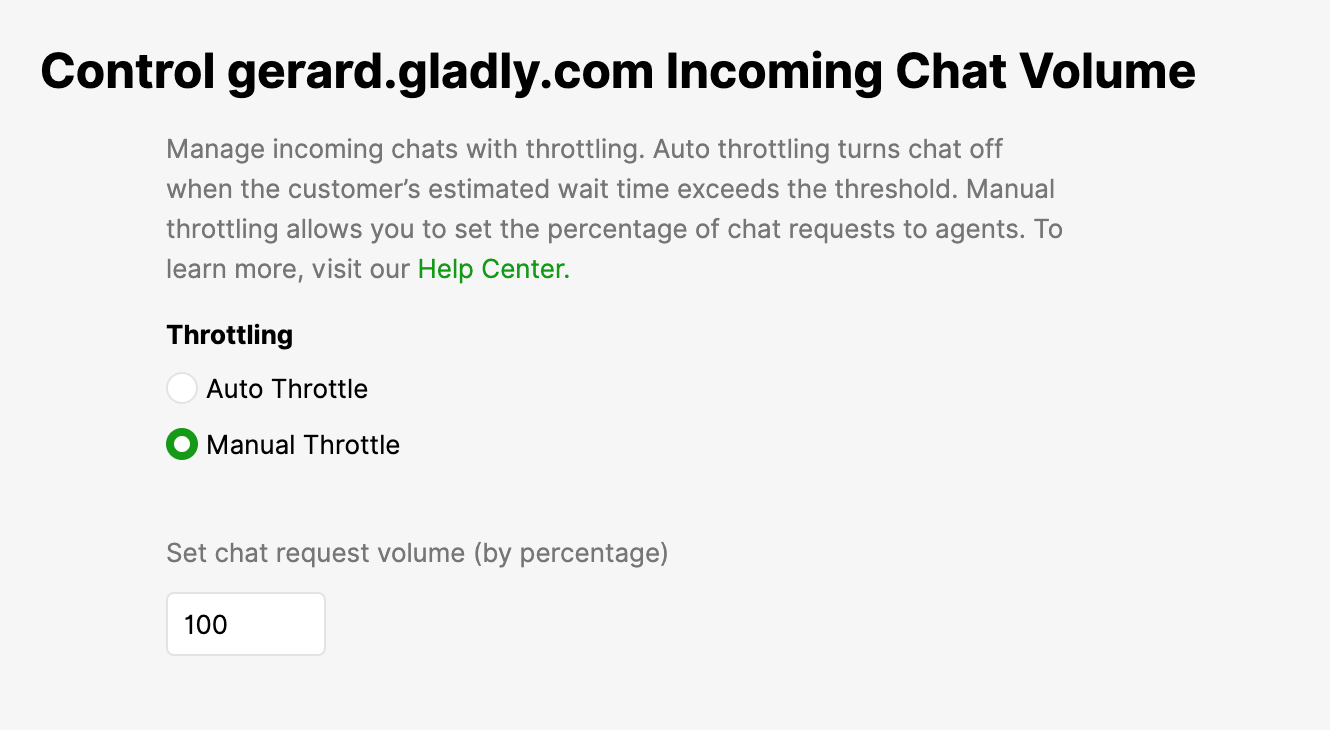Glad App allows your Customers to contact you through Chat. If your team can’t keep up with the number of Customers requesting to chat, you have two options to control the volume of incoming chats coming from Glad App:
- Manual Throttle – Chat volume by percentage
- Auto Throttle – Chat volume by wait time

Manually throttle Chat by percentage #
Provide a percentage value to control the number of incoming numbers manually. This value represents the percentage of website visitors who will see your Chat feature.
How percentage rollout works #
The Manually Control Percentage setting assigns a random number to every Customer who visits your page, placing them in a cohort based on the % value.
For example, if you set it to 80%, then 80% of your website visitors will see the Chat option on Glad App (Cohort A) and 20% of your website visitors will not see the Chat option (Cohort B). This value lasts for 24 hours using the Customer’s browser cookie. Every time a page reloads, Gladly will re-check to see what cohort the visitor is in based on the assigned random number.
- If a Customer is in Cohort A and has a session started, and you change the %, the chat session will stay active until the Agent ends the chat.
- If a Customer is in Cohort A and hasn’t started a chat session and you change the %, Gladly will re-check to see which Cohort the Customer is in based on the new %. If the Customer is in Cohort A, the Customer will see the “Chat with Us” option, but if the Customer is in Cohort B, the Customer will not see this option and will get your out-of-office-hours message.
- If a Customer is in Cohort B and you change the %, we will re-check to see which Cohort the Customer is based on the new %. If the Customer is in Cohort A, the Customer will see the Chat with Us option, but if the Customer is in Cohort B, the Customer will not see this option and will get an out-of-office message instead.
Automatically throttle Chat by wait time #
Gladly uses multiple data points to determine how and when your incoming chat volume is automatically controlled. If activated, you must enter when automatic control should begin if your wait time exceeds “X” seconds (X = longest wait time in seconds).
Formula
Estimated Wait Time = (Median Inbound First Accepted to Ended Time * Predicted Queue Position) / Total Capacity
- Median Inbound First Accepted to Ended Time = Median inbound first accepted to ended time of last 100 Messaging sessions over three days.
- Predicted Queue Position = the predicted queue of a Customer within an Inbox; an Inbox can have multiple Channels/endpoints.
- Total Capacity = # of working Agents * capacity per Agent.
Additional details:
- Messaging sessions are not just for Chat, but for any Messaging Channel.
- The estimated wait time is updated every 30 seconds.
Please take note of the following:
- Administrators must set the “longest estimated wait exceeds” value(in seconds) when Automatic Chat Control is active. There is no default value.
- If the “Estimated Wait Time” is near the threshold value that the Administrator has set, the Glad App Chat can fluctuate between Available & Unavailable for Customers.
- If an Administrator turns the Auto Throttle off, the Manual Throttle is active by default.
What happens to Customers already in the queue when auto-throttle is triggered #
Chat throttle engages in real-time every time the configured estimated wait time (see formula above) is reached. Customers who have filled in the chat request form and are waiting in the queue will continue to be routed to the next available Agent. Note that the number of Customers you already have waiting in the queue can vary depending on changing factors that include:
- how long it’s taking for Agents to assist each Customer
- how many Customers you already have waiting in the queue before auto-throttle is triggered
If you have a more significant number of Customers waiting in the queue, you may notice that chat wait time may be higher than your estimated wait time.
Please take note of the following:
When a Customer visits your site, and Chat is actively being throttled, they will automatically see the Chat option without reloading the page if Chat is un-throttled while browsing.