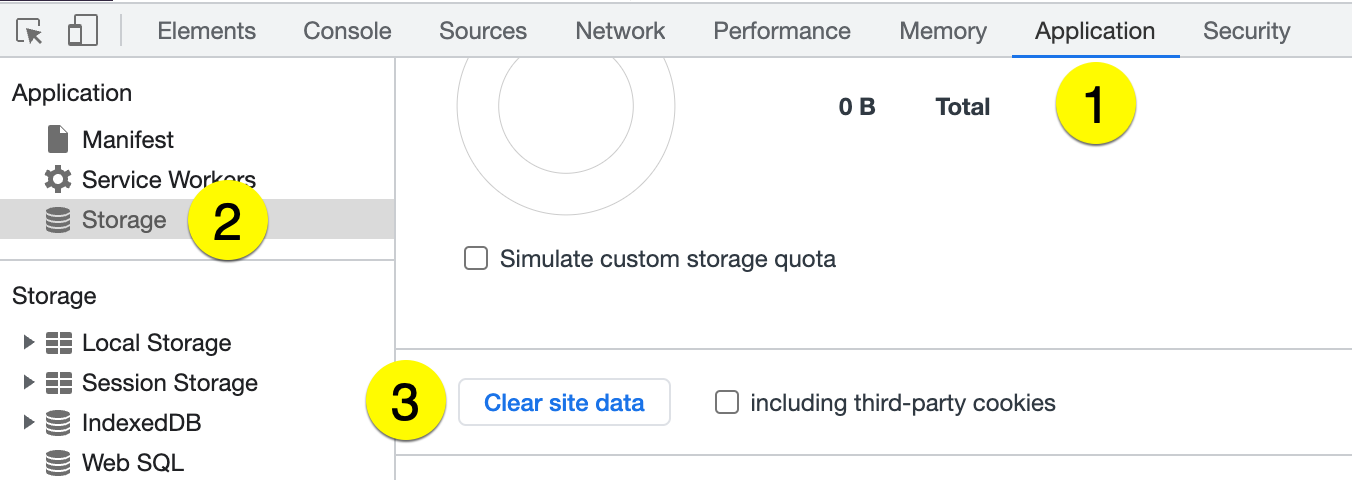Test a Proactive Chat Campaign to confirm a Campaign appears as desired.
Suppose you want to launch a Campaign on the URL (e.g., retale.com/new-products), add ?=[your test name] at the end of the URL in your Campaign (i.e., retale.com/new-products?=TESTNOV2020). The text after the ?= can be anything, but it should be unique so your regular Customers don’t inadvertently see the Campaign.
Once you’ve saved your Campaign, you can test it by navigating to retalé.com/new-products?=TESTNOV2020 on your browser. Once you have confirmed everything is working correctly, remove ?=TESTNOV2020 from the URL Trigger. Continue to tweak your Campaign until it looks right; remove the addition you made to the end of your URL Trigger in your Campaign, click Save, and your Campaign should work as configured.
Test Campaign visibility #
Customers won’t see Campaigns for 24 hours from the last time they interacted with a Campaign via Glad App (with both Limited and Unlimited), but you can get around this condition for testing purposes. Using Chrome, you must “clear site data” and a regular browser refresh (command or ctrl + R).
- Click the View tab on Chrome.
- Go to Developer, then Developer Tools.
- From the Developer Tools, click the Application tab.
- On the left pane, scroll to find and click Storage.
- Click Clear site data.

- Hit the command or ctrl key + R.
The steps above reset Campaigns for 24 hours for testing purposes, and you’ll be able to see the Campaign again.