Automatically reply to a new SMS #
Configure a Rule to reply to new incoming SMSes automatically. Like an email auto-reply, an SMS auto-reply will let your Customers know you’ve received their message — along with your SMS consent language — and may let them know how long it typically takes to receive a response. This is particularly helpful if you are experiencing a higher-than-normal volume of SMS requests and need to let your Customers know their message is important to you even if an Agent isn’t available to respond right Away. You can also use the auto-reply message to direct Customers to a different communication Channel.
To configure an SMS auto-reply, create a Messaging Answer. Then, in the Rules, under Actions, select the Answer you just created, then click Save.
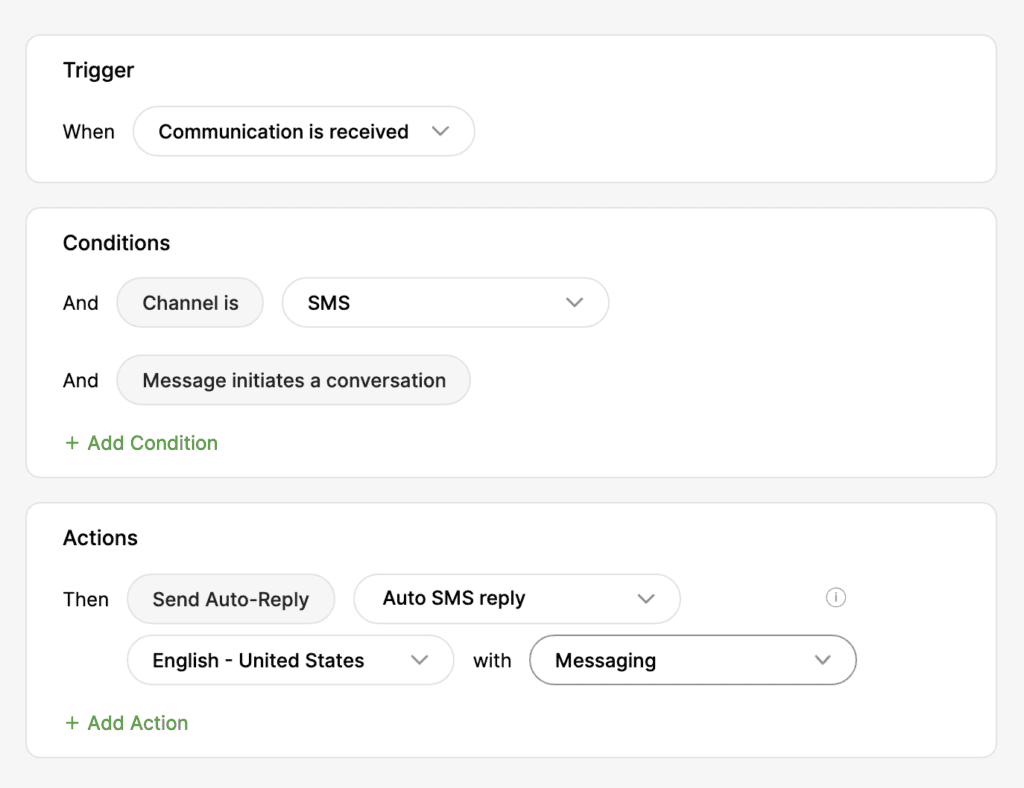
Block messages with specific keywords #
Create a Rule to send any messages that contain specific keywords to a SPAM Inbox and automatically close those Conversations.
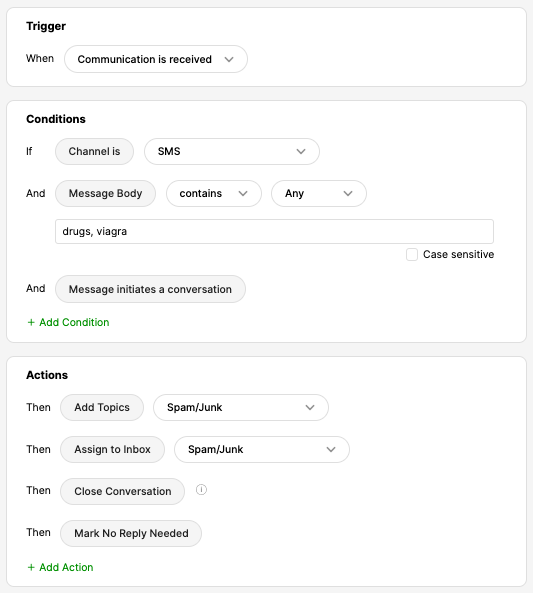
Automatically apply Topic #
Automatically apply a Topic based on keywords. For example, if the SMS body contains “Masks,” apply Covid-19 Topic.
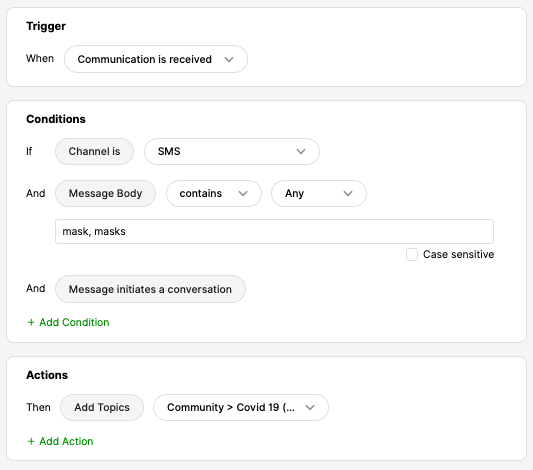
Routing SMSes to specific Inboxes and apply Topic #
Route SMSes to a specific Inbox based on keywords. For example, if the SMS body contains “tracking number,” then apply Order Topic and route the SMS to the Order Inbox.
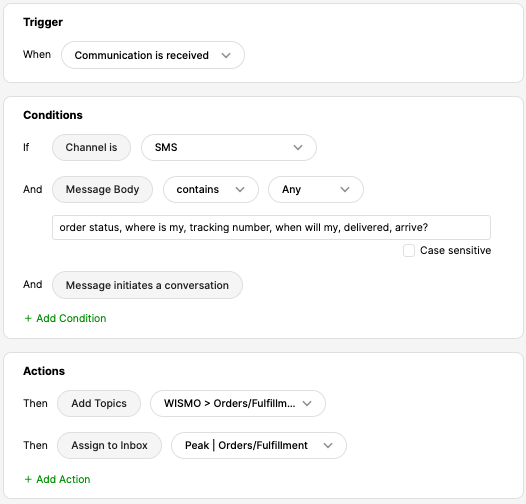
Remember, you can use the “to” and “from” SMS numbers in Rules. This is particularly handy when you have multiple SMS numbers configured in your environment, and each number has a specific function. For instance, if you have one SMS number for sales and another for support, and you have both SMS Entry Points coming into one Inbox, you can use a Rule like the one below to assign different Topics based on the number the SMS came in on. You can even move the Conversation to a different Inbox if needed.







