This page contains information on how to prepare for your first Proactive SMS Campaign.
Standard workflow for creating a Proactive SMS Campaign #
| Prepare | Create | Monitor |
| 1. Confirm the SMS-capable number you’ll use for the SMS Campaign. 2. Create the Messaging Answer to use for the SMS Campaign. 3. Gather recipient phone numbers part of your Campaign. | 1. Create and set up the SMS Campaign details. 2. Upload your SMS Campaign recipients and schedule the outreach | 1. Check the “Progress” tab to see active outreach activity. 2. Completed outreach appears in the “Completed” tab. |
A voice number that’s SMS-capable #
To use Proactive SMS to reach out to Customers proactively, you must have at least one SMS-capable phone number. You can also purchase a new SMS phone number as needed, especially if you’d like to use a specific phone number for Proactive SMS Campaigns.
Most voice numbers are already SMS-capable. If you support voice in your contact center, you can select your desired SMS-capable phone number when setting up the SMS Campaign.
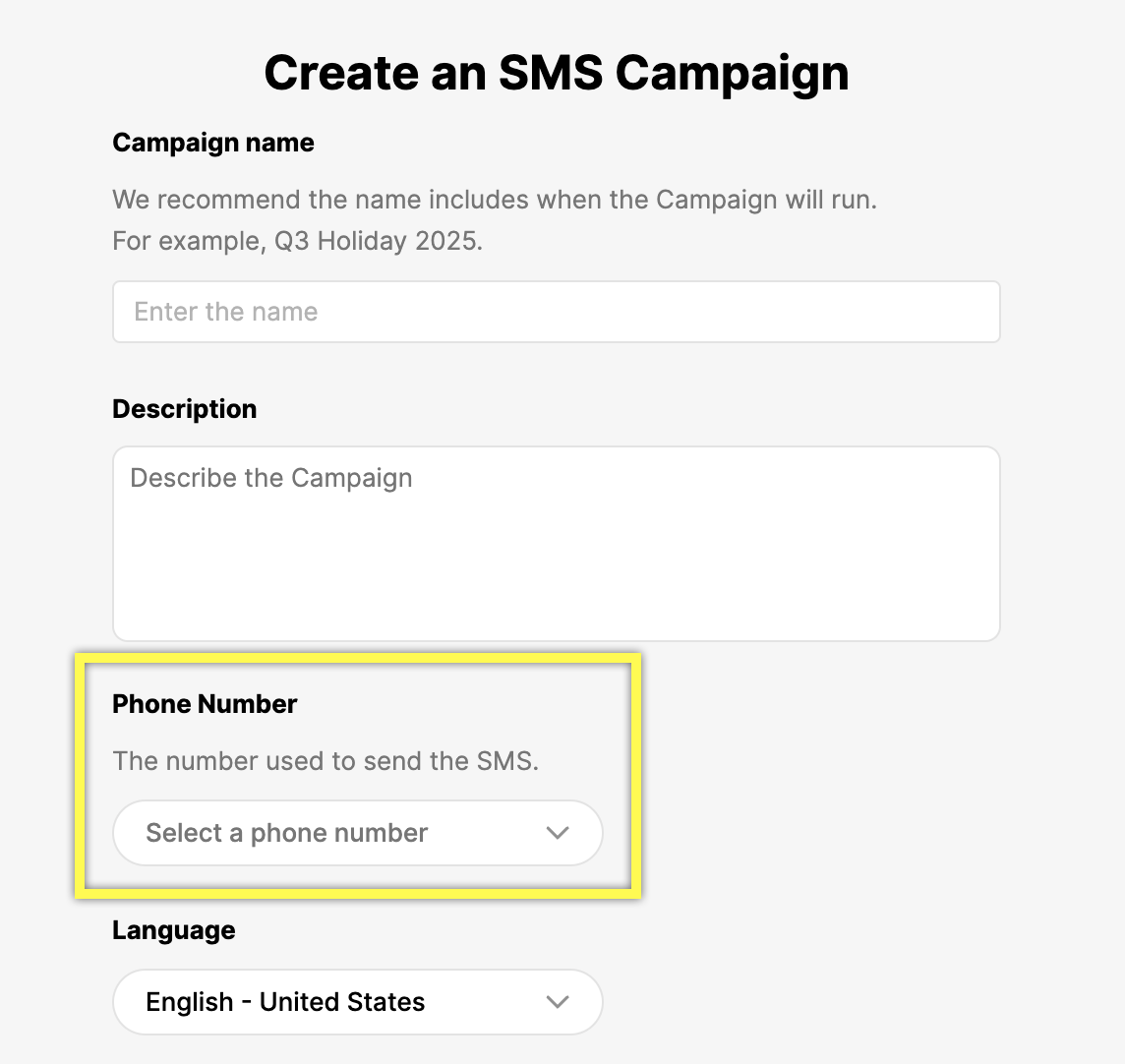
Purchase a new SMS phone number dedicated for SMS Campaigns #
Purchasing an SMS phone number allows you the flexibility to route Proactive SMS Campaign replies — regardless of the reason for the Campaign — to an Inbox made specifically for Proactive SMS Campaign replies. You’ll need to create a new Inbox and assign Agents trained to handle these replies.
If you utilize an existing SMS-capable phone number for a Proactive SMS Campaign, you can route replies to an SMS Campaign to the Inbox linked to the SMS phone number staffed by Agents trained to support SMS Customers or reply to SMS Campaigns.
Create a Messaging Answer to host the message for the SMS Campaign #
A Messaging Answer will contain the message you’d like to SMS your recipients. You must create your Messaging Answer before setting up the Proactive SMS Campaign, and you’ll be able to select this Answer while configuring your SMS Campaign.
Keep your Messaging Answer concise and include an opt-out language to avoid SMS compliance-related issues.
Confirm SMS consent #
You should not include Customers who have not provided consent to receive SMSes from your company outside of their original SMS Conversation. If you plan to proactively communicate with Customers with SMS using Proactive SMS, make sure your Privacy Policy reflects that practice and your Customers understand that texting and receiving support via SMS permits you to communicate with them in the future and that they can opt-out anytime. See SMS Consent and Compliance Best Practices for more information.
Include SMS opt-out language #
Some Customers who receive Proactive SMS messages may not want to receive those messages and may want to opt-out. If they do, you won’t be able to communicate with them via SMS from Gladly until they re-subscribe.
There is no opt-out language in the Messaging Answer used for a Proactive SMS Campaign, so you must add the opt-out language. For example, here’s a Messaging Answer example with opt-out text:
The Retalé members-only event begins Monday for Platinum card members.
Reply Stop to unsubscribe
Note that opting out of SMS Campaigns also prevents customers from receiving SMS support from your company. Customers can re-subscribe to SMS support by replying Unstop, Start, or Yes to the same phone number/SMS thread.
Customers who have opted out of SMS messages but are part of your CSV upload will not receive any SMS messages until they opt back in.
Gather recipient phone numbers #
These are the Customers you want to receive the Proactive SMS message. Since these contacts do not need an existing Customer Profile in Gladly, you’ll need to export mobile phone numbers from external systems like your OMS or CRM and import them to Gladly as recipients using the CSV upload.
- Tip – Each recipient list/CSV can have up to 3,500 contacts. A Campaign can have multiple recipient lists.
A new Customer Profile is created with the recipient’s phone number (tagged as Mobile) and their name (if included in the CSV) if an existing Profile is not found or matched.
Address the recipient by their first name #
Address a recipient by name on the SMS Campaign greeting when they receive the message.
The CSV used to upload Proactive SMS Campaign recipients includes a name column. While not required, including their name here (First and Last) allows you to personalize the greeting using a variable.
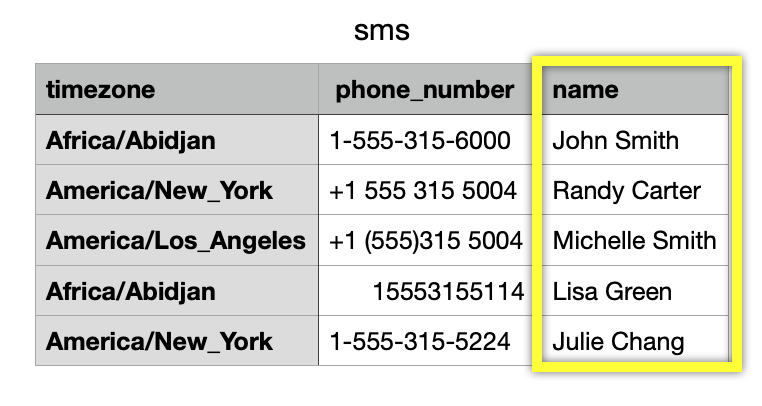
When creating the Messaging Answer for your Email Campaign, insert the Customer’s First Name variable by typing “/” after the greeting in the Messaging Answer.

- Name is left blank on CSV – If the recipient name in the CSV is empty and they don’t have an existing Gladly Customer Profile, a new Customer Profile is created with the mobile number and no name.
- Name is entered – If the recipient name in the CSV is entered, but they don’t have a Gladly Customer Profile, a new Customer Profile is created with their name and mobile number.
SMS recipients for your SMS Campaign #
Gather recipients for your SMS Campaign from places like your OMS system or CRM. Who you contact and where you get their contact information may depend on the reason for your SMS Campaign.
See Proactive SMS Best Practices for other tips and callouts to be aware of.








