The Topics Liveboard provides real-time tracking of what topics your customers are talking about in Gladly. With these insights, you can shift resources around to tackle specific trending topics or maybe set up a task force to dive deeper into why there’s such a high volume of customers contacting your company around a certain issue.
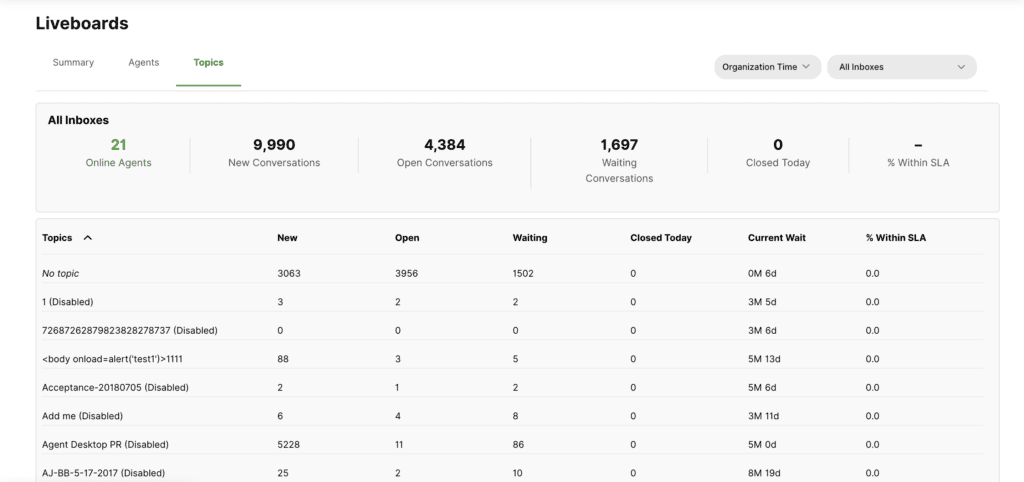
How to access the Topic Liveboard #
- Click
on the top left corner of the screen.
- Click Liveboards and you’ll be taken to the Summary Liveboard.
- Click the Topics tab.
Information you can track with the Topic Liveboard #
At the top of the Liveboard is a snapshot of your contact center as a whole to help you put the Topic-related metrics into context and plan your resources accordingly.
- Online Agents – The number of Agents currently on Gladly
- New Conversations – The total number of Conversations currently not assigned to an Agent
- Open Conversations – The total number of Conversations currently assigned to an Agent, and awaiting a response.
- Waiting Conversations – The total number of Conversations currently assigned to an Agent and where the Agent has responded.
- Closed Today – The total number of Conversations closed in the current 24-hour period.
- % Within SLA – The percentage of Conversations that received a response from an Agent within the given SLA over the current 24-hour period.
Below that first snapshot are the key Topic-related metrics:
- Topic – Every Topic used in Gladly throughout the day
- New – The number of New Conversations assigned that Topic
- Open – The number of Open Conversations assigned that Topic
- Waiting – The number of Waiting Conversations assigned that Topic
- Closed Today – The number of Conversations assigned that Topic closed today
- Current Wait – The current expected customer wait time for a Conversation tagged with the Topic. Click the wait time to take you to the Profile of the Customer waiting the longest with the related Topic.
- % Within SLA – Percentage of Conversations that received a response within the given SLA
Filtering the Topics Liveboard #
You can also filter the Topics Liveboard by Inbox to get a more granular view of what Topic is trending in an Inbox. Select multiple inboxes simultaneously to see a compiled view of what’s going on in those Inboxes.
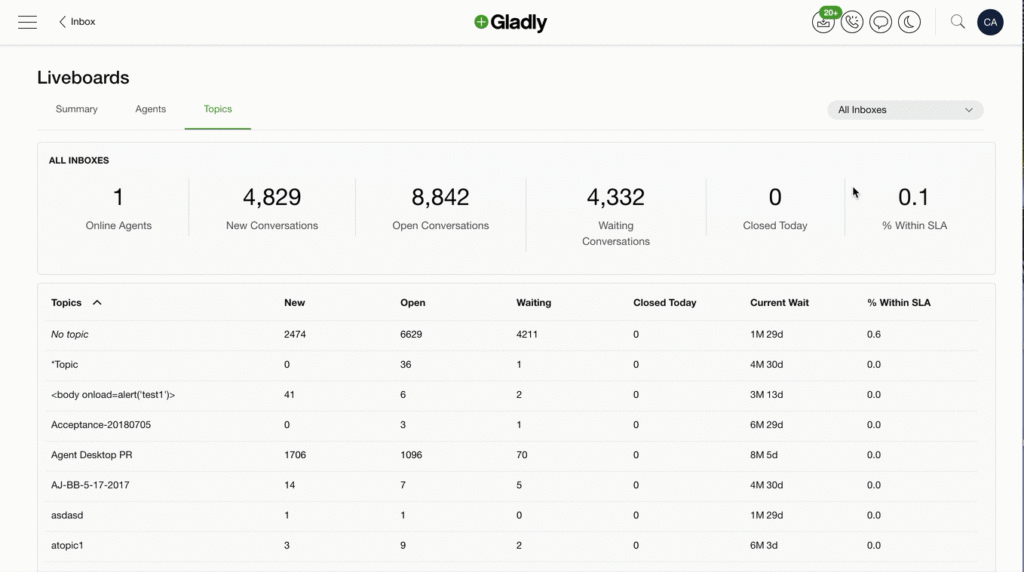
To filter Topics Liveboard by Inbox:
- Click on the Inbox Filter on the top right of the Topics Liveboard.
- From the dropdown list, select the Inbox you want to view. Alternatively, start typing out the name of the Inbox to help narrow down the list.
- Once selected, the Inbox will appear at the top of the dropdown list as a ‘Selected Inbox’.
- You can add as many Inboxes as you like. Just continue searching and selecting until you’re happy.
- To unselect an Inbox, click on that selected Inbox, and it should be removed from the Selected Inbox list.
- Once you’re done selecting your Inbox(es), click outside the Inbox filter to save.








