People Match Liveboard allows you to check when and why Customers are matched with certain Agents.
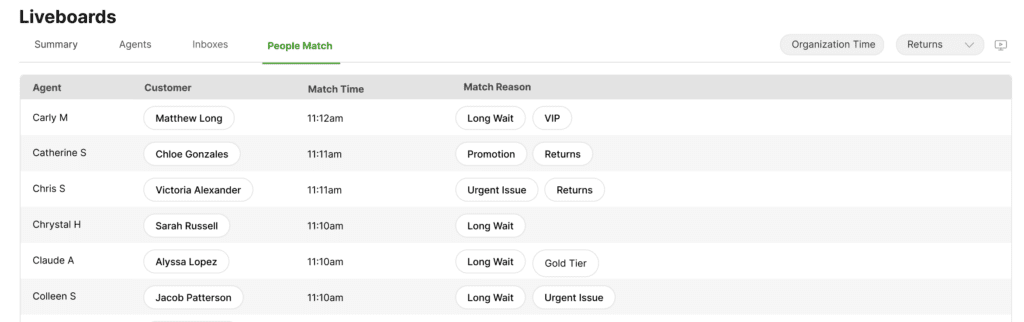
How to access People Match Liveboard #
- Click
on the top left corner of the screen.
- Click Liveboards.
- Click the People Match tab.
Information you can track with People Match Liveboard #
- Agent – The Agent matched with a Customer.
- Customer – The Customer matched with an Agent.
- Match Time – The time when the Customer was matched to an Agent.
- Match Reason – The Priority Boost(s)a Customer met, resulting in a successful match with an Agent.
- If no reasons are shown, it’s because the Customer was prioritized based on the standard routing algorithm (i.e., voice matches will use this, and anyone who doesn’t get a score from People Match).
The most recent match is always on top #
The most recently matched Customers always appear on top. The list is refreshed in near real-time as new matches happen.
View the Customer #
Clicking a name under the Customer column will take you to the Customer’s Profile. It may not necessarily be the latest Conversation with the Customer.
People Match Liveboard displays matched Customers within the last 24 hours and is capped at 500 matches (if there are more than 500 in the previous 24 hours).
Review Match Reasons #
The reason(s) that appear here are the names of the Priority Boosts configured for People Match. Clicking a reason as an Administrator (there could be multiple) will take you to the Priority Boost setting. If a Priority Boost has been updated since the match occurred, you will see a view-only version of the reason.
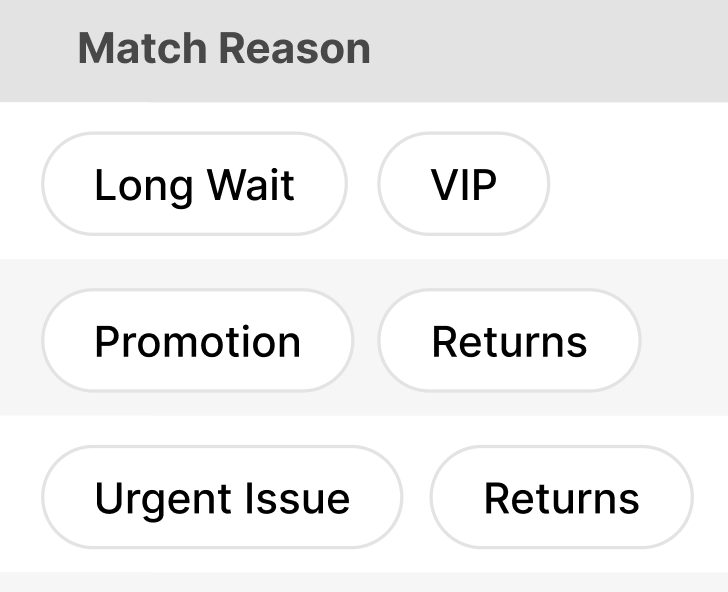
Other factors to keep in mind:
- Only Administrators can click and view Priority Boost settings.
- If there are more than four boosts, the Match Reasons column will only show the names for the first three reasons, and you won’t be able to click on those extra reasons. Click on the Customer’s name instead to see the list of match reasons shown in the Customer’s Conversation Timeline.
View matches by Inbox #
By default, People Match Liveboard displays matches across all Inboxes, with the newest match appearing at the top of the list.
To view People Match Liveboard activities by Inbox, click the Inbox list and select the desired Inbox. Customers are only matched with Agents in the Inbox they are in.
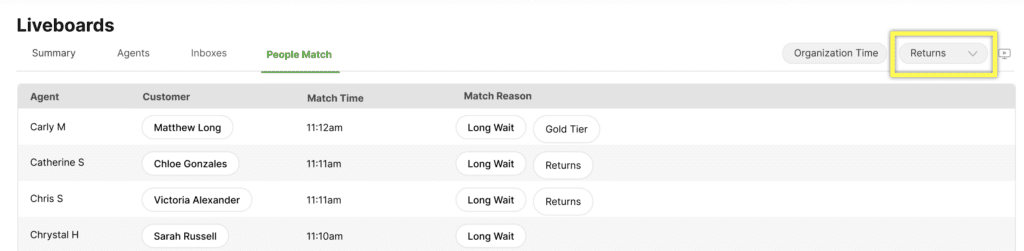
To view multiple Inboxes simultaneously, open the Inbox list and click all the Inboxes you want to view. The newest match across all Inboxes appears on top of the list.







