There are minimal requirements that must be met to ensure minimal disruptions to your Agent workflow if they are working from home.
Network Testing #
If you are using Gladly Voice, you must have at least 100 kb/s connection speed at any given time. This provides enough bandwidth to take Gladly Voice calls over a home environment.
To ensure Agents have enough bandwidth to take Gladly Voice calls in an out-of-office environment, have the Agent visit https://networktest.twilio.com/ on their Agent computer while in their out-of-office working space. The test only takes 1-2 minutes and starts when they visit the website.
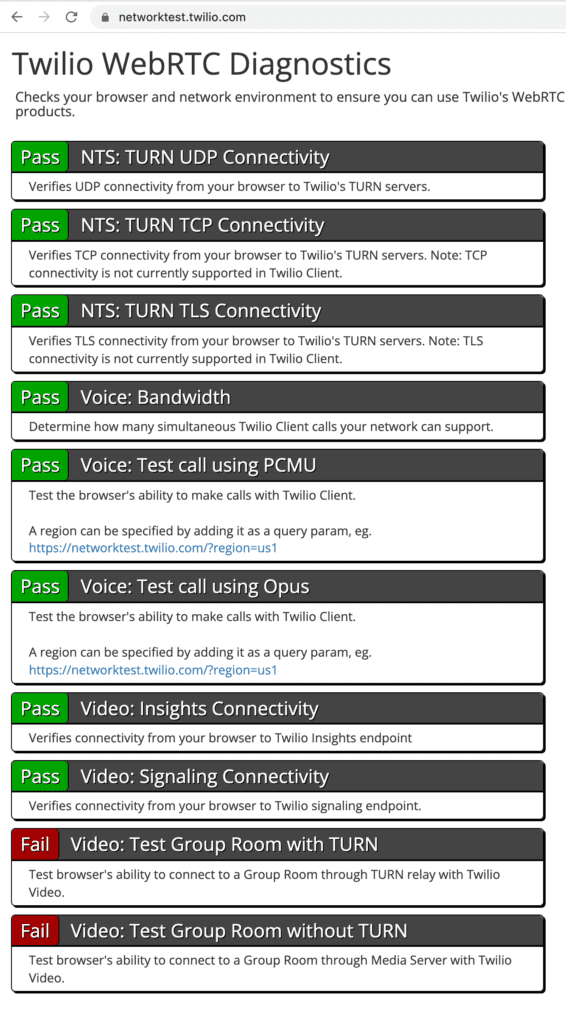
The test will need to pass the following:
- All NTS: TURN tests
- PCM and Opus
It’s OK if the Video tests fail the test.
Voice tests failed #
If your voice tests (e.g., NTS: TURN UDP Connectivity. PCMU or Opus) fail, contact your IT team to lift firewall restrictions and be compliant with Gladly’s network requirements documented here.
Recommended minimum speeds when working from home #
In the Log Output to the right of the test, look for the Opus (Estimated 50 kBits/sec per connection) section. Take the lowest value and multiply it by 50. (Using the example below, it’s 16×50=800kBits.). To further minimize voice quality issues, the recommended minimum speed for Agents working from home is 1000kBits/1Mbps.
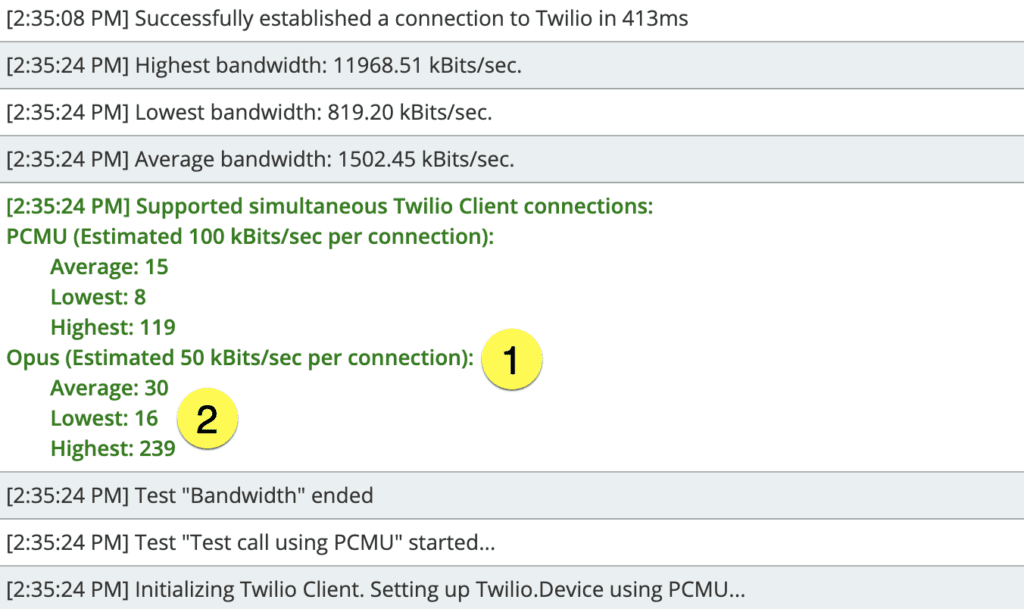
Minimum Hardware Requirements #
Memory and Processor #
Processor: Intel(R) Core(TM) i3-4130 CPU @ 3.40GHz, 3400 Mhz, 2 Core(s), 4 Logical Processor(s) Installed Physical Memory (RAM): 4.00 GB System Type: 64-bit Free Memory: 500 MB
Headsets #
If you are on Gladly Voice, you should have a set of hands-free headphones (with a microphone) for an optimal Agent experience.
We also recommend you plug the 3.5 mm audio jack directly into your computer as Bluetooth can be unreliable.
Monitor #
Gladly is designed for browser widths of 1280px or wider. Smaller resolutions will work but may impact Agent productivity.
Software Requirements #
Operating System #
The following systems are compatible with Gladly:
- Windows 7 and beyond
- Mac OSX
- VM environments must be configured to allow Browser Redirection to deliver voice over webRTC.
Browser #
If you are using Gladly Voice over the web, you must use the latest version of Chrome.







