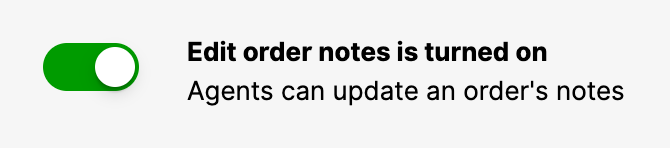Note – Shopify Actions must be active
Shopify Actions must be active to use any Actions feature or see additional Shopify order data in the Customer Profile.
Internal notes about an order can be left in Shopify using the Notes field to provide additional context/details about a particular order.
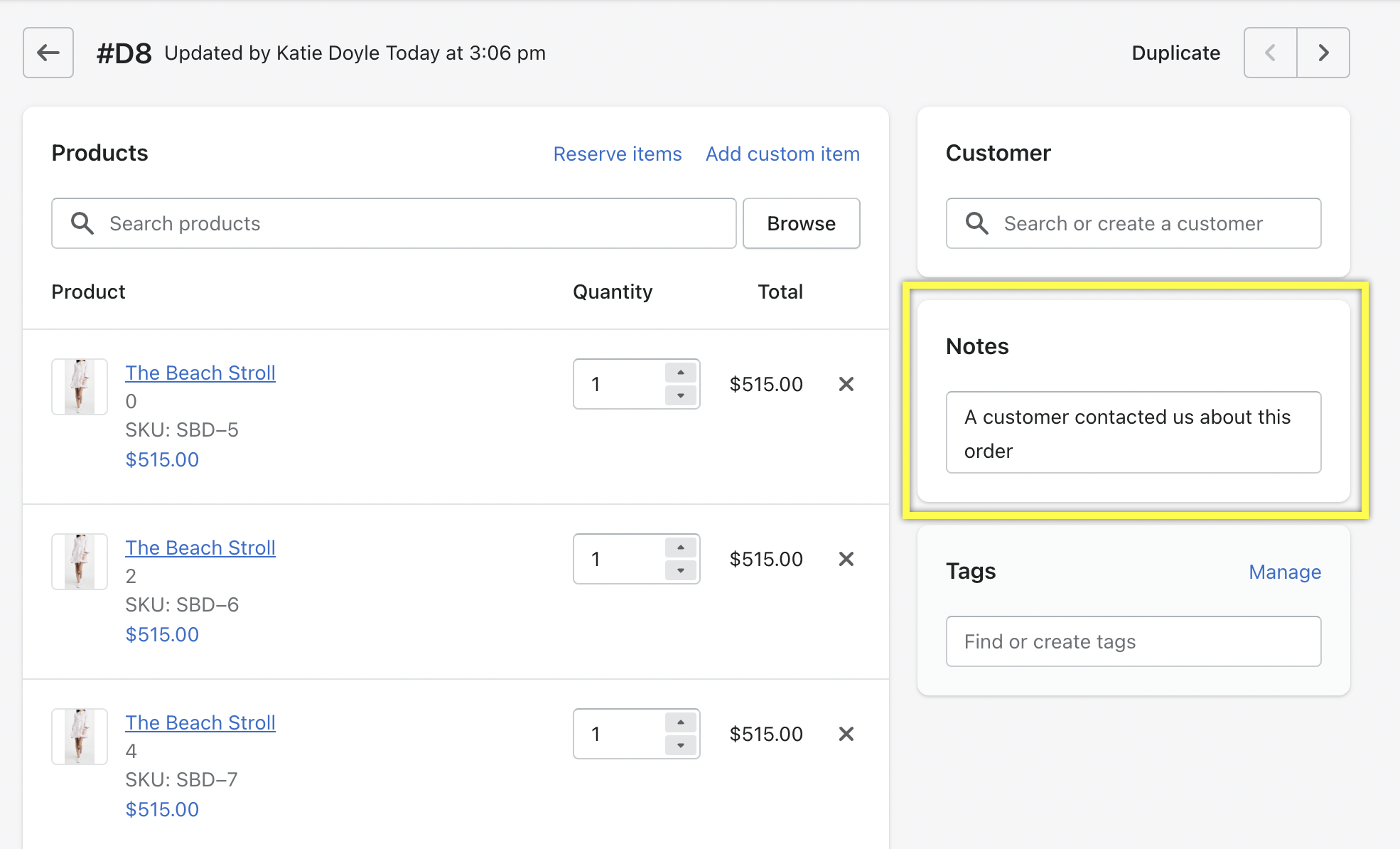
The note appears in the same order on the Customer’s Profile in Gladly.
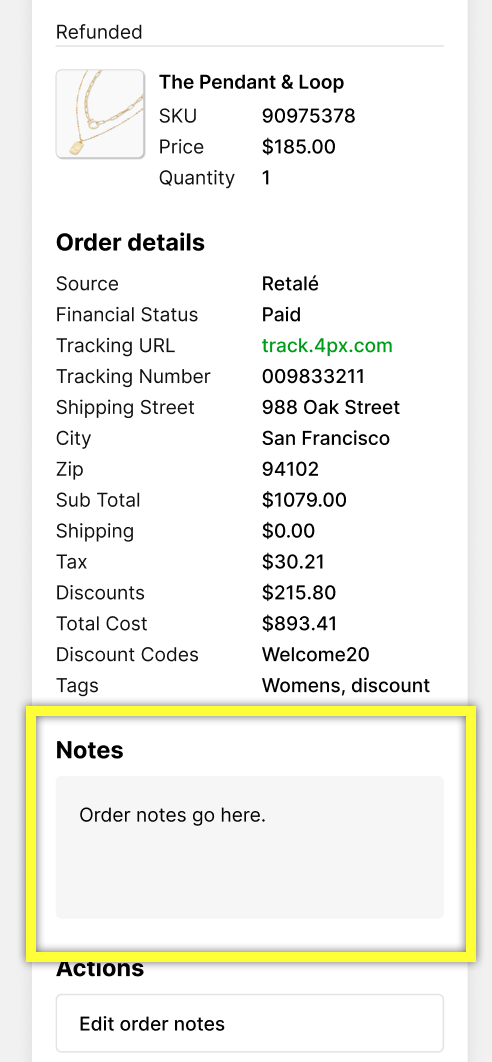 Gladly
Gladly
You can edit this Shopify order note without leaving Gladly.
- Open the order in question in the Order section on the left side of the screen and click
to expand the order details.
- Click Edit Notes.
- From the Update Order <order#> Notes screen, enter the updated note about the order in the Order Note field.
- Click Update Order Notes.
- The updated note appears in the Notes field on the order details and the Conversation Timeline. This action also updates the Notes section in Shopify for the related order.
Add a Shopify order note #
If there’s no order note in Shopify (and in Gladly), click Edit Note to enter a note and click Update Order Notes. The steps to add (if there’s no note) or edit (if there’s an existing note) a note are the same.
Missing ‘Edit Notes’ option #
If you cannot see the Edit Notes feature, check if the Actions setting in the Shopify configuration page is activated. Then, make sure the Edit Order Notes setting is activated.