Use AI Summaries to create a structured, thorough summarization of text Contacts within a Conversation with one click. AI Summaries make it easy to catch up on ongoing Conversations or generate a summary of your interaction with a Customer before moving on to the next one. This helps other Agents easily understand the Conversation’s context and history.
AI Summaries overview #
AI Summaries feature can summarize a Conversation as long as it’s in Waiting or Open status.
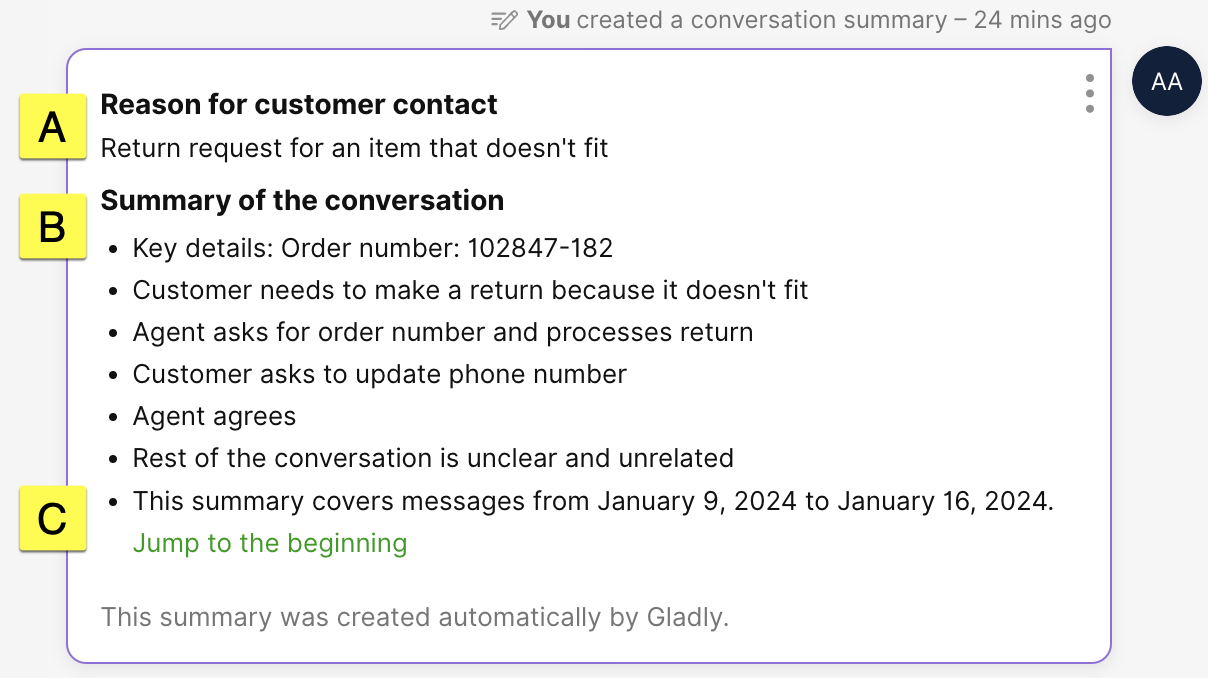
- [A] Reason for Customer Contact – Captures the primary subject of the Conversation.
- [B] Summary of the Conversation – Recaps key Conversation points.
- [C] Summary Timespan – Indicates the communication period used to summarize the Conversation. Click Jump to the beginning to go to the exact starting point of the Conversation used in the summary in the Conversation Timeline.
- Note – Jump to the beginning link is not available for Conversations summarized through Notes
If a summary is missing or needed for a recently closed Conversation, it must first be reopened before a summary can be generated.
Summarize a Conversation #
There are two ways to ask AI Summaries to summarize a Conversation:
The difference between the two is that Notes allows you to edit the summary generated. On the other hand, the summary generated by going to
From the Plus Menu #
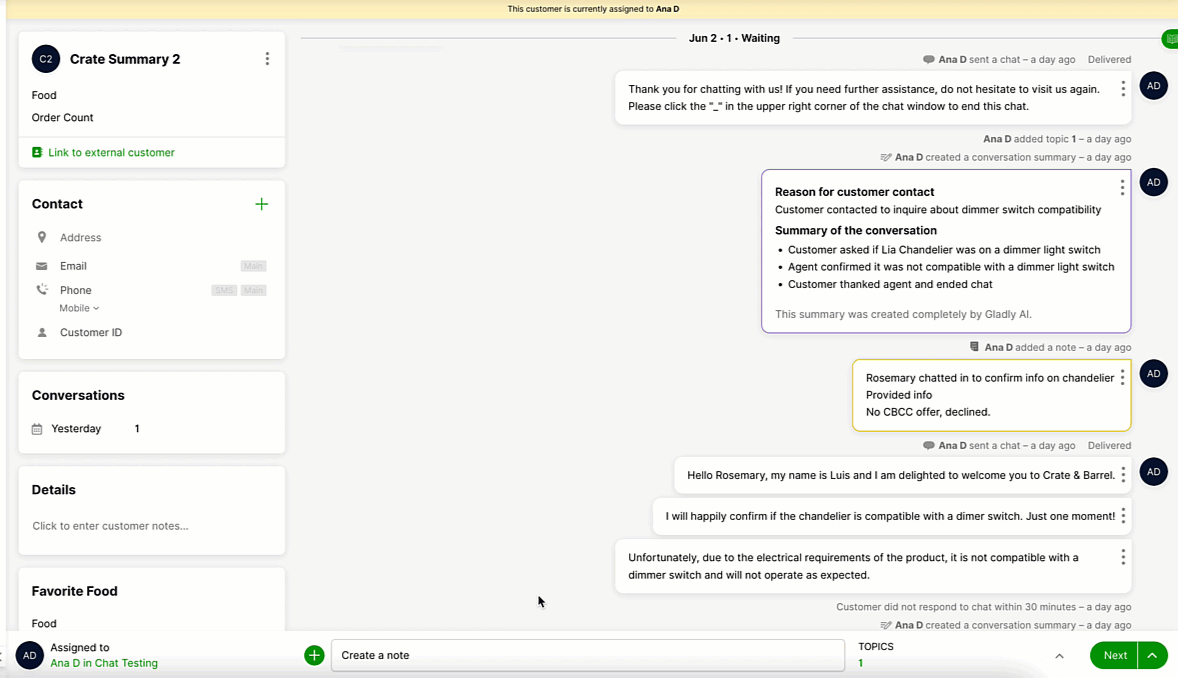
Click
- The Summarize Conversation option is only clickable if the Conversation is open.
- The summary cannot be edited.
- Keep in mind that the summary may not always be entirely accurate. If you disagree with it, create a Note to enter a precise summary of the Conversation.
Click the thumbs up/down to rate the summary’s accuracy. Be sure to provide a rating once the summary is provided, as the rating option disappears after three minutes.
From Notes #
Click
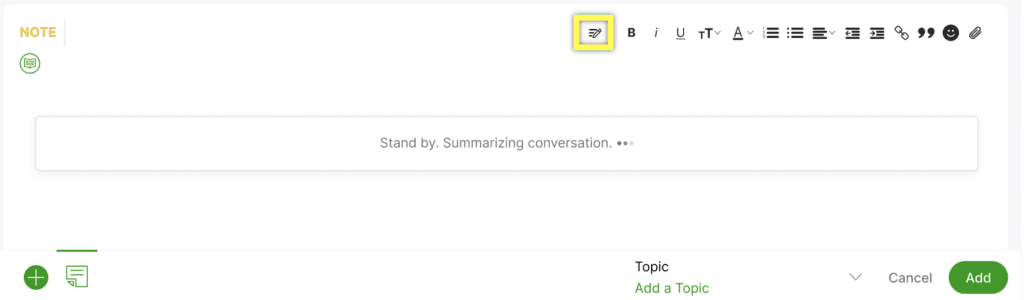
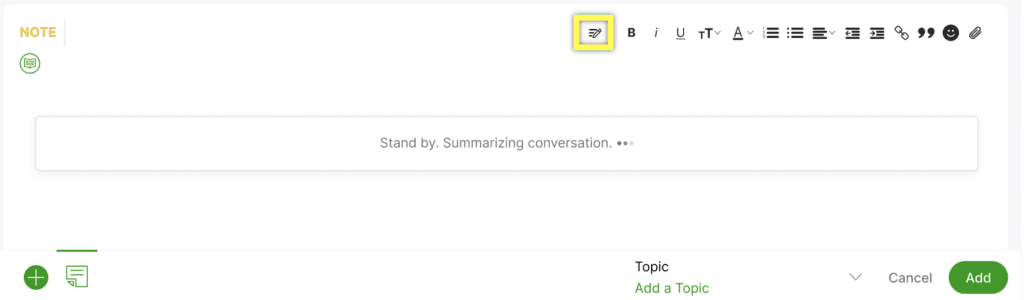
Review the summary and edit as needed to add more details, then click Add to save the Note in the Conversation Timeline.
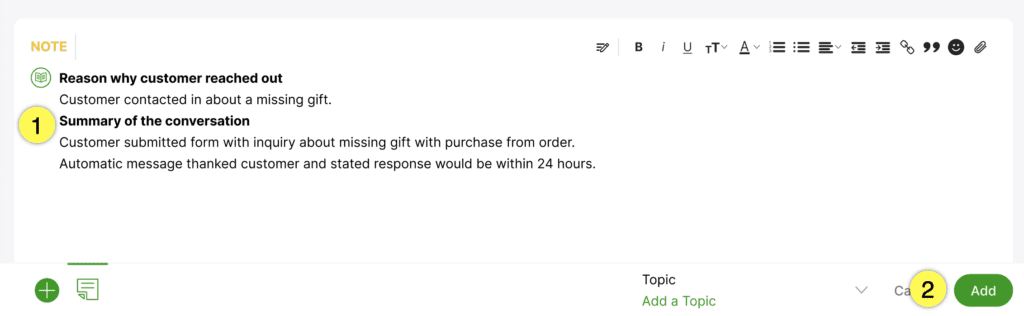
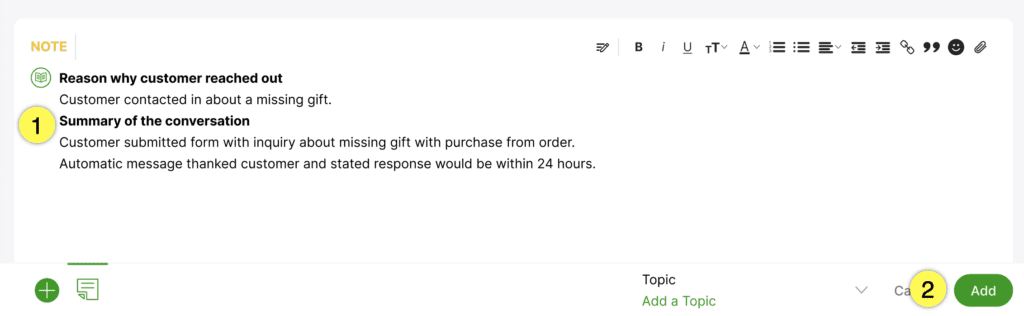
Nuances to consider when summarizing a Conversation #
Summarize text-based Contacts
- AI Summaries can only summarize text-based messages in a Conversation. It cannot summarize content inside images or Voice Contacts (e.g., phone calls).
- Tip – Use Voice Summaries to review a text-based summary of phone calls.
- The minimum requirement to generate a summary is three text-based Contacts in the Conversation, and at least one must have originated from the customer.
Conversation Reopen Window
AI Summaries will analyze the entire Conversation when a Conversation is closed and reopened within the Conversation Reopen Window. However, if the Customer reaches out again about the same Conversation after the reopen window has passed, AI Summaries will only consider the currently open Conversation. Remember that summarizing a Conversation without sufficient context will result in the “not enough content” error.
Possible errors when using AI Summaries #
While rare, a few errors may occur when using AI Summaries.
| Error | Reason |
|---|---|
| More text is needed to provide a meaningful summary. | The Conversation doesn’t have enough details to provide an accurate summary. |
| The summary could not be created because there is too much text to summarize. | Conversations with too much text or too long may fail to be summarized. |
| Conversation summaries can only be created when the conversation is open. | Conversation must be open to request a summary. Reopen a Conversation by adding a Note. |
| Must have at least one message from the customer to create a summary. | Conversations that are too short could sometimes fail to be summarized. |
| We cannot provide a summary at this time. Please try again later | The conversation doesn’t have enough details to provide an accurate summary. |







