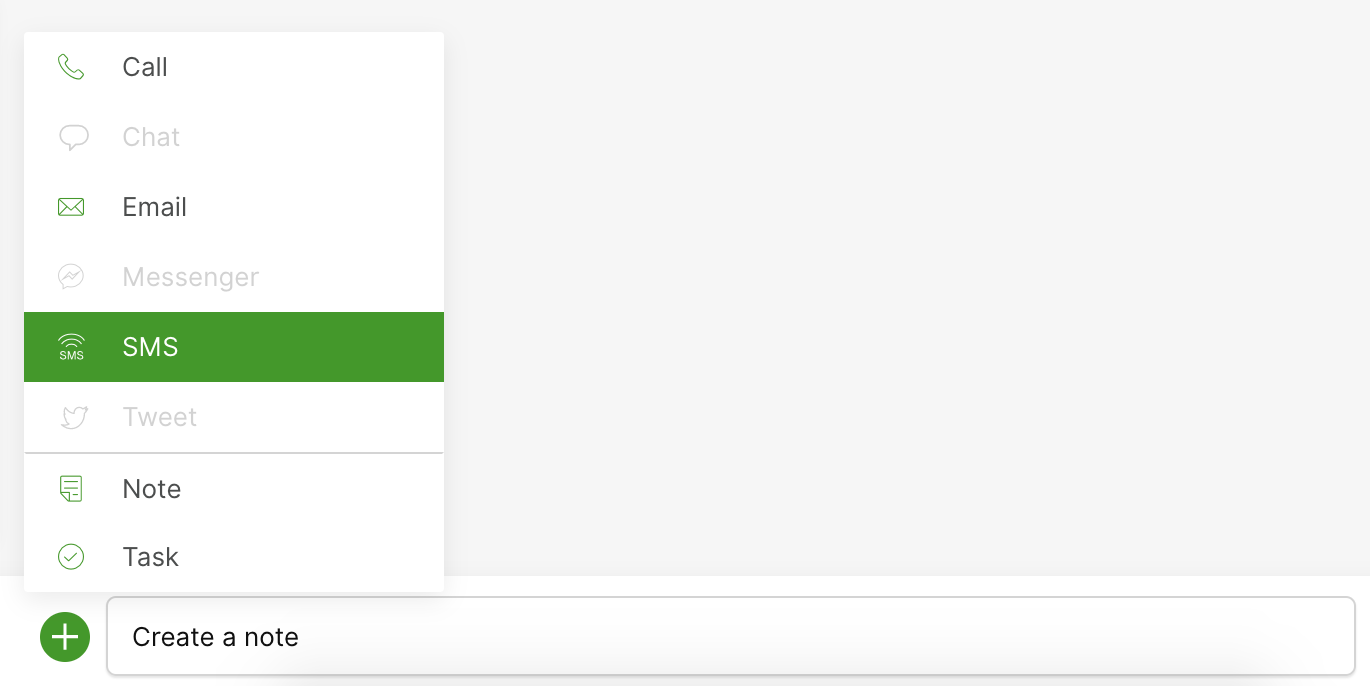Send and receive SMS (aka text) in Gladly to communicate with Customers. If a Customer sends an SMS to your company and the incoming SMS is routed to you, click Accept so you’re taken straight to their Customer Profile, where you’ll find their current SMS and any previous interactions with your company.
Start a new SMS #
You should only text a Customer who has previously opted in to receive support via SMS. Customers usually opt-in by being the first to reach out by sending an SMS with the knowledge they can opt-out anytime.
To send an SMS, the Customer must have a phone number showing Mobile (type) with an SMS (tag) in their Customer Details.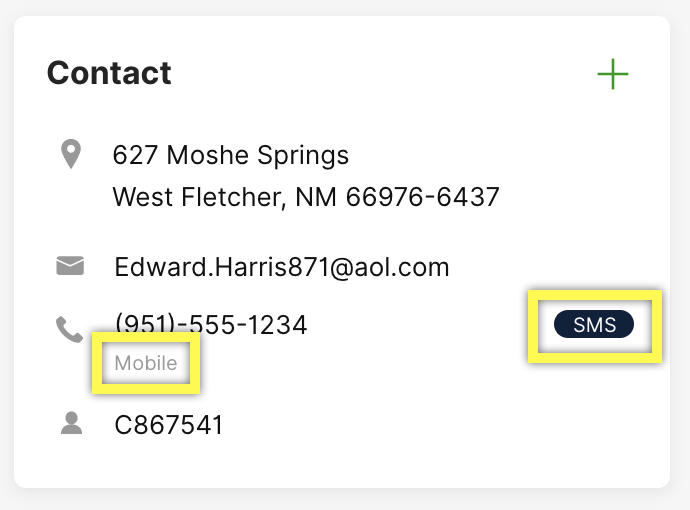
- Click
from the Customer’s Profile.
- Select SMS. You’ll see the SMS Composer pop-up, ready for you to start writing your response.

- Once you’ve completed your message, click Send SMS to send your message.
Reply to an SMS #
Gladly automatically defaults to the last Channel a Customer contacted you on. In this case, since they last reached out by SMS, you’ll notice the reply bar default to Reply with an SMS.
- Click anywhere along the reply bar. The SMS Composition pop-up will appear, ready for you to start writing your response.
- The maximum limit for the entire SMS message is 1600 characters. Message delivery may fail, or an error may appear if this limit is reached.
- Once you’ve completed your message, click Send SMS.
End SMS session #
An SMS session ends if:
- The Customer stops responding, and the session automatically ends.
- The Conversation is closed by clicking Close & Next or Close.
- The last incoming SMS is marked as No Reply Needed.
Opt-out of SMS messages #
You won’t be able to send SMS to Customers who have opted out of receiving SMS messages. See SMS Opt-Out Keyword and learn how this works in Gladly.