You should implement a metrics platform or tracking, such as Google Analytics, to determine Customer behaviors and inform Proactive Chat Campaign performance.
For example, you can implement tracking on pages to determine how long a user typically stays on a type of page before navigating Away (e.g., a PDP page). You can then configure a Campaign to proactively reach out to the visitor before this average time.
Though Proactive Chat can be configured on any page on your website where the Glad App is embedded, we recommend planning your Campaigns so they do not appear on every webpage. To help with this, Gladly has a configuration option to limit the number of Campaigns a site visitor can trigger. Also, monitoring CSAT and anecdotal agent feedback on Proactive Chat Campaigns’ Customer experience can help determine if messages are being triggered too often.
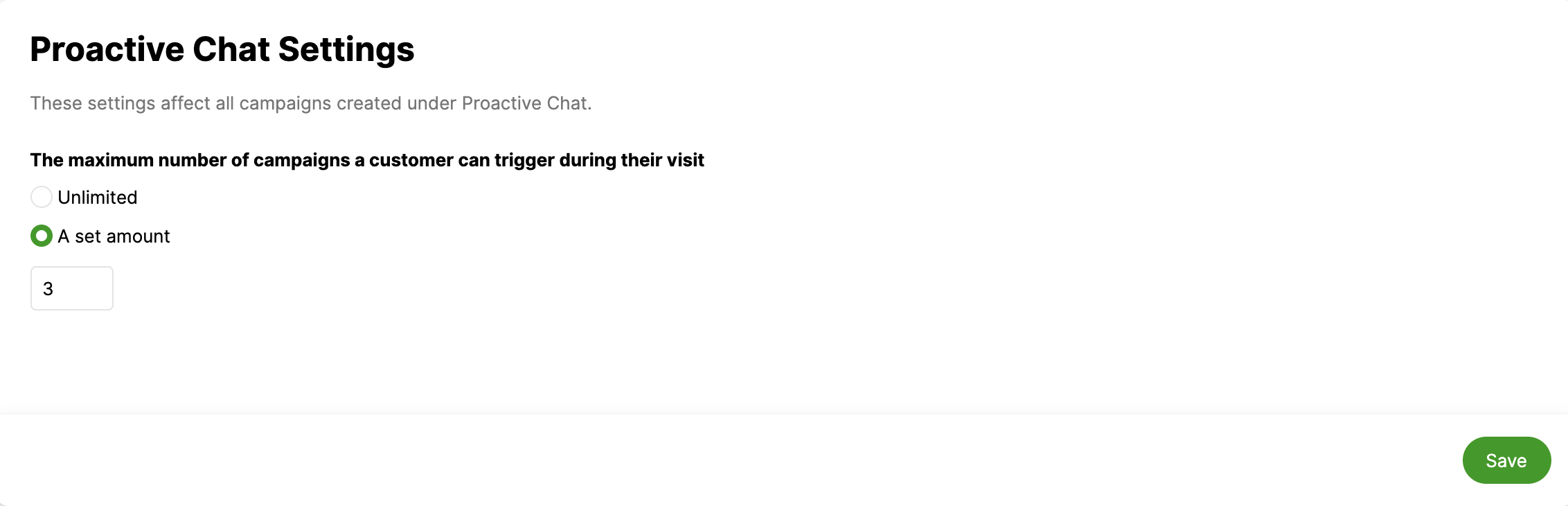
Page Suggestions #
Product pages & landing pages #
After about 30 seconds on a landing page, you may consider triggering a Proactive Chat message reminding visitors of any specials, sales, and extra services. For example, if the message is displayed on a women’s shoe page, you might consider reminding Customers they get 10% off when they buy two pairs of shoes. Or, if you have a personal styling service, you could prompt the visitor with the opportunity to speak with a stylist. Of course, you’ll also want to use Gladly’s Rules to ensure the messages route to the appropriate Inbox for any specialized Teams.
If you don’t have special sales or services, we recommend not placing Proactive Chat Campaigns on generic landing pages.
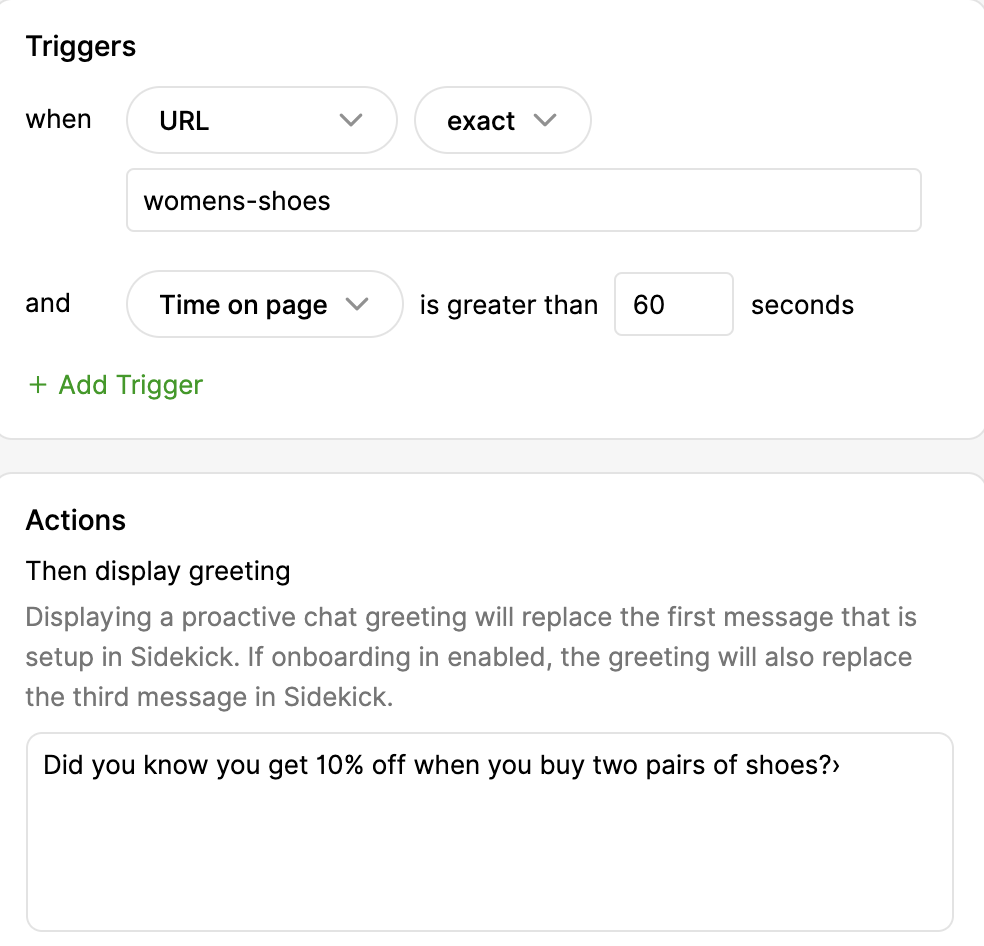
Product Detail Pages #
Consider prompting Customers with a help message, i.e., a “Can we help answer any questions?” if they have spent 5 or more minutes on a product detail page.
Try to be as specific as possible with this message so that visitors feel the experience has been tailored to them rather than just a generic auto-message. For example, if you display a Proactive Chat message on a vacation bookings page where the visitor is viewing a property in Mexico, the message could say something like, “Can we help you book your trip to Mexico?”
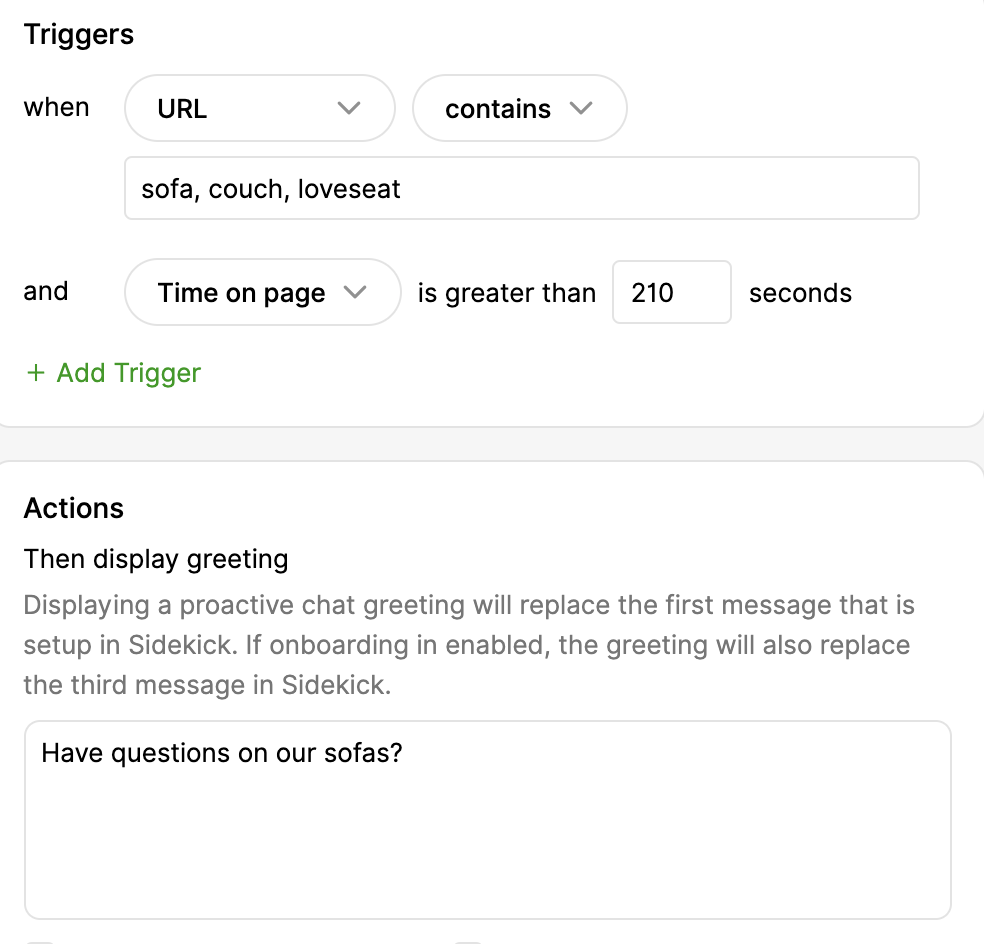
Cart Pages #
If you find Customers are spending more than 2 to 3 minutes on the cart page without completing a transaction, you should consider displaying a Proactive Chat message. Since these Customers have shown an interest in purchasing something, we know they will probably be receptive to a prompt. Industry research has shown Proactive Chat is effective in preventing shopping cart abandonment.
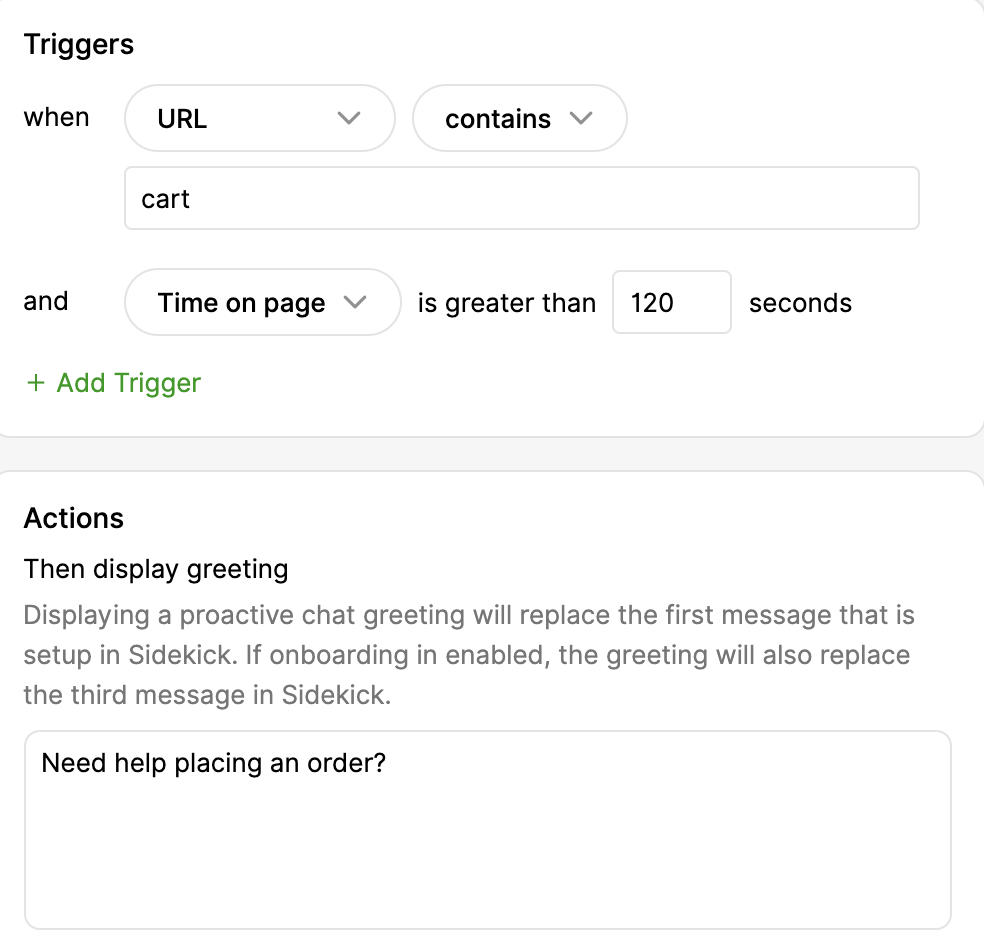
FAQ Pages #
Typically we do not recommend displaying a Proactive Chat message within the first couple of seconds that a Customer visits a webpage so they have time to read and understand the content on the page. A general rule of thumb is to wait at least 30 seconds before displaying a message.
The FAQ page is where you can make an exception. Since you know your Customers are looking for help and information, prompting them to chat with an agent within a few seconds might be what they need.
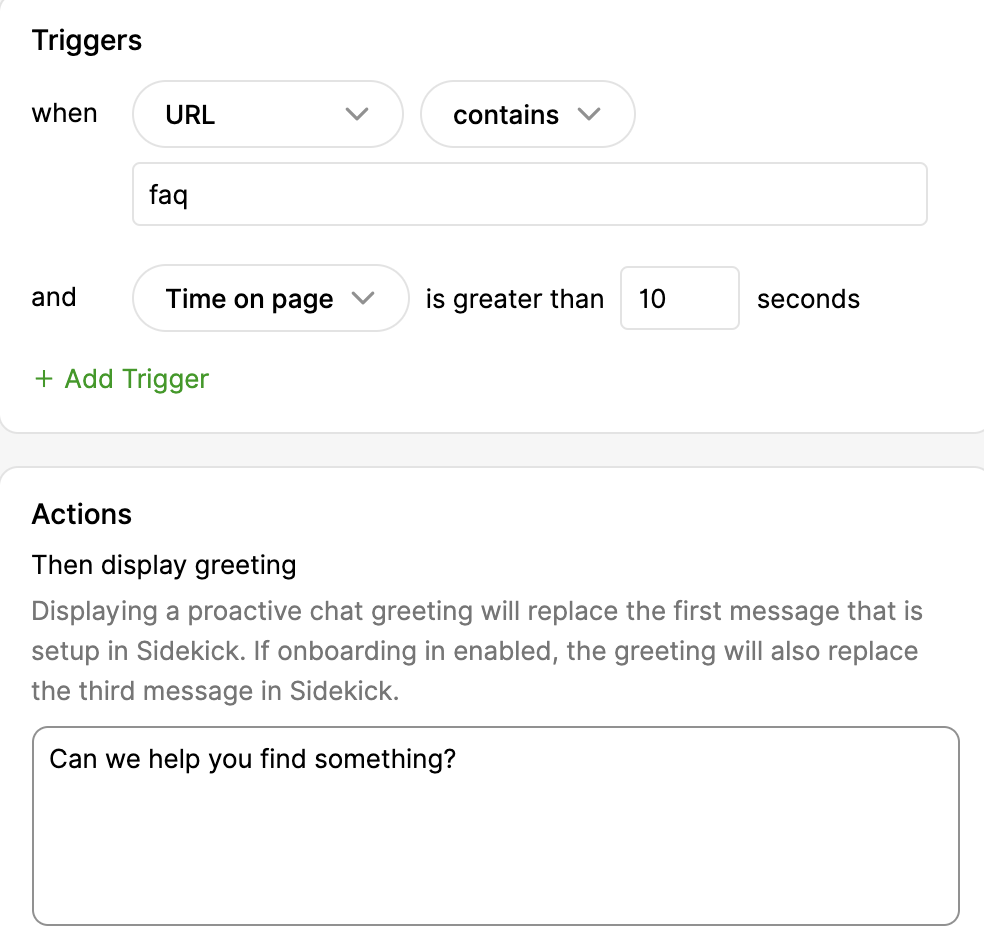
Other configuration suggestions #
Ignoring throttling is handy when you want to prompt visitors on something important or where Customers most often need help. For example, you might ignore Throttling on the cart page to prioritize Customers close to making a purchase. You’ll want to be sure you have the Agent Capacity to take on these incoming chats, so consider only ignoring Throttling if the chat messages go to special Teams that otherwise have lower chat volumes.
The option to skip onboarding is helpful when promoting high-volume Campaigns and cases where it might not be necessary to know the Customer’s contact information. For example, if a Campaign for a sale is displayed on a landing page, it might deter a Customer from chatting in with a general question if they need to provide their name and email. However, on a product page, order page, or FAQ page, you might want to have onboarding turned on to help your agents identify a Customer and any relevant previous Conversations and order information.
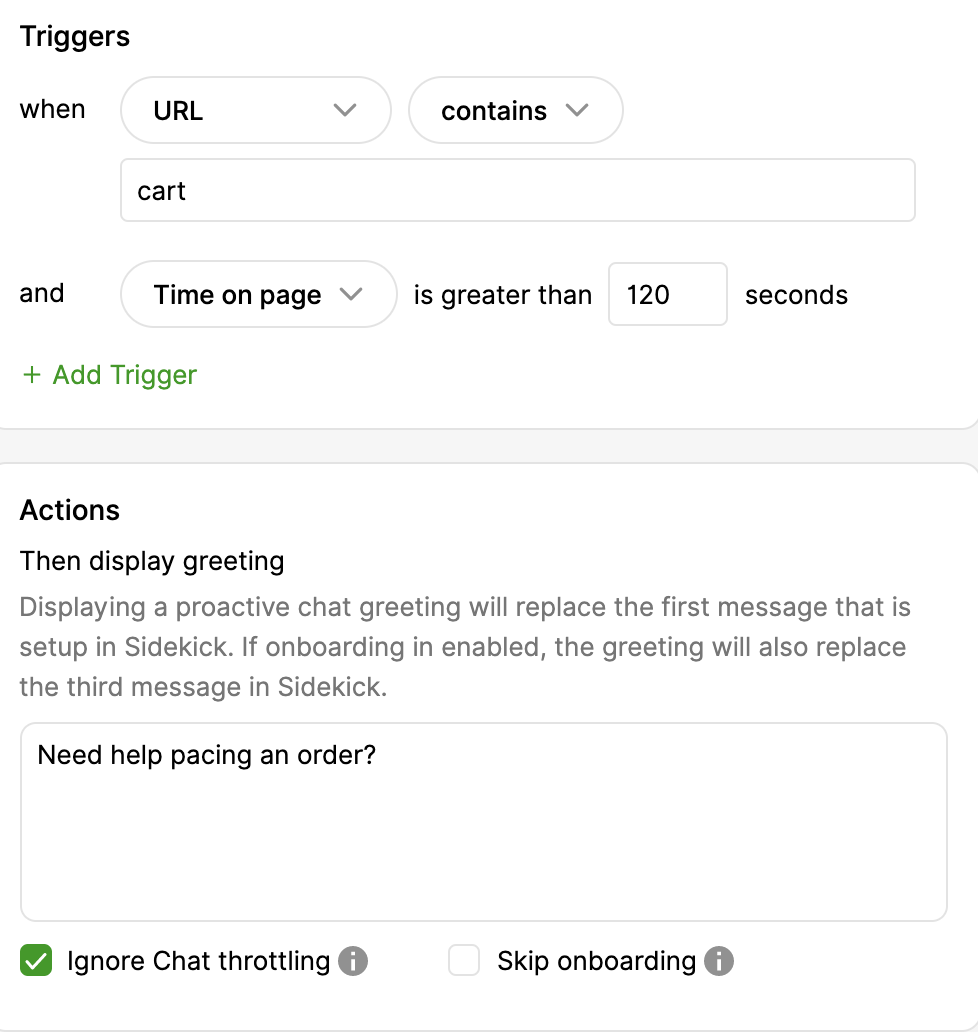
If you use referral links from partner websites with special URLs, you can use the “URL Contains” Trigger in Gladly to display specialized Proactive Chats for these Customers and track the referral links’ success.
Gladly Metrics #
Informing Campaign behavior #
Use the following Gladly reports to determine Customer behavior and inform which pages to display Proactive Chat on.
Measuring Campaign success #
Use Gladly Rules to add unique Topics to specific Proactive Chat Campaign Conversations. The Topics Report tracks the number of Conversations created from these Campaigns, and the Active Conversation Handle Time by Topic report tracks handle time.
If you’d like to measure the revenue generated from chat Conversations by sending events to Google Analytics or Adobe Analytics, take advantage of the campaign:triggered event to get a more granular view of which Campaigns are driving the most revenue. Please see Glad App Event and this guide








