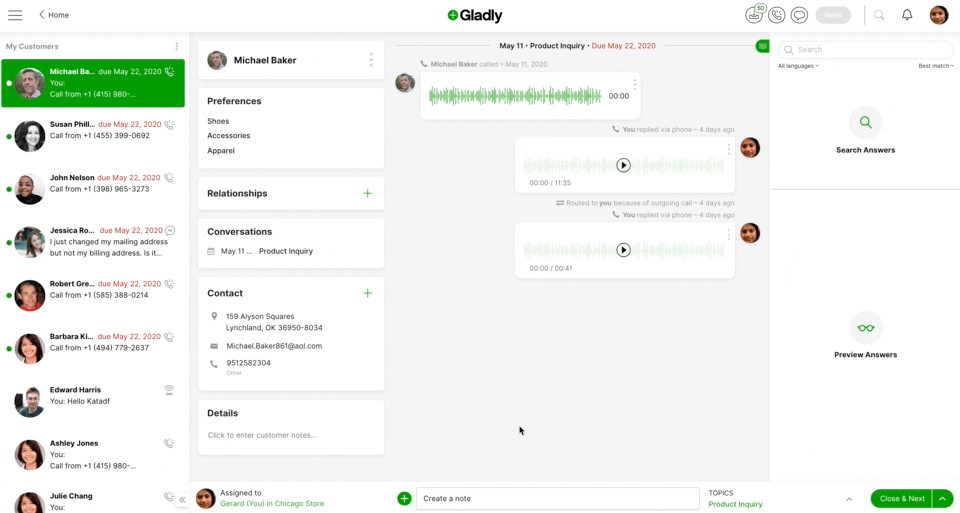
- Click
then Call.
- You will see the From and To numbers. If configured and when necessary, you can change the From number, which is the number your Customer will see when you call.
- Click Call in the bottom right corner of the screen. Then, you will hear a prompt that the call is being connected. Calls are automatically recorded and added to the Conversation Timeline.
- Additional phone controls to mute, transfer, conference, or end the call appear on the screen.
- Don’t forget to add a Note to summarize your call.
- When you’re done, click
to end the call. The recording of the call is automatically added to the Conversation Timeline.
Toll-free numbers #
For Gladly VoIP Customers, you won’t be able to call other toll-free numbers from Gladly if you’re also calling from a toll-free number (e.g.,1-800, 888, 877, 866, 855, 844, 833). If you get an error message, use a local or non-toll-free number to call from Gladly. If you don’t have one, contact your manager.







