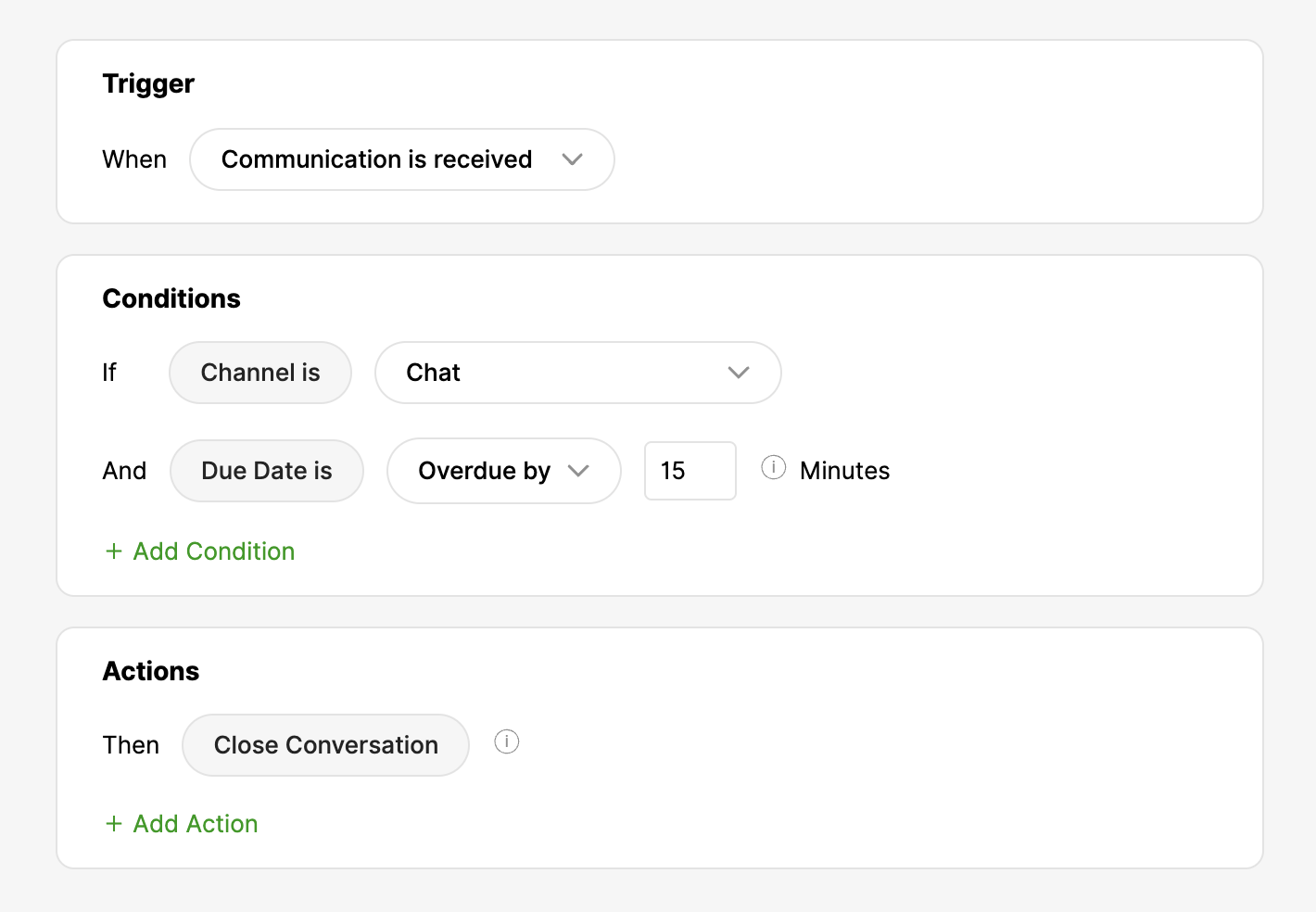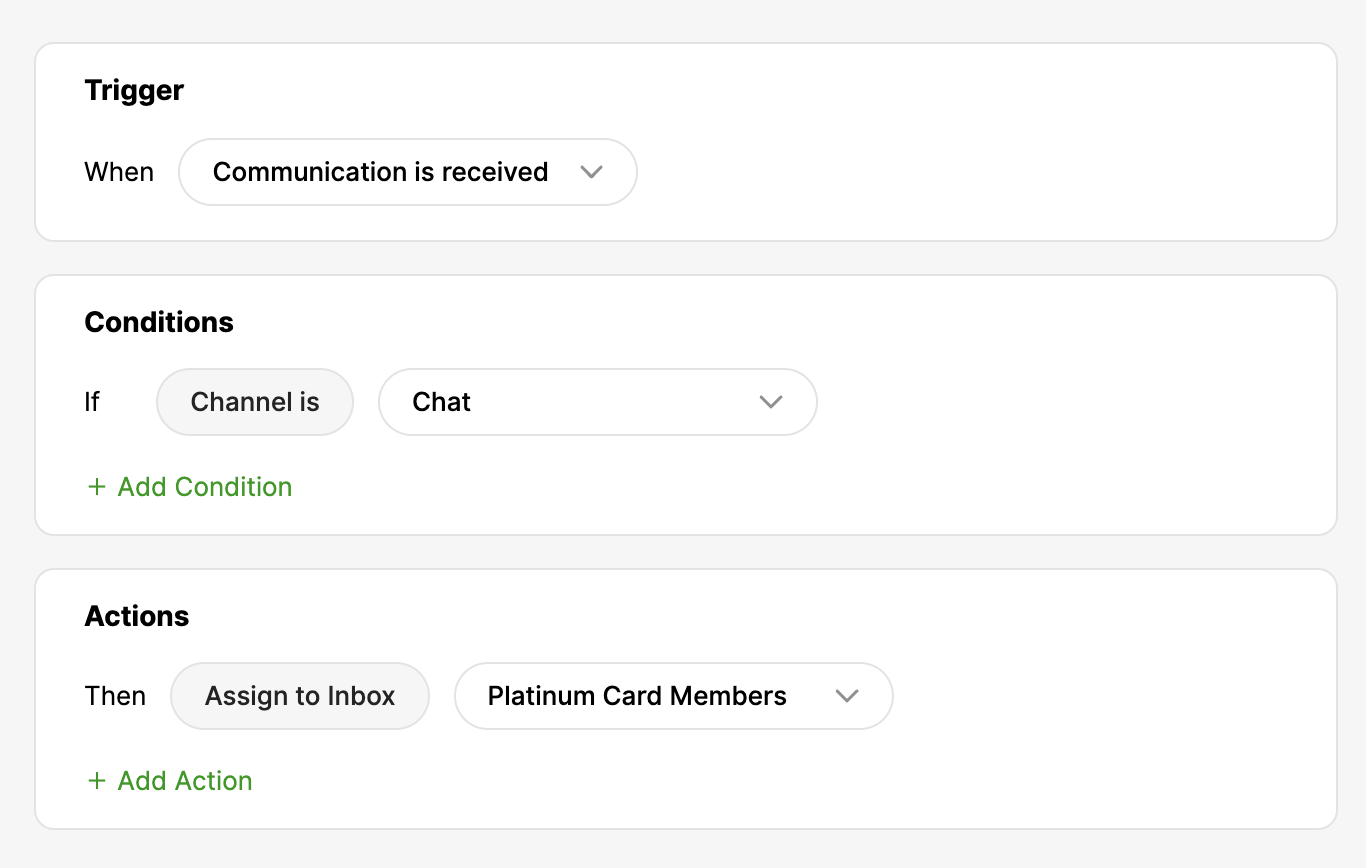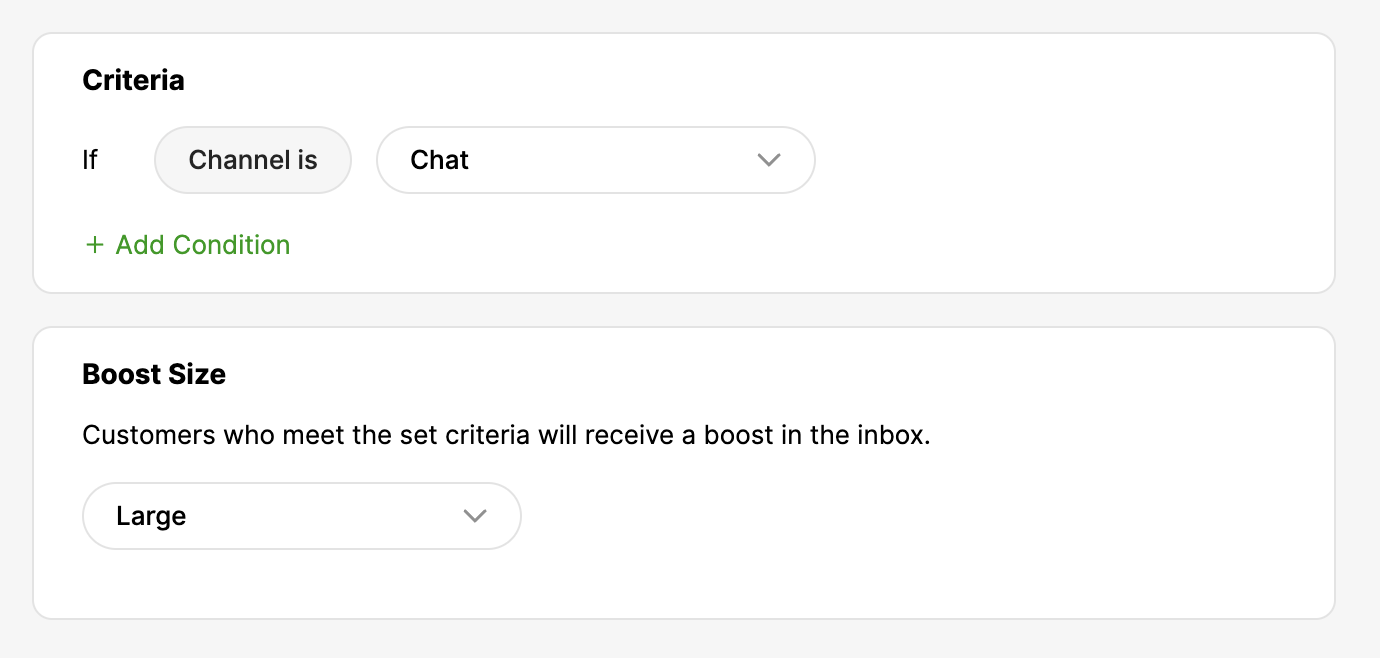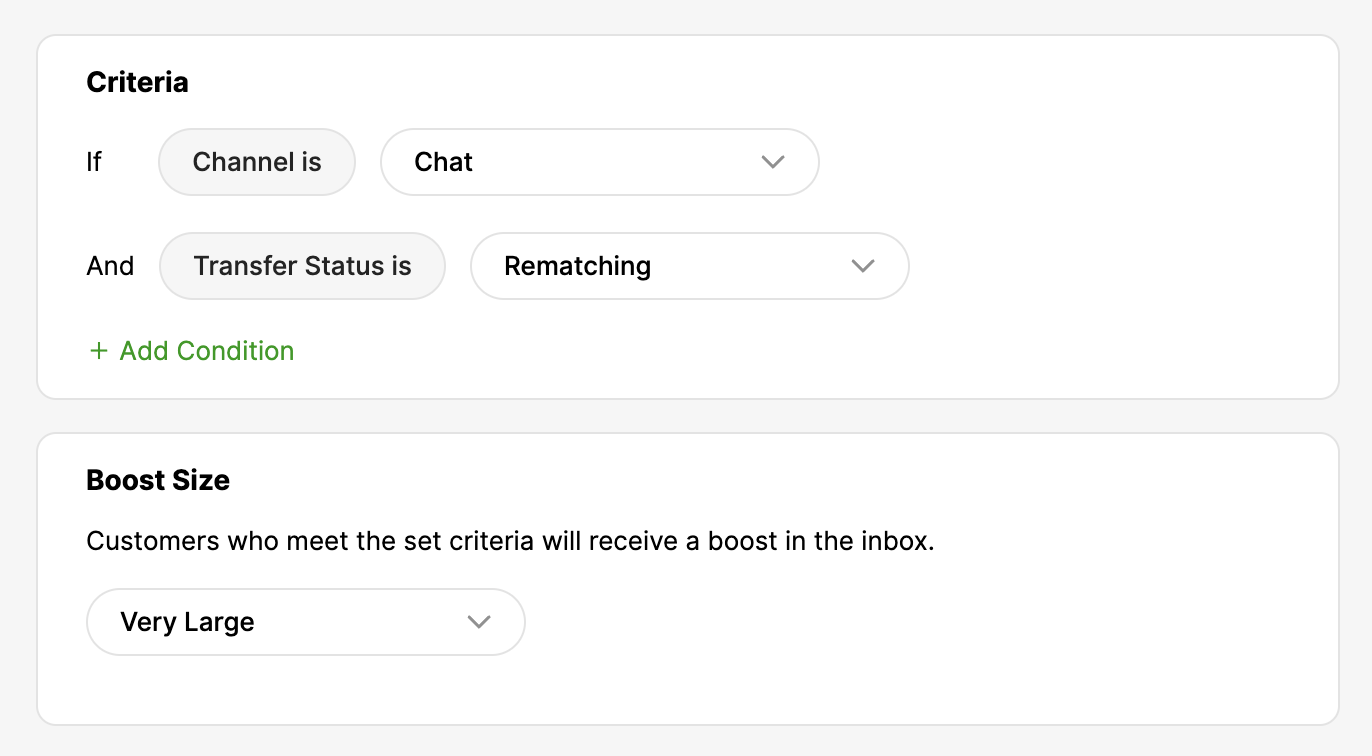A properly configured and maintained Glad App is essential to providing excellent support over Chat. Follow these Glad App management tips to ensure your Customers receive the best chat service possible.
Manage Chat settings #
Glad App can help you actively control chat volume so your team can help Customers quickly. Keep the following settings in mind as your chat volume fluctuates.
- Control chat volume – Control the number of chats coming into your team by allowing Gladly to control the number of incoming chats automatically or manually.
- Automatically end chat Conversations – The length of time a chat Conversation automatically ends is configurable. The default value is 15 minutes and starts when the last message is sent or received. The chat ends with no activity for 15 minutes, but the Conversation needs to be closed manually. This setting is controlled using Same agent assignment time limit (minutes) setting.
- Allow Agents to ‘Accept’ or ‘Decline’ chats – Found in the Channels page, if active, Agents can decline incoming chats routed to them.
Rules to automate chat processes #
Rules can automate many functions, so you and your Agents can focus on answering chats. See What are Rules and Its Components to learn how to use Rules with Chat.
- With a Rule, you can automatically close chats over SLA (i.e., past their due date). Most Customers will only wait so long for a chat reply. Instead of routing a chat message a Customer has likely abandoned, close it with a Rule.

- Route chats to specific Inboxes. For example, if you only want Platinum Card Members to have chat access, use Rules to route chats to the appropriate Inbox.

Routing enhancements with People Match #
While Rules help automate processes and activities, People Match enhances how Customers are routed based on their needs or situations. See What is People Match to understand this feature better and how boosts work.
- Prioritize routing of chat over other Messaging Channels like SMS – If you are answering chat and SMS from Customers, you can use People Match to boost chat, so it gets prioritized over SMS. For example, it can be beneficial in the morning if your team has a backlog of SMS that came in overnight to answer, delaying chats from being routed promptly.

- Boost transferred chats – Prioritize routing chat Customers who have already been replied to but reassigned to another Inbox. This way, they won’t have to wait again at the back of the line.

Use chat to increase revenue #
Chat is not a one-way interaction feature. It can also allow you to engage with Customers and proactively reach out to them at the right moment.
- Chat Payments – Turn your contact center from a cost center to a revenue-generating center with Chat Payments. Allow your Agents to collect payments directly over Chat when they help Customers with their product inquiries or purchases.
- Proactive Chat – Reach out to Customers before they think they need help. Embed Proactive Chat on web pages that could drive sales, web pages like your shopping cart, high-value product pages, and more.
Reports to monitor chat performance #
Keep chat in tip-top shape by monitoring how your team is doing.
- Agent Summary
- Sort by queued-to-fulfilled time to see specific Inboxes or people who trend high for chat wait time.
- Sort by accepted-to-fulfilled time to learn training opportunities.
- Use the missed/ declined chats to identify Agents that might be avoiding or declining chats.
- Use the logs in/out or available/ unavailable for chats metrics to identify Agents that might be avoiding chats.
- Contact Export
- Sort by chat, and then look in column “Z” – “queued-to-fulfilled” for Contacts with a high wait time.