Change the order of priority Rules execute every time Rules are evaluated. See Sort Order Importance and learn how sorting affects how Rules are executed.
- Click
on the top left corner of the screen.
- Click Settings.
- Under the Orchestration category, click Rules. The Rules page will list all the Rules, both active and inactive.
- On the list, change the sort order by dragging and dropping a Rule. The Rule on top of the list is “1” in the sort order.

- The Rule on top of the list is given sort order “1.”
You can also change the sort order by editing the Rule.
- Hover over a Rule and click
.
- Edit the sort order field.

- Click Save.