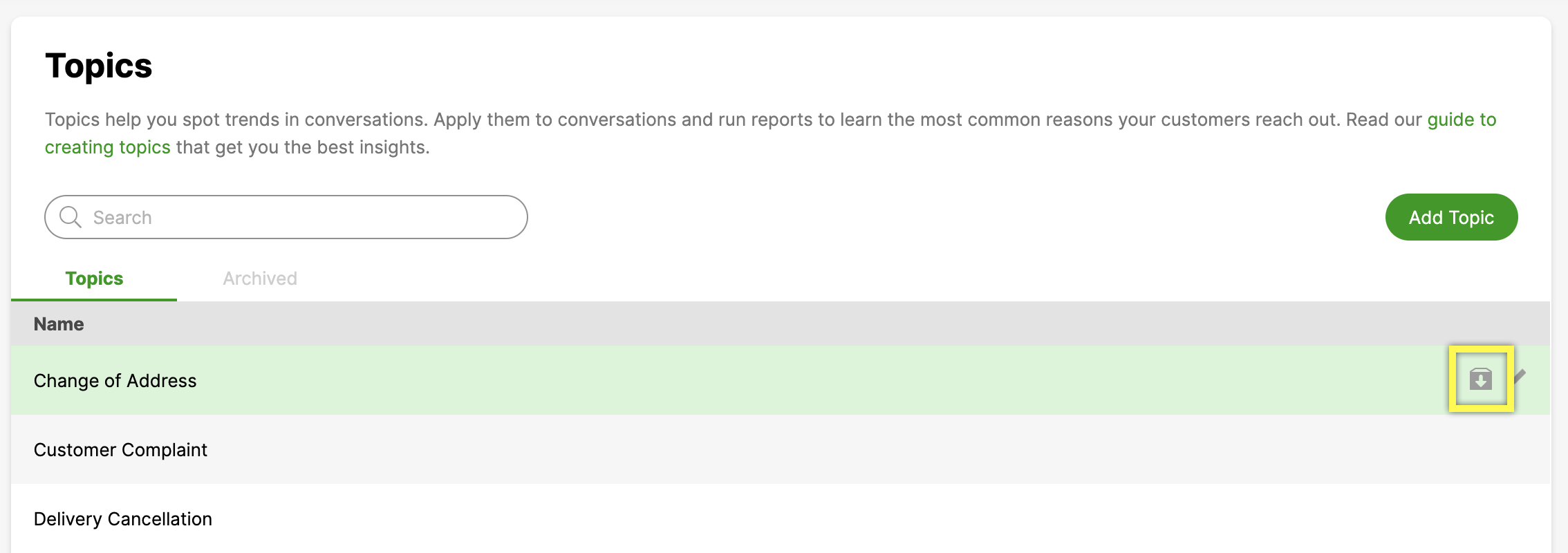You can use archive Topics if you no longer need them or to temporarily stop them from being used by Agents. You can unarchive Topics anytime.
Note – What you need to know about archived Topics
- Archiving a Topic will also archive all sub-topics nested under it (if any). Archived Topics will still show in your report, and no data will be deleted, but Agents will not be able to apply this Topic to new Conversations.
- If you archive a Topic, it is important to be mindful of whether the Topic is associated with any Rules. Active Rules will still apply archived Topics to Conversations. You can either disable the Rule or have it apply to a different Topic.
- Nesting a Topic under a new parent Topic will impact reporting since you can only report on the current hierarchy that exists today. That means all Conversations with this Topic applied will now roll up into the new parent Topic, and the previous parent Topic will no longer have that data associated with it.
- On Liveboards, archived Topics will be hidden unless they’re applied to a Conversation.
- Click
on the top left corner of the screen.
- Click Settings.
- Under the Topics category, click Topics. This will take you to the Topics page.
- Hover over the Topic you want to archive, then click
.

- You’ll be asked to confirm your request — select Archive Topic. Archived Topics will move to the Archived tab in the Topics setting page.
A Topic is also archived if it’s deactivated then saved.
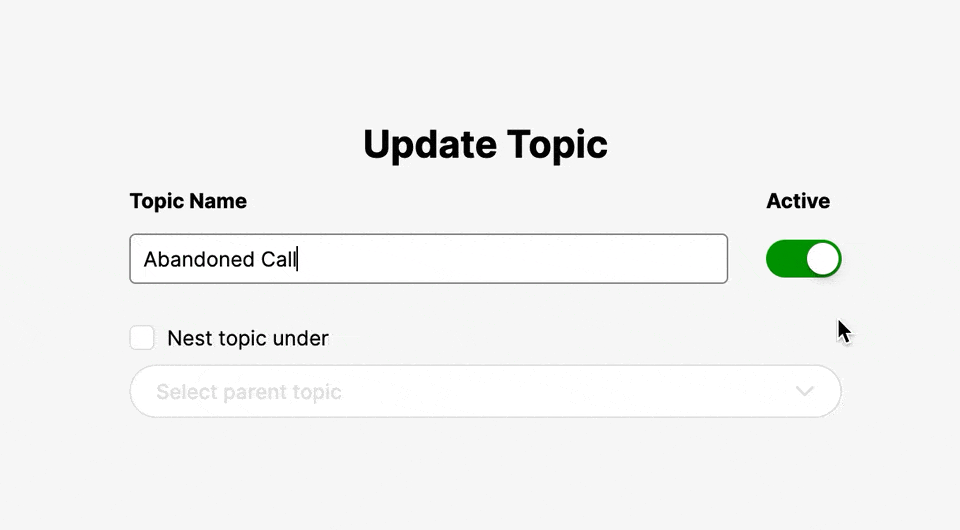
Unarchive a Topic #
- From the Topics settings page, select the Archived tab.
- Locate the Topic you want to restore from the list and click
on the row’s right side. Alternatively, you can search the list by typing the Topic’s name into the filter on the top left of the screen.
- Toggle the Active switch to un-archive the Topic (it should be green), then click Save.