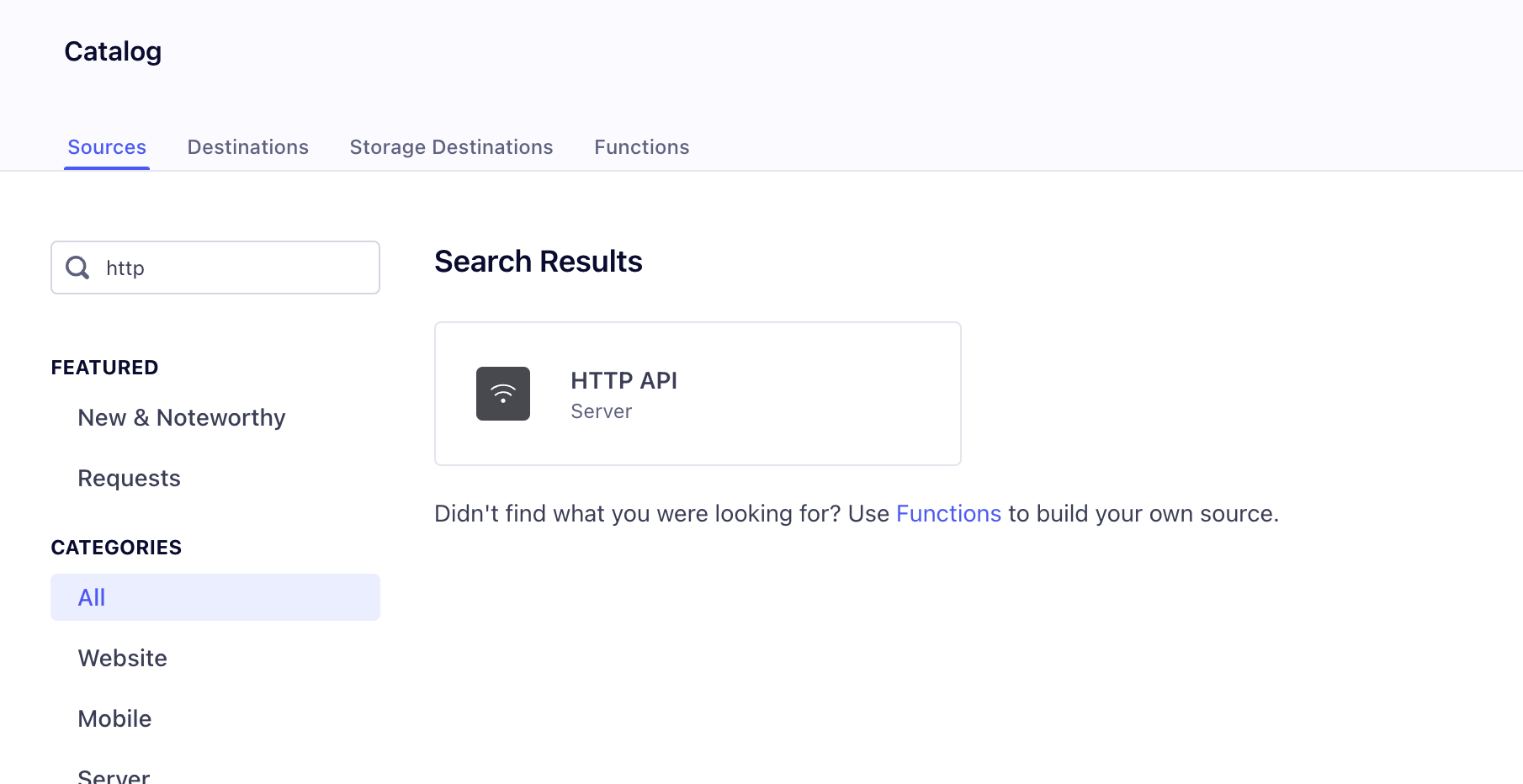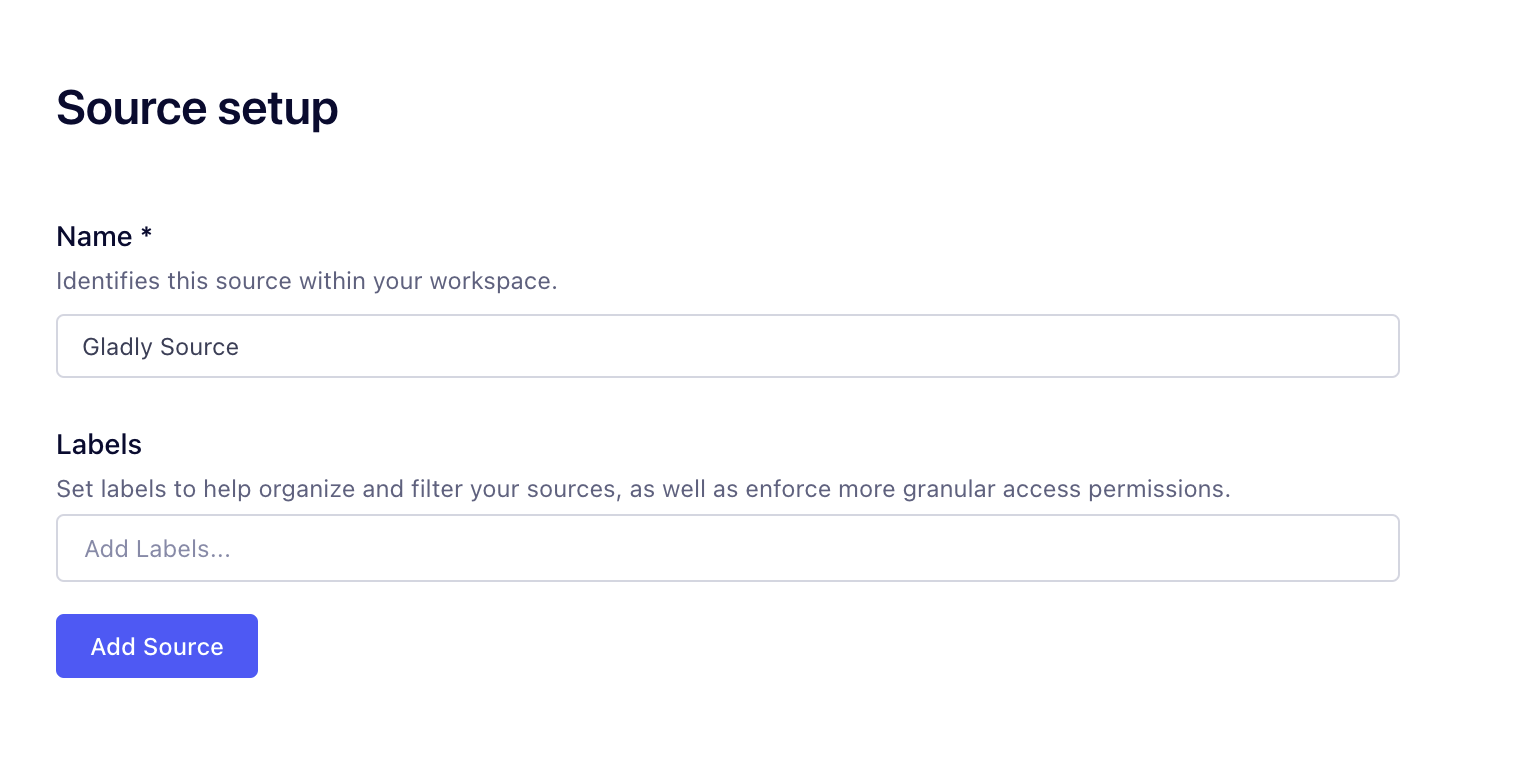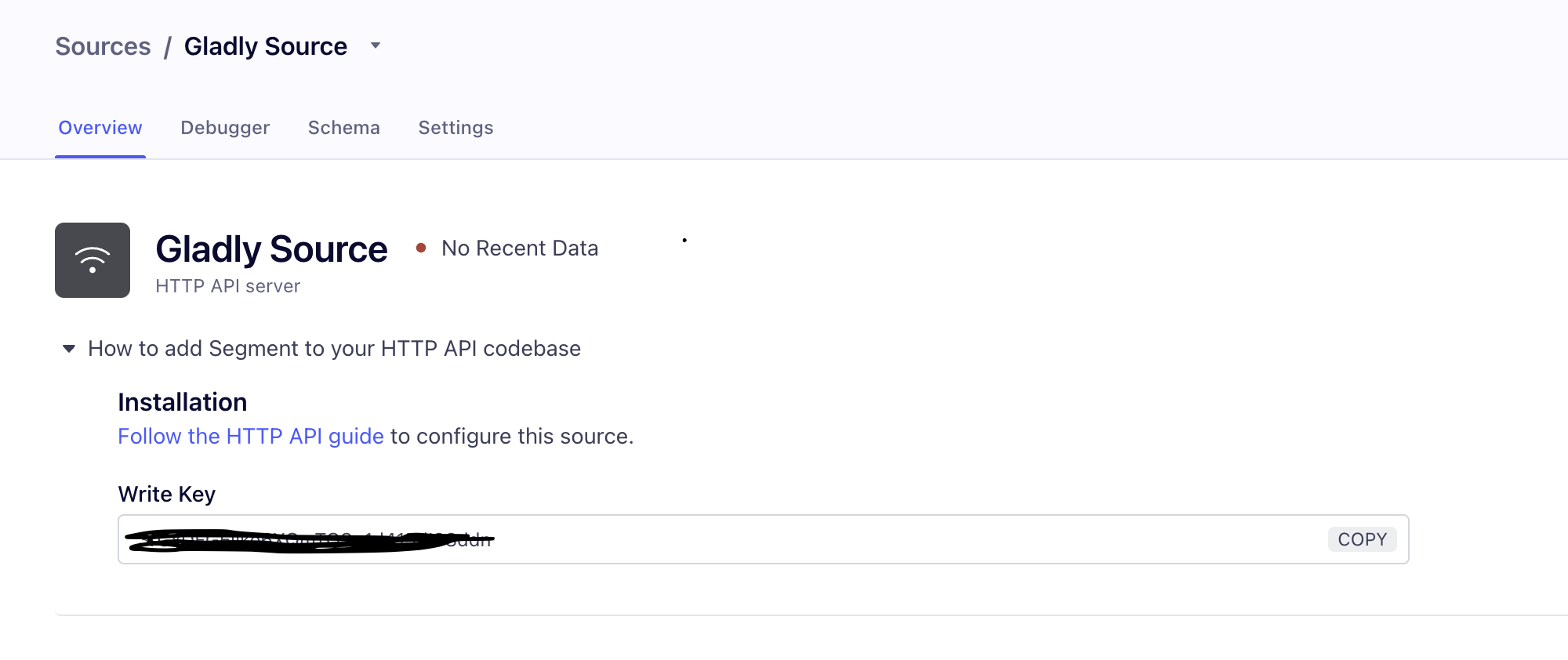| REQUIRED USER ROLE Administrator |
Before you start #
Review the following information before you connect Segment to Gladly.
- Make sure you have access to add a Segment Source in your Segment Workspace. You can find more information on how to request access within a workspace here
.
- This is a two-part setup process where you have to add Gladly as a source in Segment and then connect Segment to Gladly.
Create a Segment Source App in Segment #
- Log into your Segment account and click Sources.
- From the Sources view, click Add Source.
- From the Sources page, Search for “HTTP API” and select the first result.

- Click Add Source.
- From the Source setup page, Enter “Gladly Source” as the source name, and click Add Source.

- From the new Gladly Source page, copy the Write Key created for your Gladly source connector. You’ll need this when you connect Segment to Gladly.

Next, connect Segment to Gladly.
Connect Segment to Gladly #
- From the Apps page, click Add App and select Segment.
- From the Add New Segment App page, enter the following information:
- Name – Enter a name that will help you identify the Segment app.
- Segment Private Key – Enter the Segment Write Key you copied earlier.
- Click Save App.