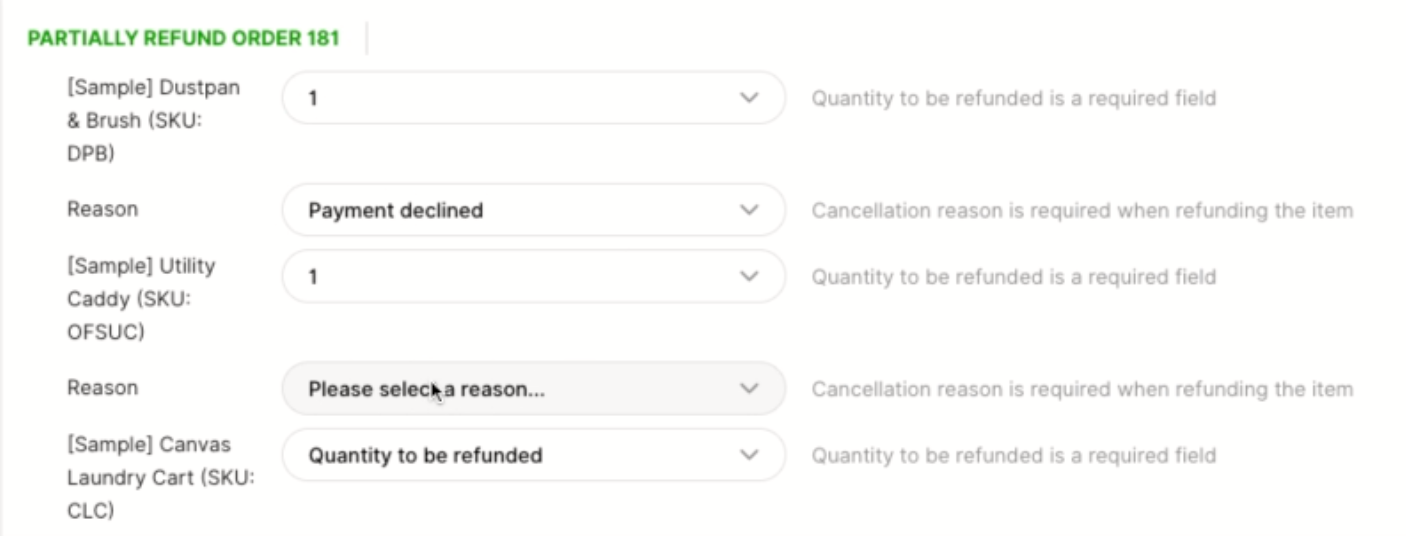With BigCommerce Actions, you can cancel orders, initiate full/partial refunds, and provide discount codes without leaving Gladly. This is possible once a Customer Profile is linked to a BigCommerce profile.
- Cancel Orders
- Cancel and Refund Orders
- Full Refund
- Refund Partial Orders
- Create Discount Code
Note – ‘Actions’ must be activated to use this feature
Actions are only available if Actions is activated on the BigCommerce configuration page.
Cancel #
Orders can be canceled if the order status is “Pending,” “Refunded,” or “Awaiting Payment” status in BigCommerce.
- Find the order you need to cancel in the Order section on the left side of the screen.
- Click Cancel.
- From the Cancel Order screen, enter the following information:
- Reason – Select a reason why you are canceling the order.
- Click Cancel Order to complete the request.
- The canceled order is added to the Conversation Timeline.

Cancel & Refund #
Orders can be canceled and refunded if the order status is “Awaiting Fulfillment,” “Awaiting Shipment,” or “Awaiting Pickup.” Canceled and refunded orders made in Gladly are equivalent to BigCommerce’s Order Actions.
- Find the order in question in the Order section on the left side of the screen.
- Click Cancel & Refund below the Actions header.
- From the Cancel Order screen, enter the following information:
- Reason – Select a reason why you are canceling the order.
- Click the Send a notification to the customer box to notify them from BigCommerce when the order has been canceled.
- Click Cancel Order to complete the request. The canceled and refunded order is added to the Conversation Timeline.

Full Refund #
Orders can be fully refunded if the order status is “Completed,” “Shipped,” “Partially Refunded,” or “Partially Shipped.” Canceled and refunded orders made in Gladly are equivalent to BigCommerce’s Order Actions.
- Find the order in question in the Order section on the left side of the screen.
- Click Refund below the Actions header.
- From the Refund Order screen, enter the following information:
- Reason – Select a reason why you are refunding the order.
- Click the Send a notification to the customer box to notify them from BigCommerce when the order has been canceled.
- Click Refund Order to complete the request. The fully refunded order is added to the Conversation Timeline.

Partial Refund #
A partial refund allows you to refund specific line items in an order.
- Find the order you need to partially refund in the Order section on the left side of the screen.
- Click Partially Refund.
- The Partially Refund Order screen displays individual line items in the order. Only complete the refund for the line items in question. Select the Quantity and Reason for each line item to be refunded.

- Click Partially Refund Order to complete the request.
- The partially refunded order is added to the Conversation Timeline.

Discount Code #
Send Customers discount codes that they can use during checkout in your BigCommerce store.
- Click
then click Discount Code (BigCommerce).
- From the Create Discount Code screen, enter the following information:
- Discount Code – Enter the code Customers will enter at checkout.
- Type – Select if this discount is a Fixed Amount or Percentage
- Value – Enter the value of the discount based on the Type you selected.
- Applies To – Select the product category to which this discount could be applied to. By default, the code will apply to all categories unless a specific category is selected.
- Expiration – Select how long the discount code is valid. Discount codes are immediately valid upon creation.
- Click Create Code to activate the discount code.
- The discount information is added to the Conversation Timeline.