| REQUIRED USER ROLE Administrator |
Agents must select an Away Reason when they need to step away from helping Customers. This could be for lunch or just a quick break. If an Agent forgets to change their Availability status by going Away, Gladly can automatically put the Agent in an idle state and automatically log them off after a certain amount of time.
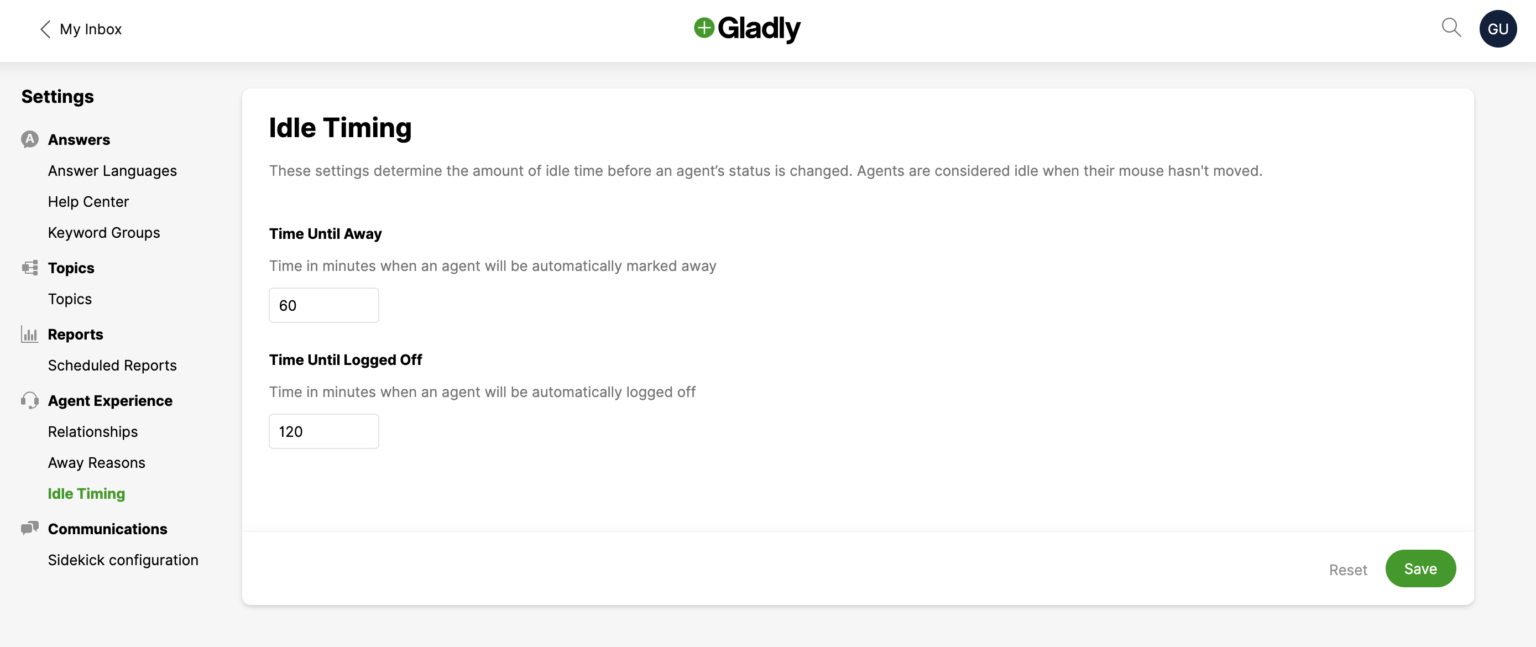
How idle activity is monitored #
Mouse cursor movement monitors activity across Gladly, including the Settings, Reports, and Insight Builder pages.
Manage Idle Timing #
- Click
on the top left corner of the screen.
- Click Settings.
- Under the Agent Experience category, click Idle Timing.
- The Idle Timing page will allow you to configure the Idle Time value before an Agent’s status changes.
- Enter the value for the following fields:
- Time Until Away – Time, in minutes, when an Agent is automatically marked Away.
- Time Until Logged Off – Time, in minutes, when an Agent is automatically logged off.
- Click Save.
If an Agent is automatically put in an Away state, upon their return, they will be asked to select why they were Away before clicking I’m Back.
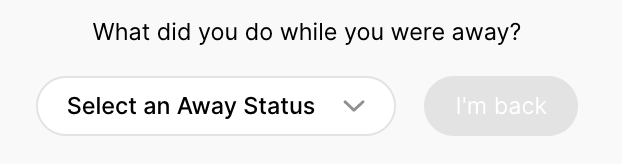
If an Agent is automatically logged out, they must log in again. Use the Agent Away Time report for additional insight regarding Agents and their Away status.








